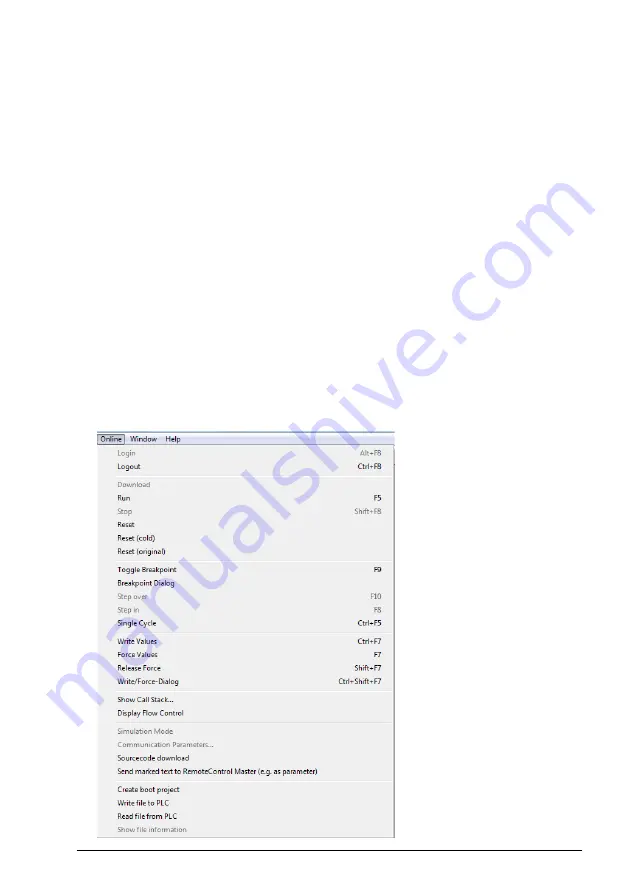
PROFIsafe 177
19. For the “non-safety” program:
•
In the
Project
menu, select
Build
.
•
In the
Online
menu, select
Login.
Note
: If there are communication problems at this point, select
Communication
parameters...
from the
Online
menu.
Note
: To make sure that the program is downloaded to the PLC (even when no
changes have been made), select
Clean all
from the
Project
menu.
•
In the window that opens, click
Yes
. This downloads the program to the PLC.
•
In the
Online
menu, select
Create boot project
. This saves the program
permanently to the PLC.
•
In the
Online
menu, select
Logout.
20. Repeat step 19 for the safety program.
21. Switch the power of both PLCs off and on.
22. For the “non-safety” program:
•
In the
Online
menu, select
Login.
23. In the
Online
menu of the “non-safety program”, select
Run.
This starts both
programs.
Summary of Contents for FSO-12
Page 1: ... OPTIONS FOR ABB DRIVES FSO 12 safety functions module User s manual ...
Page 4: ......
Page 12: ...12 Table of contents ...
Page 36: ...36 Safety information and considerations ...
Page 136: ...136 Safety functions ...
Page 196: ...196 PROFIsafe 5 To read the diagnostic messages select the I O Device Diagnostics tab ...
Page 200: ...200 PROFIsafe ...
Page 326: ...326 Start up ...
Page 386: ...386 Dimension drawings ...






























