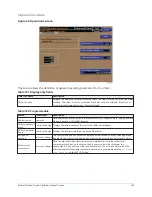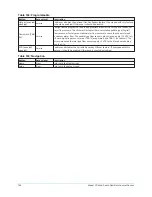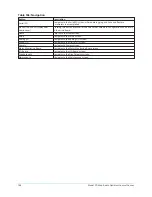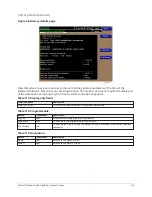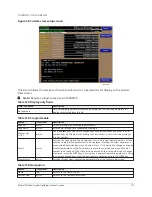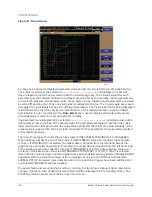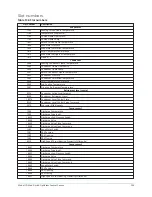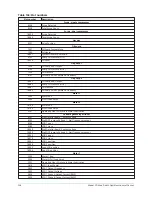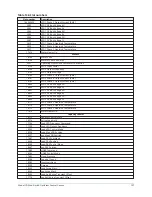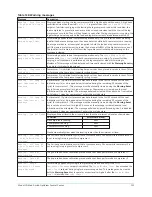Display only
This screen allows the user to view the graphical trending of the selected parameters and is also a
gateway to the graph setup screens.
Note:
A red screen with the words
TREND MAX MUST BE > TREND MIN
will appear if the Y-
Axis minimum has been programmed to a value that is greater than the Y-Axis maximum for
any parameter. If this appears, proceed to the Trend setup screen to change the values.
Table 127: Programmable
Button
Access level
Description
Start
Operator
Clears the graph, starts a new graph, sets the time of day to the present clock time
and begins the trending. Only available if trending is stopped. If the selected Chart
Type is TRIGGERED and TRIGGER ACTION is set to START, data collection will not begin
until the Triggers have been satisfied and any selected TRIGGER DELAY has elapsed.
Otherwise, data collection begins immediately.
Stop
Operator
Stops the trending. The trend data is frozen on the display until another graph is
started with the START key. The Stop key is only available if trending is running.
View
Allows the data on the trend screen to be printed in tabular format. If set to EXISTING,
a snapshot of the data presently on the screen is sent to the printer. If set to NEW, all
data collected after pressing this key will be sent to the printer as it is collected. If set
to DISABLED, no data is sent to the printer. See
for printout example.
Data select
View
Allows the user to display all trended data points simultaneously or select a single
trended data point for display, hiding the other data points. Selections are ALL DATA or
DATA POINT X (1-6).
Y-Axis
View
Toggles the Y-Axis labels. Each key press changes the label to another of the selected
parameters.
X-Axis
View
This key toggles the X-Axis labels of the graph. Each key press alternates the scaling
between time of day and elapsed time. The Time of Day scaling is in 24-hour format.
The Elapsed Time scaling is the time elapsed since the START key was pressed, starting
the trending.
Table 128: Navigation
Button
Access level
Description
Home
View
Returns to the Home screen.
History
View
Returns to the History screen.
Trend setup
Displayed if the trending is stopped. Displays a subscreen for configuring the trending
display.
119
Model YD Mod D with OptiView Control Center
Содержание YD Mod D
Страница 2: ...2 Model YD Mod D with OptiView Control Center...
Страница 8: ...Nomenclature Model YD Mod D with OptiView Control Center 8...
Страница 17: ...Figure 2 Chiller operation flow chart 17 Model YD Mod D with OptiView Control Center...
Страница 18: ...Figure 2 Chiller operation flow chart Model YD Mod D with OptiView Control Center 18...
Страница 19: ...Figure 2 Chiller operation flow chart 19 Model YD Mod D with OptiView Control Center...
Страница 20: ...Figure 2 Chiller operation flow chart Model YD Mod D with OptiView Control Center 20...
Страница 21: ...Figure 2 Chiller operation flow chart 21 Model YD Mod D with OptiView Control Center...
Страница 22: ...Figure 2 Chiller operation flow chart Model YD Mod D with OptiView Control Center 22...
Страница 150: ...Figure 57 Sample printout status Model YD Mod D with OptiView Control Center 150...
Страница 151: ...Figure 57 Sample printout status 151 Model YD Mod D with OptiView Control Center...
Страница 152: ...Figure 58 Sample printout setpoints Model YD Mod D with OptiView Control Center 152...
Страница 153: ...Figure 58 Sample printout setpoints 153 Model YD Mod D with OptiView Control Center...
Страница 154: ...Figure 59 Sample printout schedule Model YD Mod D with OptiView Control Center 154...
Страница 155: ...Figure 60 Sample printout sales order 155 Model YD Mod D with OptiView Control Center...
Страница 156: ...Figure 61 Sample printout history Model YD Mod D with OptiView Control Center 156...
Страница 157: ...Figure 61 Sample printout history 157 Model YD Mod D with OptiView Control Center...
Страница 159: ...Figure 64 Sample printout custom screen report 159 Model YD Mod D with OptiView Control Center...