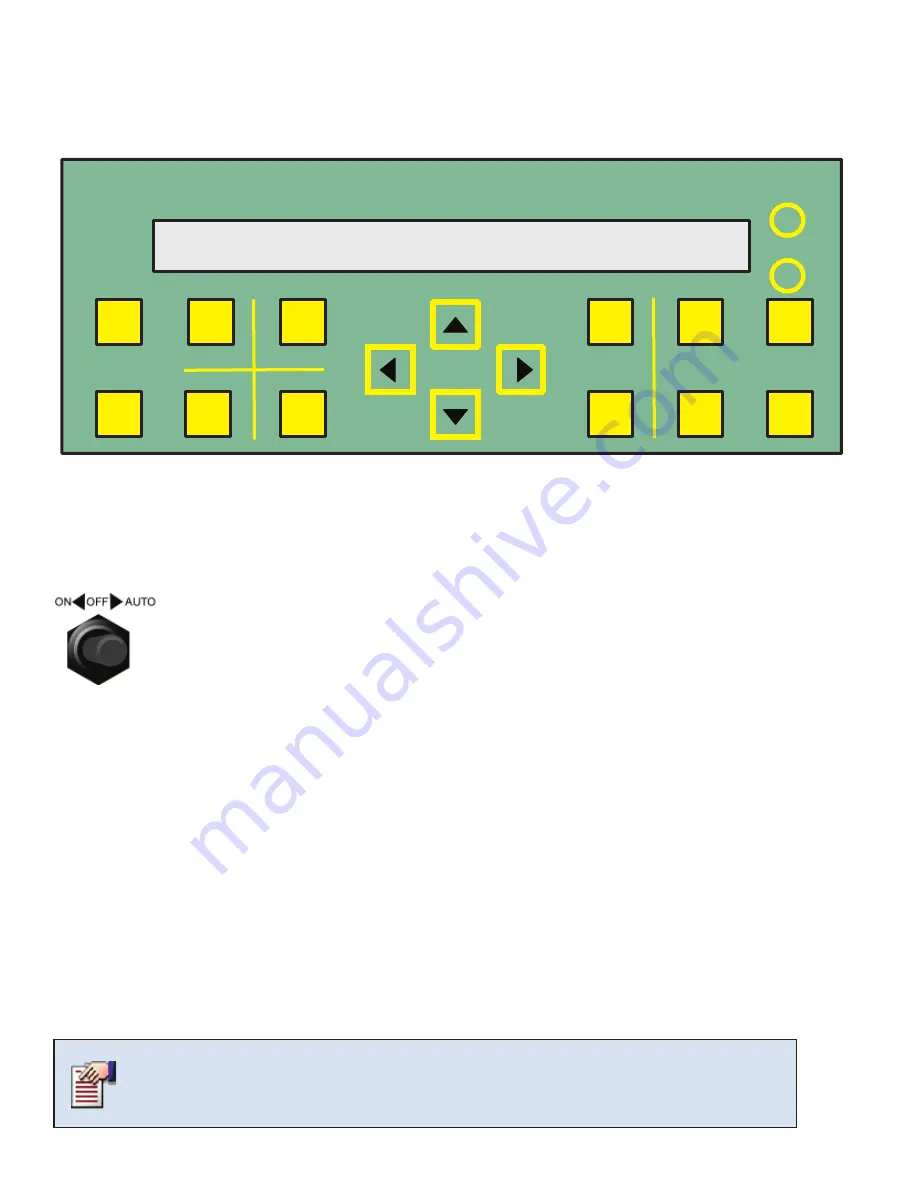
40
® 2018 Valco Companies, Inc.
The Control’s Display, Keys and Navigation
CONTROLLER 11/16/2010 16:21:16 Z1-S02
Software Revision: BEV1.00.00.24
MENU
+
CANCEL
ZONE
-
ENTER
SUMMARY
CURRENT
STATUS
CONTROL
SETTINGS
ANIMAL
INFO
TEST
SYSTEM
SETUP
HISTORY
VENTRA
TM
pro
Controller Switches and Hot-Keys
Channel Output Toggle Switches
• Each equipment group is assigned to an output channel. Some devices with independent open
and close circuits, such as curtains, require two output channels. In those cases, the two output
channels should be interlocked.
Refer to the Channel Interlocking section in this manual for
more information on
page 31.
• The three-position toggle switches allow you to manually control devices connected to each
output channel. The status light next to a channel illuminates when that channel is on.
ON/OFF
Set the switch to ON or OFF to override the controller. You can use this switch to test an equipment group, turn
off equipment, or override the controller for any reason. The controller will not let you turn on a channel if it is
interlocked to a channel that is already on.
AUTO
Set the toggle switch to AUTO to allow the controller to manage the environment. Before selecting AUTO, input your
settings in the Device/Equipment Settings menu. Make certain the settings in this menu are properly configured.
HOT - KEYS
Navigation to all menus can be done using the arrow keys on the keypad if you chose not to
use Hot-Keys. (examples on next page)
HotKey technology™ provides direct access to current temperatures, history, control settings, system setup,
(the (4)
four most commonly used menu selections)
, animal information and input/output tests.
Each output channel’s label
uses HotKey technology. Pressing a HotKey takes you directly to the display for that channel’s settings.
CHANGE
VALUE
DISPLAY
DARK
LIGHT
(Display Screen)
The Display Area
















































