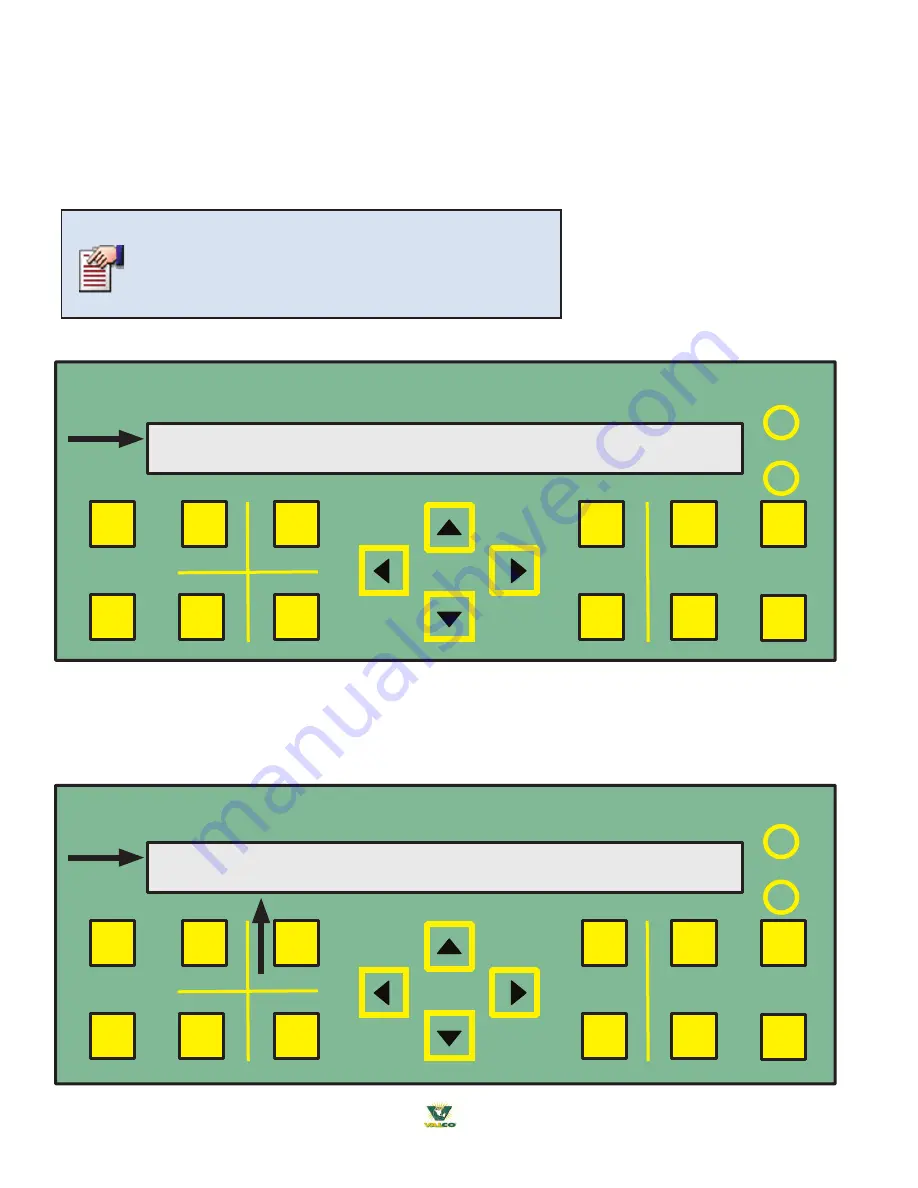
44
® 2018 Valco Companies, Inc.
DEVICE / EQUIPMENT SETTINGS Z1-S02
PRESS ENTER TO VIEW SETTINGS
MENU
+
CANCEL
ZONE
-
ENTER
CURRENT
STATUS
CONTROL
SETTINGS
ANIMAL
INFO
TEST
SYSTEM
SETUP
HISTORY
VENTRA
TM
pro
CHANGE
VALUE
DISPLAY
DARK
LIGHT
SUMMARY
SENOR CALIBRATION & SETTING Z1-S02
Air Sensor #01 Cable Length: 100’
MENU
+
CANCEL
ZONE
-
ENTER
CURRENT
STATUS
CONTROL
SETTINGS
ANIMAL
INFO
TEST
SYSTEM
SETUP
HISTORY
VENTRA
TM
pro
CHANGE
VALUE
DISPLAY
DARK
LIGHT
SUMMARY
The previous 2 pages exampled how to navigate to the major menu categories and to most submenus.
However the “major” menu (
DEVICE / EQUIPMENT SETTINGS
) requires that you press
ENTER
to get to
the menu/submenu screens for the “
DEVICE / EQUIPMENT SETTING
” menus.
(The menu of the “
DEVICE /
EQUIPMENT SETTINGS
” is shown below because the process is slightly different due to the need to get to
another level of menus before you can scroll through the submenus. When you get to the submenus to change
values they are changed in the same manner).
STEP #1
-
At the
DEVICE / EQUIPMENT SETTINGS
major menu press
ENTER
.
Only values in submenus
can be changed.
STEP #2
-
Now use the
RIGHT
and
LEFT
arrows to get to the next level of the
“DEVICE / EQUIPMENT SETTING”
menus. These menus will take you to the submenus with values that can be changed when setting up devices. In
some instances, you will need to press the
PLUS
or
MINUS
keys to move between similarly named/numbered
devices
as shown in the bolded red box below
.
Changing values are on the next page.
Three Basic Steps -
1. Press ENTER.
2. Press the PLUS or MINUS key to change the first digit.
3. Press the RIGHT arrow key to move to the next digit.
Changing Values in the Submenus






























