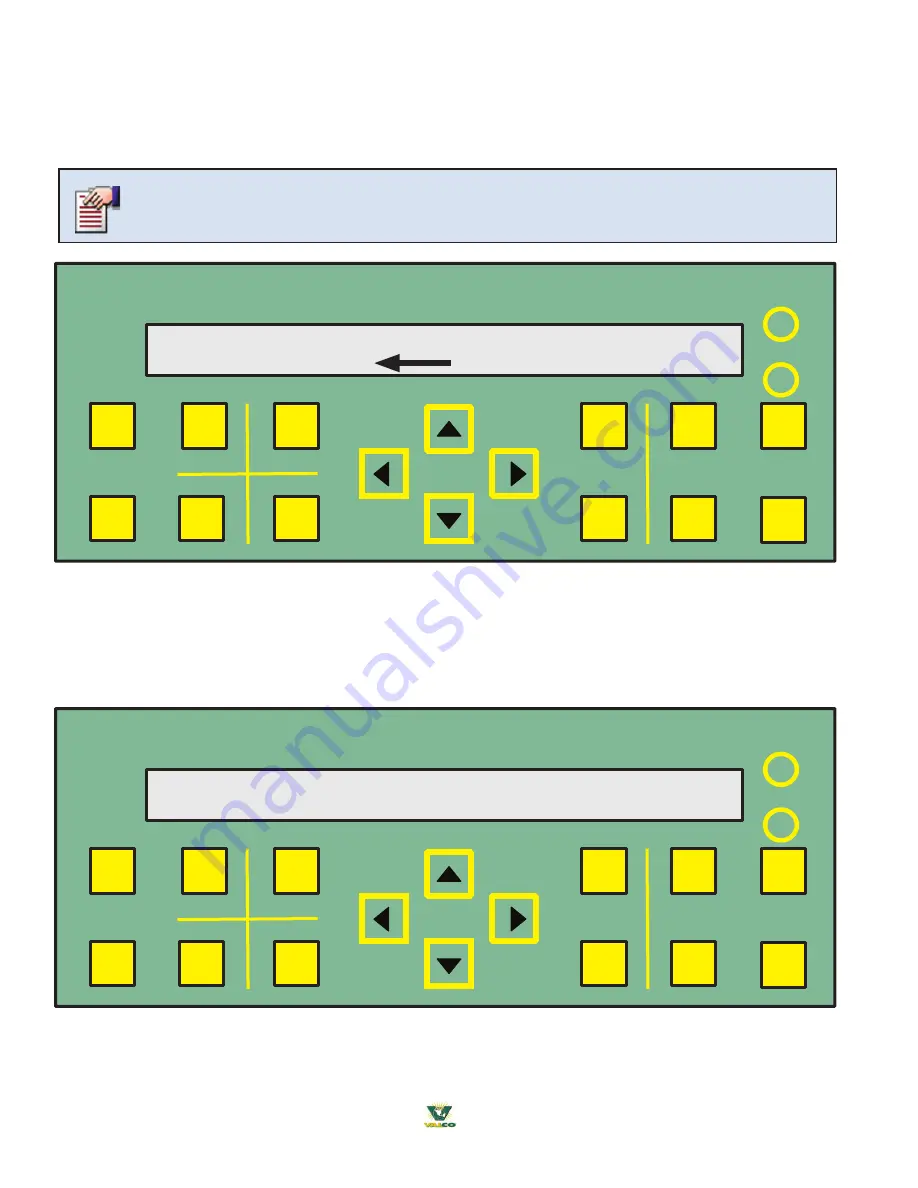
46
® 2018 Valco Companies, Inc.
You can scroll through the submenus of any major menu and determine which device timer you would like to set-up
or change. Once you have chosen the timer you want to set-up or change press the
ENTER
key. This will cause the
far right digit to
FLASH
. Use the PLUS or MINUS keys to increase or decrease the value. Use the
RIGHT
or
LEFT
arrow
keys to switch between hours, minutes and seconds.
SYSTEM & CONTROL DEVICE SET-UP Z1-S02
Time Set-Up: 21:37:07
MENU
+
CANCEL
ZONE
-
ENTER
CURRENT
STATUS
CONTROL
SETTINGS
ANIMAL
INFO
TEST
SYSTEM
SETUP
HISTORY
VENTRA
TM
pro
CHANGE
VALUE
DISPLAY
DARK
LIGHT
SUMMARY
You can hold down the PLUS or MINUS keys to rapidly increase or decrease a value.
SYSTEM & CONTROL DEVICE SET-UP Z1-S02
Press ENTER to ADD New Zone.
MENU
+
CANCEL
ZONE
-
ENTER
CURRENT
STATUS
CONTROL
SETTINGS
ANIMAL
INFO
TEST
SYSTEM
SETUP
HISTORY
VENTRA
TM
pro
CHANGE
VALUE
DISPLAY
DARK
LIGHT
SUMMARY
Using HOT-KEYS for QUICK NAVIGATION (Example):
Setting up Zones
- You have learned to scroll
to major menus but you may also press one of the four major menu
HOT-KEYS
to get right to a major menu. The
SYSTEM SETUP
hot-key will bring you to the SYSTEM & CONTROL DEVICE SET-UP menu. Use the
UP
or
DOWN
arrow
keys to scroll to the submenu. “Press
ENTER
to ADD New Zone.” Press
ENTER
, the next screen will display Next
available unused Zone number being 1-9. Press
ENTER
to accept this Zone number. Deleting a zone is detailed on
page 84.
From here out we will only use the display screen area to show examples of menus.
Editing Timers






























