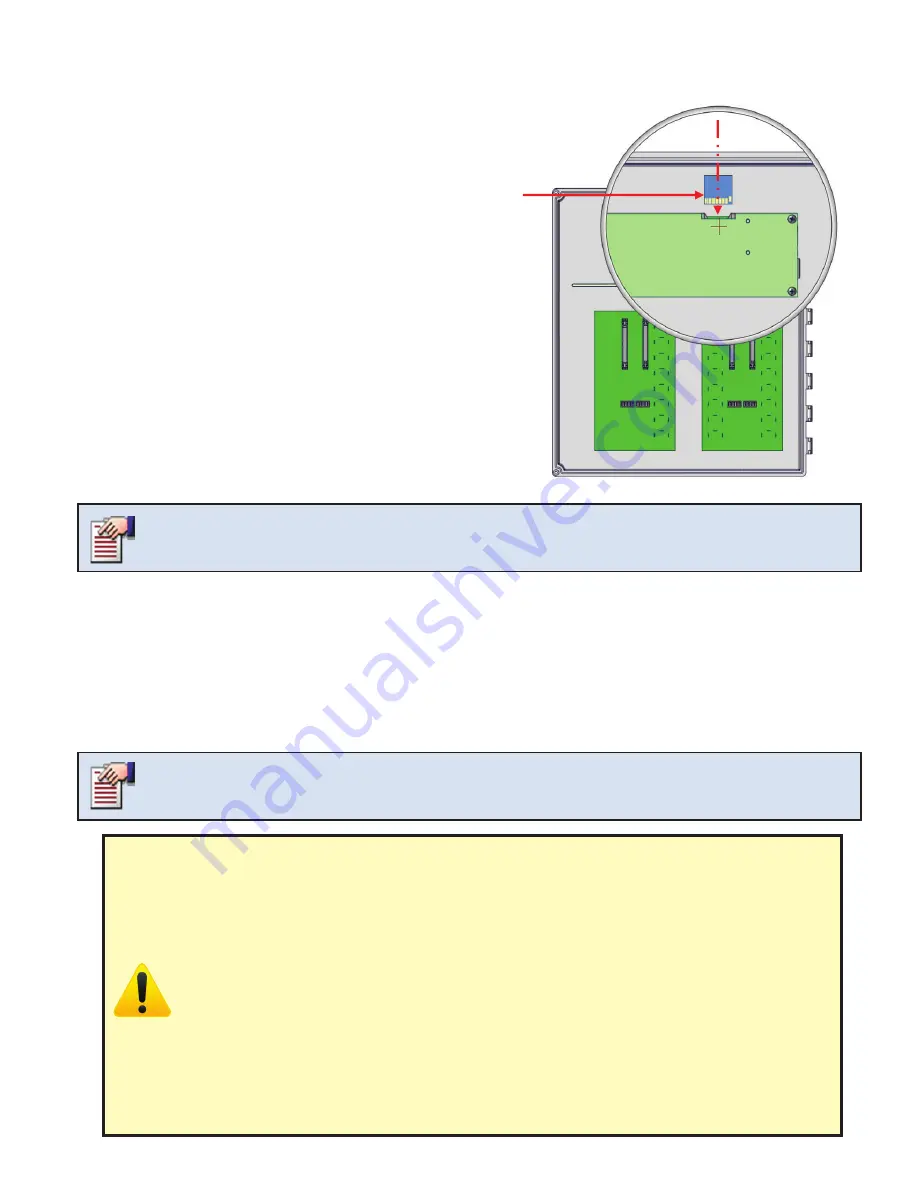
151
® 2018 Valco Companies, Inc.
Updating the controller with New Version of Software
Installing the SD card
Warning!
1. DO NOT shut off the controller while the update is proceeding. Doing so will corrupt the software on
the controller and will not work correctly, if at all. If the software becomes corrupted, the controlle will
have to be updated with a previous version of the software, before it will start working correctly and
update process can be resumed.
2. When working with the SD card, do not delete or rename any of the files on the SD card. These files
contain all the information needed to set up and run the controller and also contain all the Alarm and
History information of the controller. If these files are deleted or changed in any way, you may have to
set up the controller again from the beginning.
3. When updating the controller, manually set the toggle switches for the Output relays as needed to
control the environment of the barn. Updating the controller takes approximately 10 minutes. During
the update process, the controller is not monitoring or controlling the devices in the barn. Once the
update is done, the controller will resume operations and you can set the toggle switches back into
their normal operating positions.
4. The Alarm relay is activated during the update and will set off any alarm system attached to
the controller.
Updates to the controller software are done using either
a
VALCO® provided SD card, or a VALCO® provided
"update.bin" file. The update will only be performed if the
version displayed on the controller doesn't match the ver
-
sion of the update.
To perform the update, follow one of the procedures below,
depending on the type of update received.
Read warnings below before you begin.
If the Update came on an SD card:
1. Disconnect power to the controller.
2. Remove the current SD card from the controller.
3. Insert the new SD card containing the update.
4. Restart the controller.
5. As soon as the update is finished, disconnect power
to the controller.
6. Remove the update card.
7. Reinsert the original SD card.
8. Power up the controller and resume operations.
If you fail to reinsert the original SD card, the controller will no longer contain your previous
history and alarm records.
If the update was provided as a file only (for example, you received the update by email):
1. Disconnect power to the controller.
2. Remove the current SD card from the controller.
3. Using a computer, with an SD card reader, and using a Windows operating system, copy the "update.bin"
file to the root directory of the SD card.
4. Reinsert the SD card containing the update file into the controller.
5. Restart the controller.
6. As soon as the update is finished, the controller will resume normal operations.
Removing the SD card without disconnecting the power may cause an “SD Card Error” alarm, if the
controller has to access the card while it is removed. Keep the time the controller does not have the
SD card installed to a minimum to avoid these alarms.
Controller/SD Card Instruction
*
Updating the Old HMI Board (green screen)






























