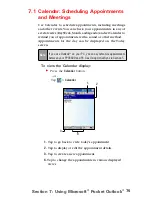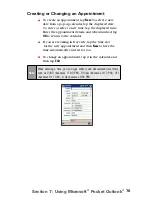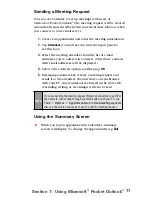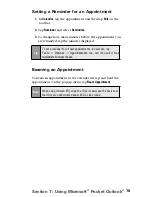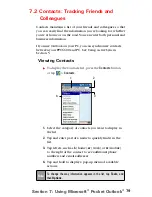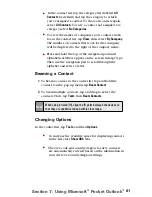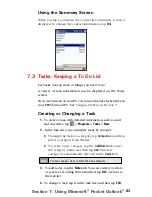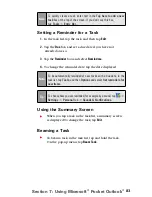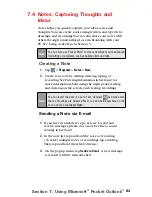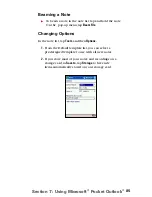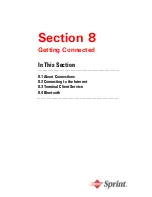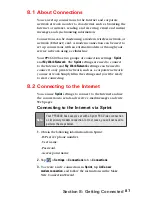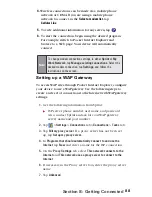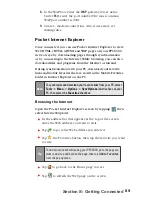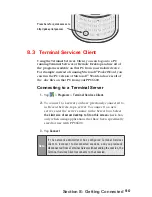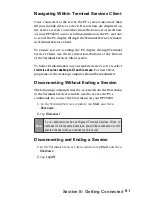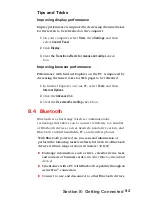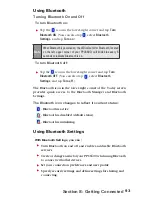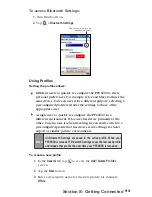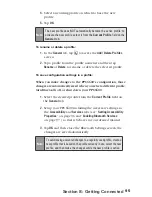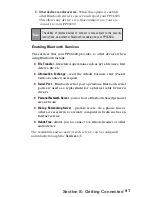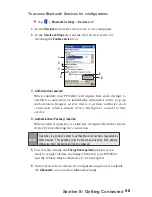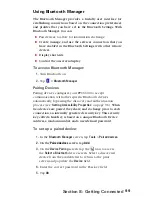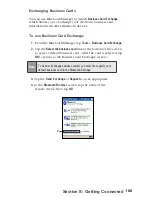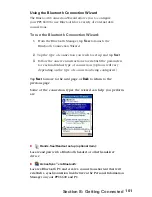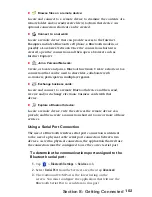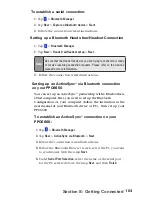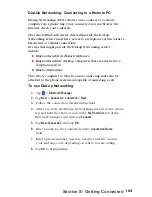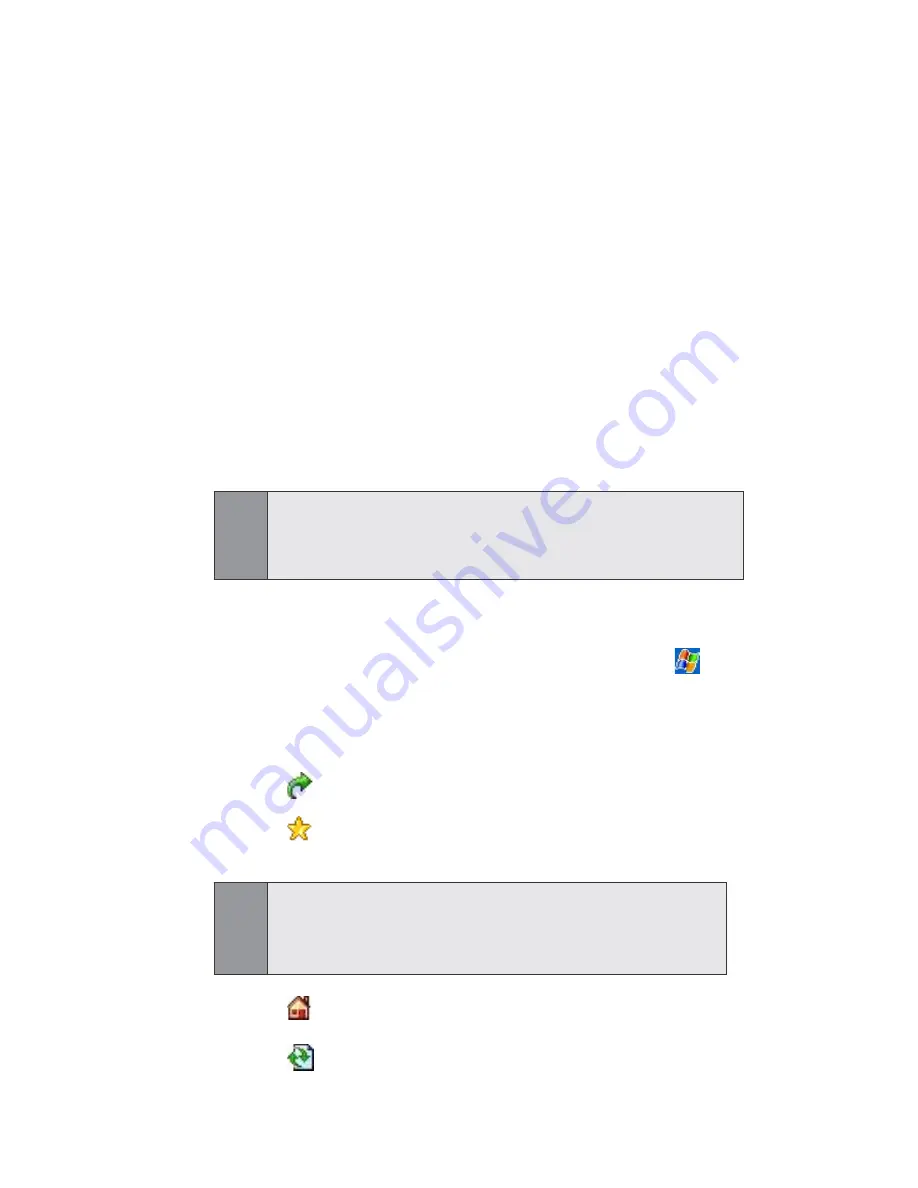
89
Section 8: Getting Connected
Pocket Internet Explorer
Once connected, you can use Pocket Internet Explorer to view
Web HTML, cHTML, xHTML and WAP pages on your PPC6600
in two ways: by downloading pages through synchronization
or by connecting to the Internet. While browsing, you can also
download files and programs from the Internet or intranet.
During synchronization with your PC, download your favorite
links and mobile favorites that are stored in the Mobile Favorites
folder in Internet Explorer on the PC.
Note:
To synchronize and download your favorite links from your PC, select
Tools
>
Menu
>
Options
>
Sync Options
in ActiveSync on your
PC, then select the
Favorites
checkbox.
Browsing the Internet
Open the Pocket Internet Explorer screen by tapping
, then
select Internet Explorer.
In the address bar that appears at the top of the screen,
enter the Web address you want to visit.
Tap
to go to the Web address you entered.
Tap
, the Favorites button, then tap the favorite you want
to view.
Tip:
To add a favorite link while using your PPC6600, go to the page you
want to add, tap and hold on the page, then tap
Add to Favorites
from the pop up menu.
Tap
to go back to the Home page you set.
Tap
to refresh the Web page on the screen.
8.
In the WAP box, enter the
WAP
gateway server name.
Under
Port
, enter the port number. The most common
WAP port number is 9201.
9.
Create a modem connection. Also, if necessary, set
dialing rules.
Содержание PCS Vision
Страница 1: ...One Sprint Many Solutions SM Sprint PCS Vision Smart Device PPC6600 User s Guide ...
Страница 67: ...Section 6 Personalizing Your PPC6600 In This Section 6 1 Device Settings 6 2 Phone Settings ...
Страница 79: ...Section 7 Using Microsoft Pocket Outlook In This Section 7 1 Calendar 7 2 Contacts 7 3 Tasks 7 4 Notes ...
Страница 135: ...Section 11 Using Camera and Album In This Section 11 1 Camera 11 2 Album 11 3 Managing Sprint PCS Picture Mail SM ...