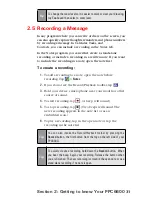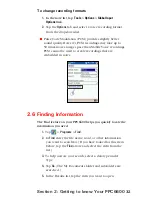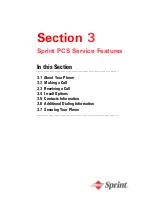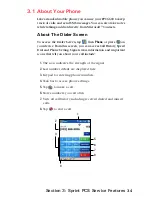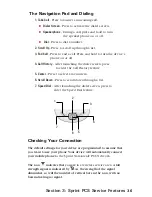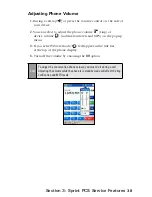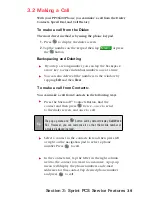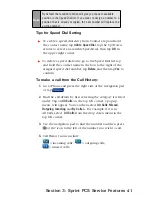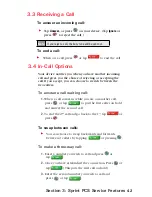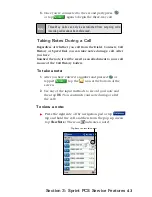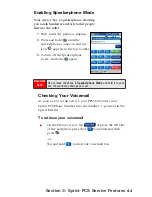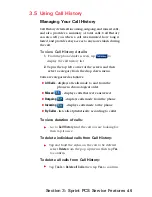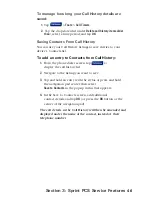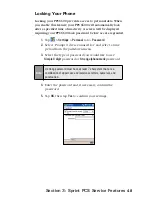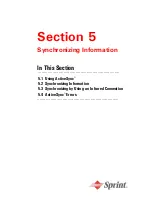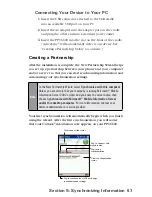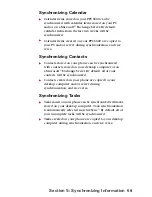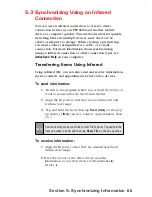45
Section 3: Sprint PCS Service Features
3.5 Using Call History
Managing Your Call History
Call History details all incoming, outgoing, and missed calls,
and also provides a summary of total calls. Call History
can also tell you when a call was initiated, how long it
lasted, and provides easy access to any notes taken during
the call.
To view Call History details:
1.
From the phone dialer screen, tap
to
display the call history list.
2.
Tap in the top left corner of the screen and then
select a category from the drop down menu.
Calls are categorized as follows:
All Calls
- displays all calls made to and from the
phone in chronological order.
Missed
- displays calls that were answered.
Outgoing
- displays calls made from the phone.
Incoming
- displays calls made to the phone.
By Caller
- list calls alphabetically according to caller.
To view duration of calls:
Go to
Call History
, find the call you are looking for,
then tap it once
.
To delete individual calls from Call History:
Tap and hold the stylus on the call to be deleted,
select
Delete
from the pop up menu, then tap
Yes
to confirm.
To delete all calls from Call History:
Tap
Tools
>
Delete all Calls,
then tap
Yes
to confirm.
Содержание PCS Vision
Страница 1: ...One Sprint Many Solutions SM Sprint PCS Vision Smart Device PPC6600 User s Guide ...
Страница 67: ...Section 6 Personalizing Your PPC6600 In This Section 6 1 Device Settings 6 2 Phone Settings ...
Страница 79: ...Section 7 Using Microsoft Pocket Outlook In This Section 7 1 Calendar 7 2 Contacts 7 3 Tasks 7 4 Notes ...
Страница 135: ...Section 11 Using Camera and Album In This Section 11 1 Camera 11 2 Album 11 3 Managing Sprint PCS Picture Mail SM ...