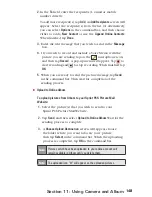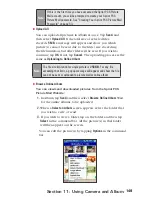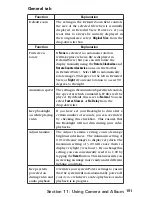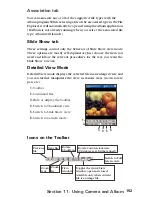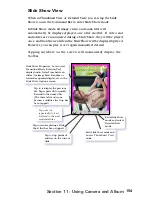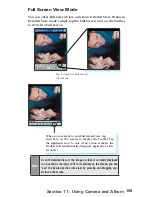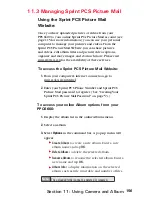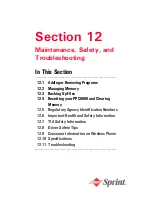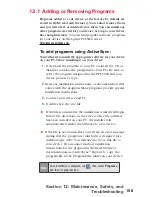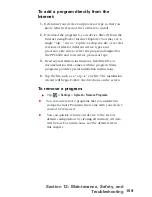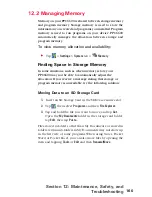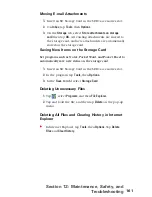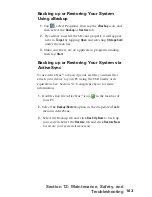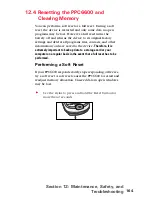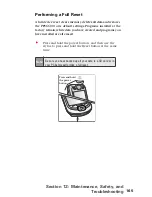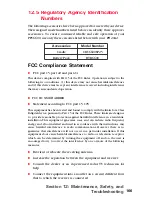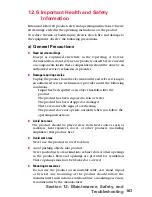162
Section 12: Maintenance, Safety, and
Troubleshooting
12.3 Backing Up Files
Because any new programs or data are stored in RAM, and
therefore will be lost if your device loses power for any
reason, it is critical that you backup files to your computer
or a memory card. When you are at your desktop you can
synchronize with your computer to back up files. However, if
you are going outside and unable to access your desktop, you
will need to back up files to an SD or MMC card. Your device
enables you to back up individual files in Word or Excel or
all files in xBackup. Furthermore, you can also back up and
then restore Contacts, Calendar, Internet and E-mail Settings.
SD and MMC Cards
Your device has an expansion slot compatible with a range
of SD and MMC Memory cards, which are primarily used to
backup or transfer files and data.
To insert or remove a memory card:
1.
Push the memory card into slot until it clicks into
place. ( The card is secure when it is not protruding
from the base.)
2.
To remove the card push it in and then release, letting
the card spring out.
When you receive your device there will be a piece of plastic
in the slot; remove as described in
step 2
above.
Saving Word or Excel files to a Memory
Card
1.
Push the memory card into the slot until it clicks into
place. (The card is secure when it is not protruding
from the base.)
2.
In application programs (e.g. Pocket Word or Excel), tap
Tools
, then
Options.
3.
Tap the drop down menu box under
Save To
and select
Storage Card
.
Содержание PCS Vision
Страница 1: ...One Sprint Many Solutions SM Sprint PCS Vision Smart Device PPC6600 User s Guide ...
Страница 67: ...Section 6 Personalizing Your PPC6600 In This Section 6 1 Device Settings 6 2 Phone Settings ...
Страница 79: ...Section 7 Using Microsoft Pocket Outlook In This Section 7 1 Calendar 7 2 Contacts 7 3 Tasks 7 4 Notes ...
Страница 135: ...Section 11 Using Camera and Album In This Section 11 1 Camera 11 2 Album 11 3 Managing Sprint PCS Picture Mail SM ...