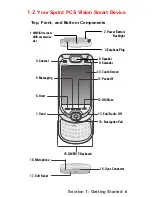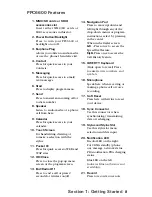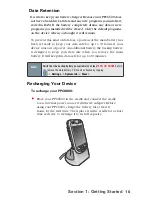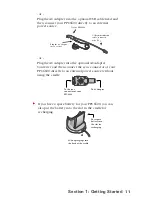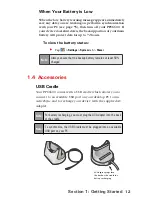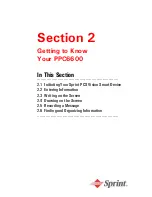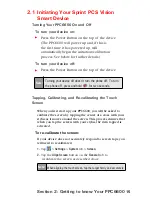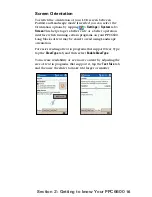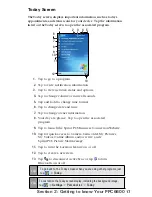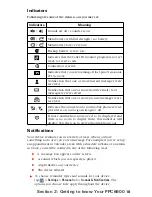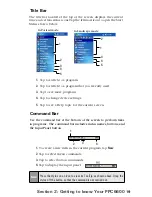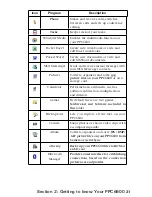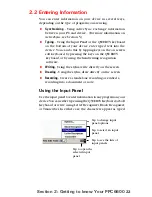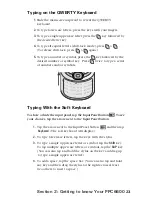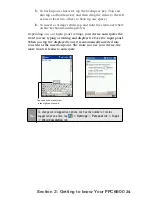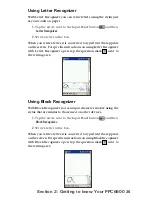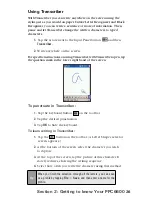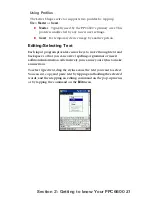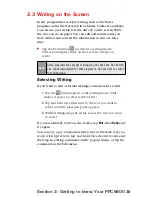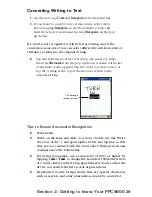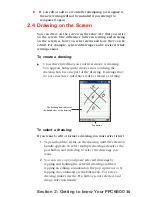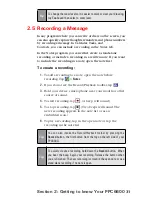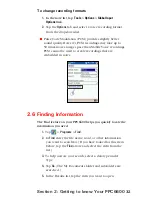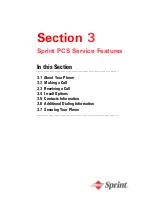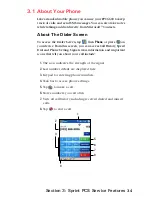20
Section 2: Getting to know Your PPC6600
Pop-Up Menus
Use pop-up menus to quickly perform an action on an item. To
access a pop-up menu, tap and hold the item that you want to
perform the action on. When the menu appears, tap the action you
want to perform, or tap anywhere outside the menu to close it without
performing an action
.
1.
Tap and hold to display the pop-up menu.
2.
Lift the stylus and tap the action you want.
3.
Tap outside the menu to close it without performing an
action.
Programs
You can switch from one program to another by selecting it from the
menu.
To access
any programs not listed in the drop-down list
,
tap
>
Programs
, then the program name.
You can also switch to certain programs by pressing a program button
on your device. For more information about the Button settings, please
see Section 6.
The following table contains a partial list of programs on your device.
Look on the PPC6600 Companion CD for additional programs that you
can install onto your device.
Icon
Program
Description
ActiveSync
Synchronizes information between
your device and PC
Calendar
Keeps track of your appointments and
creates meeting requests.
Contacts
Keeps track of your friends and
colleagues.
Messaging
Sends and receives e-mail/ text
messages.
Pocket IE
Pocket Internet Explorer browses Web
and WAP sites and downloads new
programs and files from the Internet.
Notes
Creates handwritten or typed notes,
drawings, and recordings.
Содержание PCS Vision
Страница 1: ...One Sprint Many Solutions SM Sprint PCS Vision Smart Device PPC6600 User s Guide ...
Страница 67: ...Section 6 Personalizing Your PPC6600 In This Section 6 1 Device Settings 6 2 Phone Settings ...
Страница 79: ...Section 7 Using Microsoft Pocket Outlook In This Section 7 1 Calendar 7 2 Contacts 7 3 Tasks 7 4 Notes ...
Страница 135: ...Section 11 Using Camera and Album In This Section 11 1 Camera 11 2 Album 11 3 Managing Sprint PCS Picture Mail SM ...