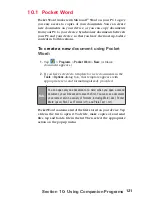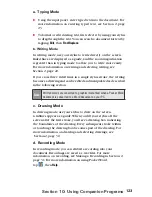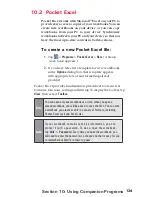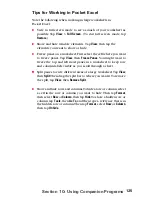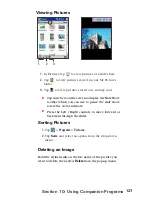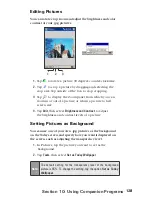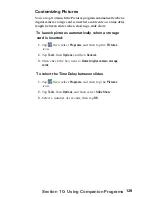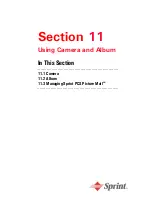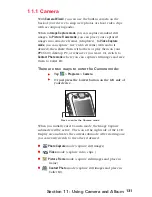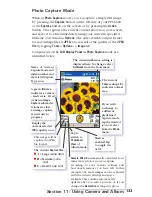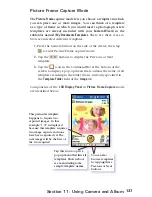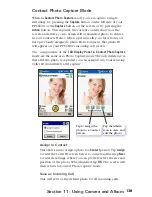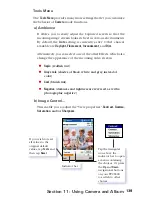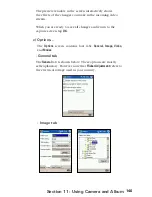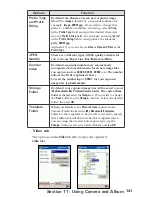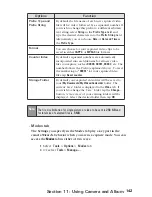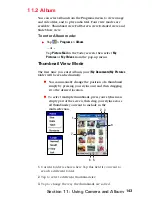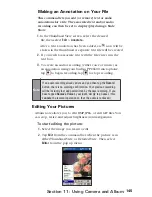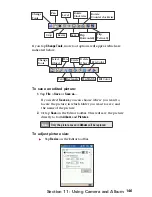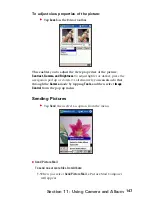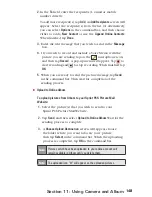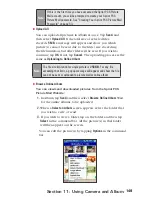135
Section 11: Using Camera and Album
Submode
Capture Size Setting
Zoom Available
Remarks
Video
Capture
Large (320 x 240)
1.0x to 2.0x
1x=normal
size (no
Zoom)
2x=double
enlargement
3x=triple
enlargement
4x=
quadruple
enlargement
Medium (176 x 144)
1.0x to 3.0x
Small (128 x 96)
1.0x to 4.0x
Photo
Capture
Large (640 x 480)
1.0x (no Zoom
available)
Medium (320 x 240)
1.0x to 2.0x
Small (160 x 480)
1.0x to 4.0x
Composition
(Picture
Frame)
capture
N/A
Depending on
the size of the
currently loaded
template.
Send via E-mail
Selecting this option will launch your inbox Compose screen and
automatically attach your picture to the e-mail. Just compose and
send the e-mail as you normally would.
Zooming In/Out
When in
Video Capture
submode or
Photo Capture
submode, you can
press the
Up
navigational button on your Pocket PC to
Zoom In
the
incoming video stream. Each time you press the “Up” button, the
enlargement increases by .2 (1.0, 1.2, 1.4, etc.). When the
Zoom
limit has been reached for the current mode/capture size, a
beep
will sound.
Different maximum limits are available for Zooming, depending on
the current
Capture
mode, and also depending on the current
Capture
Size. The table below summarizes the Zoom function availability.
Содержание PCS Vision
Страница 1: ...One Sprint Many Solutions SM Sprint PCS Vision Smart Device PPC6600 User s Guide ...
Страница 67: ...Section 6 Personalizing Your PPC6600 In This Section 6 1 Device Settings 6 2 Phone Settings ...
Страница 79: ...Section 7 Using Microsoft Pocket Outlook In This Section 7 1 Calendar 7 2 Contacts 7 3 Tasks 7 4 Notes ...
Страница 135: ...Section 11 Using Camera and Album In This Section 11 1 Camera 11 2 Album 11 3 Managing Sprint PCS Picture Mail SM ...