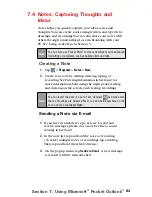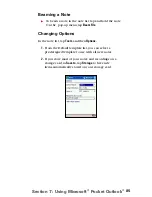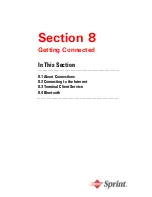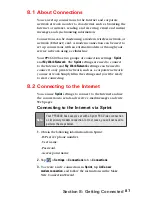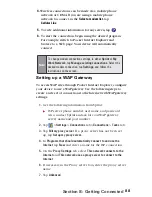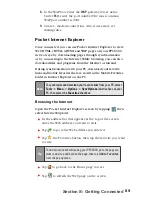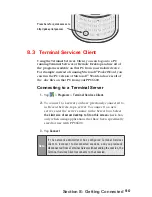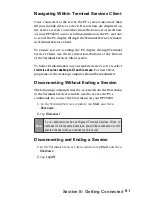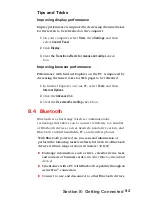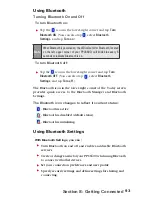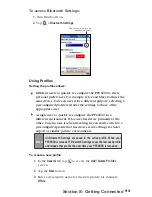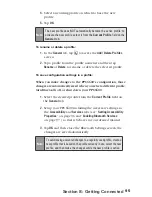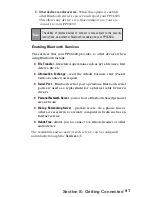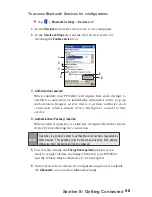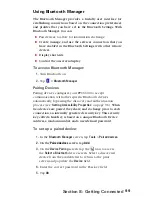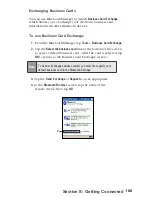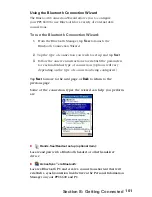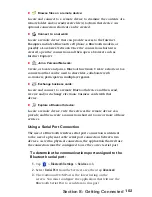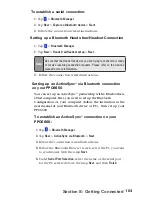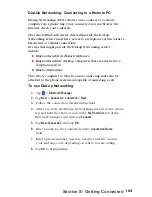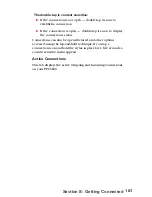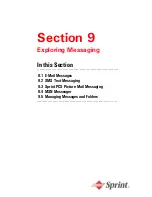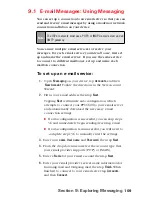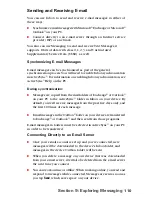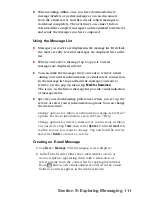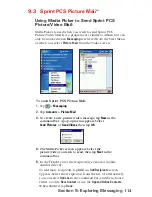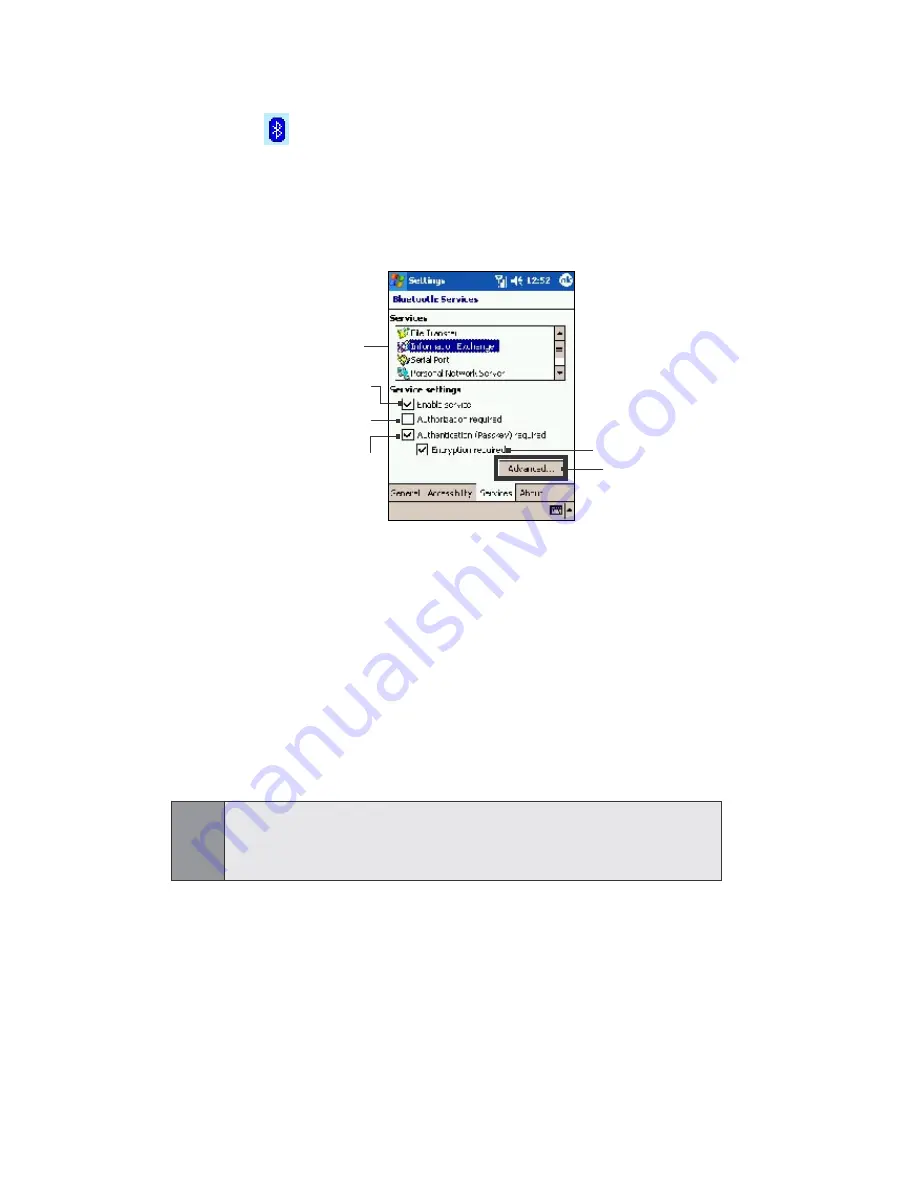
98
Section 8: Getting Connected
To access Bluetooth Services for configuration:
Tap >
Bluetooth Settings
>
Services
tab.
1.
In the
Services
field, select the service to be configured.
2.
In the
Service settings
area, enable the selected service by
checking the
Enable service
box.
3.
Authorization required
When enabled, your PPC6600 will require that each attempt to
establish a connection be individually authorized on the pop up
Authorization Request screen; that is, you must authorize each
connection, when a remote device attempts to connect to this
service.
4. Authentication (Passkey) required
When enabled, a passkey or a Link Key is required from the remote
device before allowing the connection.
Note:
A passkey is a code you enter to authenticate connections requested by
other devices. This passkey must be known and used by both parties,
otherwise, the connection will not be allowed.
5
. You can also enable the
Encryption required
function if you
want to require all data exchanged between your PPC6600
and the remote Bluetooth device to be encrypted.
6.
Some services have advanced configuration options; if available,
tab
Advanced
to access the additional settings.
3
1
1
2
4
5
6
Содержание PCS Vision
Страница 1: ...One Sprint Many Solutions SM Sprint PCS Vision Smart Device PPC6600 User s Guide ...
Страница 67: ...Section 6 Personalizing Your PPC6600 In This Section 6 1 Device Settings 6 2 Phone Settings ...
Страница 79: ...Section 7 Using Microsoft Pocket Outlook In This Section 7 1 Calendar 7 2 Contacts 7 3 Tasks 7 4 Notes ...
Страница 135: ...Section 11 Using Camera and Album In This Section 11 1 Camera 11 2 Album 11 3 Managing Sprint PCS Picture Mail SM ...