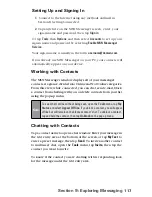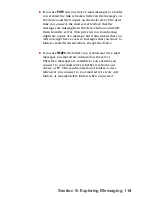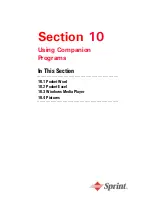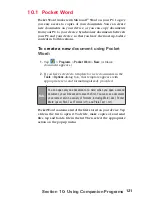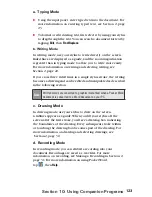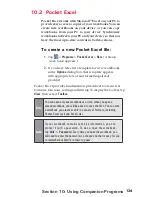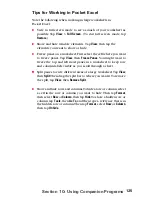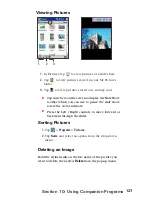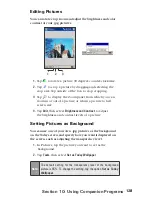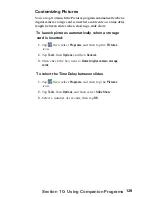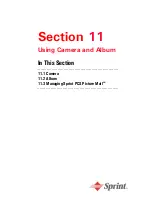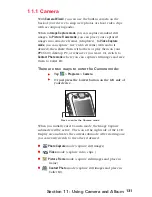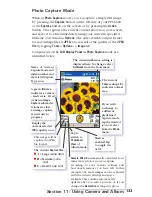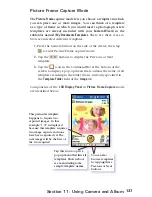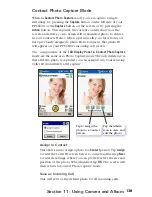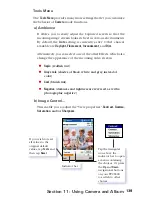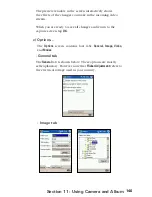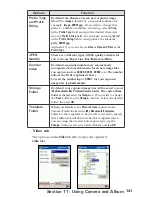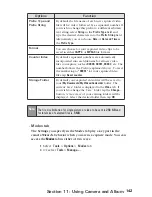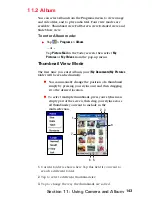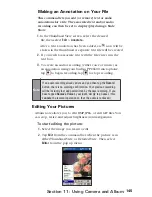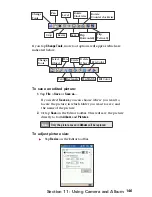131
Section 11: Using Camera and Album
11.1 Camera
With
Camera Wizard
, you can use the built-in camera on the
back of your device to snap new photos or shoot video clips
with accompanying audio.
When in
Image Capture mode
, you can capture standard still
images. In
Picture Frame mode
, you can place your captured
images into attractive frames (templates). In
Video Capture
mode
, you can capture “live” video streams (with audio if
desired), then share them with others or play them on your
PPC6600, desktop PC, or whenever you want. Or, switch to
Contact Photo
mode
where you can capture still images and save
them to Caller ID.
There are two ways to enter the Camera mode:
Tap
>
Programs
>
Camera.
Or just press the lowest button on the left side of
your device.
When you initially enter Camera mode, the Image Capture
submode will be active. The icon at the right side of the LCD
Display area indicates the current submode. After starting one,
you can easily switch to the other, if desired.
Photo Capture
mode (capture still images)
Video
mode (capture video clips )
Picture Frame
mode (capture still images and place in
frame)
Contact Photo
mode (capture still images and place in
Caller ID)
Press to enter the Camera mode
Содержание PCS Vision
Страница 1: ...One Sprint Many Solutions SM Sprint PCS Vision Smart Device PPC6600 User s Guide ...
Страница 67: ...Section 6 Personalizing Your PPC6600 In This Section 6 1 Device Settings 6 2 Phone Settings ...
Страница 79: ...Section 7 Using Microsoft Pocket Outlook In This Section 7 1 Calendar 7 2 Contacts 7 3 Tasks 7 4 Notes ...
Страница 135: ...Section 11 Using Camera and Album In This Section 11 1 Camera 11 2 Album 11 3 Managing Sprint PCS Picture Mail SM ...