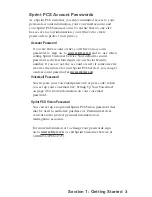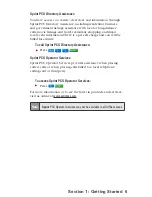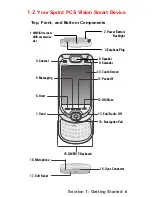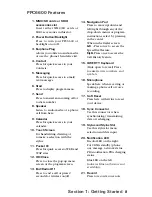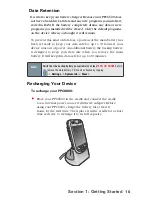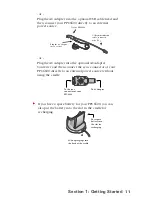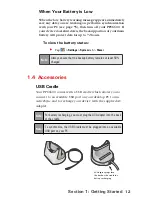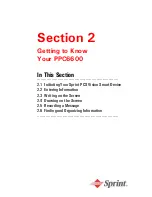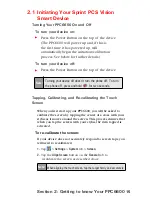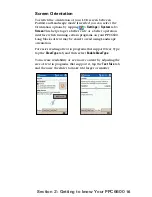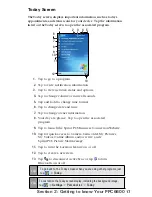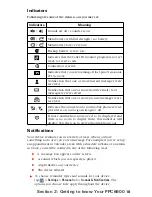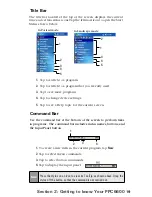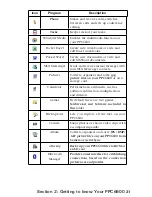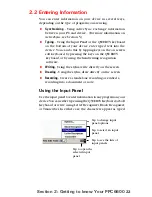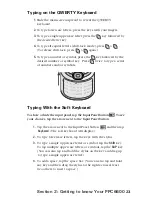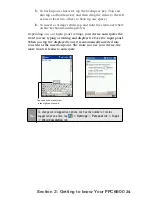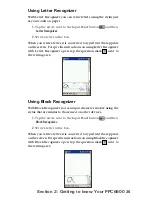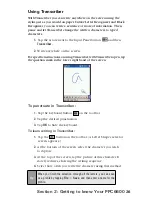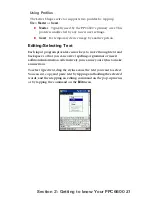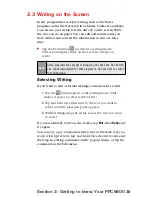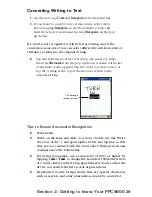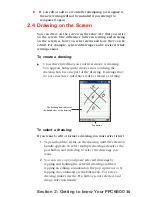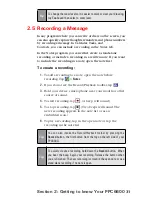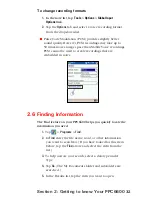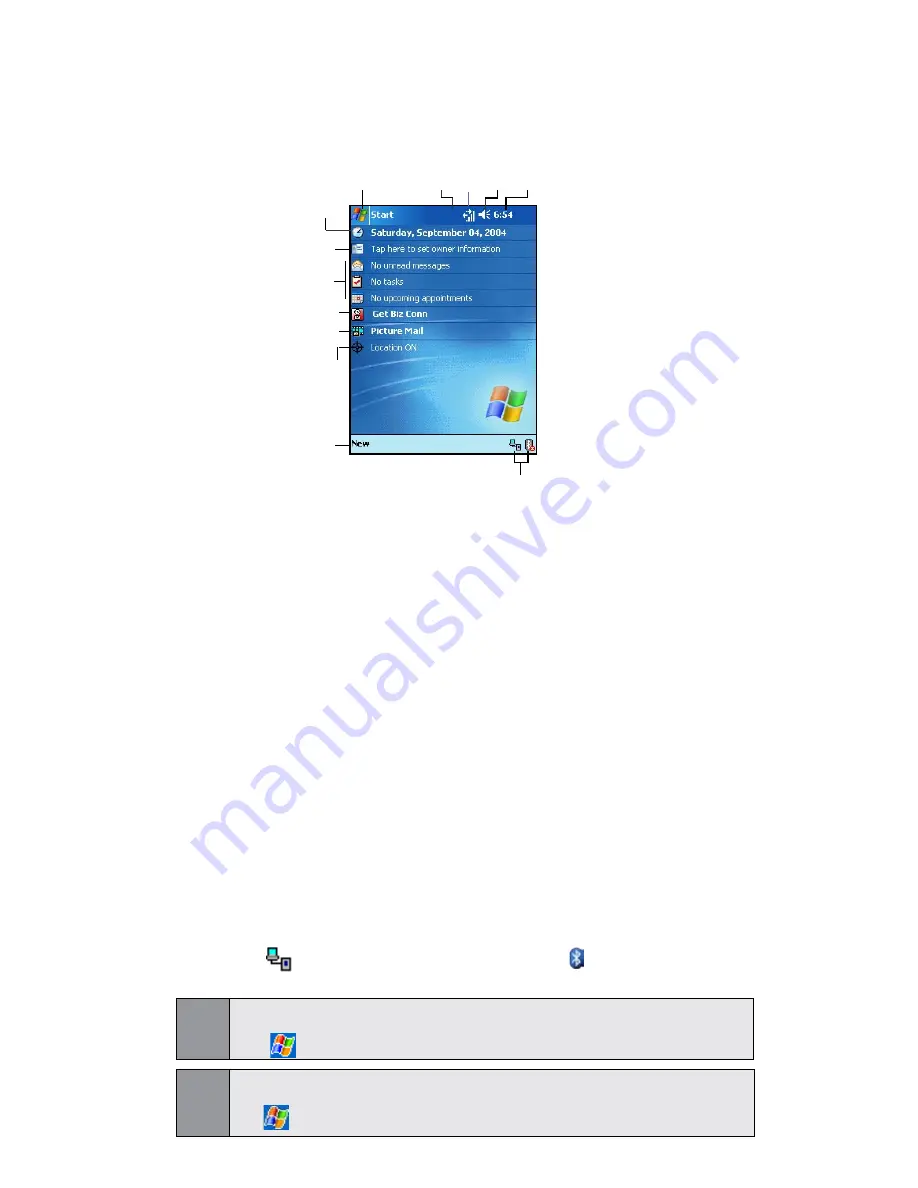
17
Section 2: Getting to know Your PPC6600
Today Screen
The Today screen displays important information, such as today’s
appointments, and status icons for your device. Tap the information
listed on the Today screen to open the associated program.
1.
Tap to go to a program.
2.
Tap to view notification information.
3.
Tap to view network status and options.
4.
Tap to change volume or mute all sounds.
5.
Tap and hold to change time format.
6.
Tap to change date and time.
7.
Tap to change owner information.
8.
Your day at a glance. Tap to open the associated
program.
9.
Tap to launch the Sprint PCS Business Connection Website.
10.
Tap for quick access to Camera, Camcorder, My Pictures,
My Videos, Online Album, and/or write a new
Sprint PCS Picture Mail message.
11.
Tap to turn the Location feature on or off.
12.
Tap to create a new item.
13
.
Tap
to disconnect ActiveSync or tap to turn
Bluetooth on or off.
1
4
2 3
5
6
7
8
9
10
11
12
13
Tip:
To go back to the Today screen when you are using other programs, just
tap
>
Today.
Tip:
To customize the Today screen display, including the background image,
tap
>
Settings
>
Personal
tab >
Today
Содержание PCS Vision
Страница 1: ...One Sprint Many Solutions SM Sprint PCS Vision Smart Device PPC6600 User s Guide ...
Страница 67: ...Section 6 Personalizing Your PPC6600 In This Section 6 1 Device Settings 6 2 Phone Settings ...
Страница 79: ...Section 7 Using Microsoft Pocket Outlook In This Section 7 1 Calendar 7 2 Contacts 7 3 Tasks 7 4 Notes ...
Страница 135: ...Section 11 Using Camera and Album In This Section 11 1 Camera 11 2 Album 11 3 Managing Sprint PCS Picture Mail SM ...