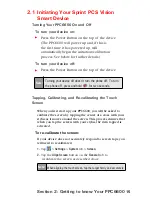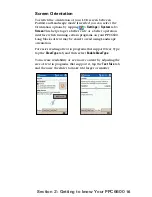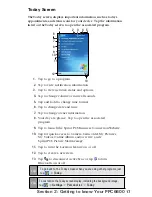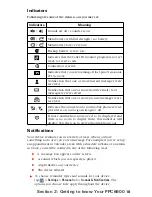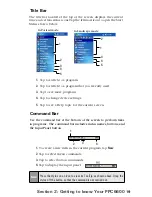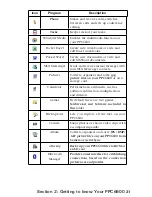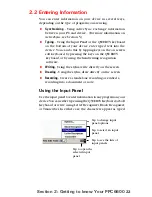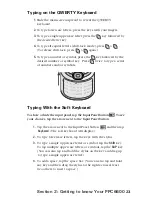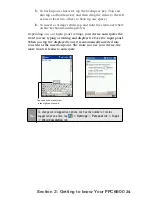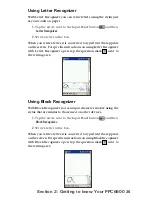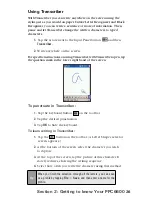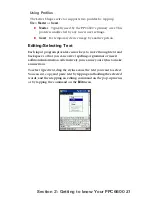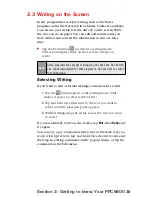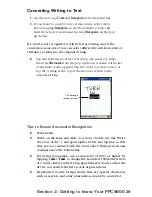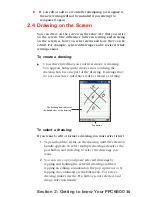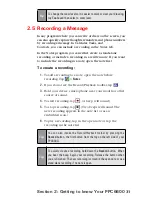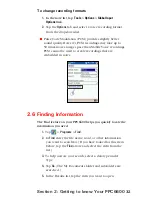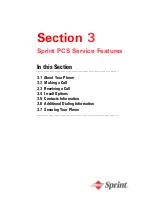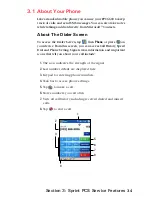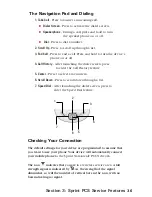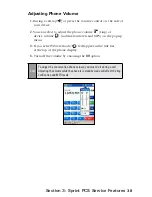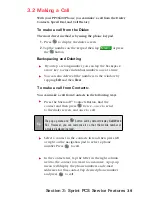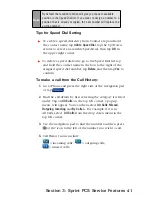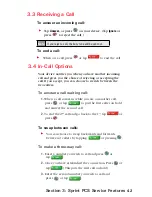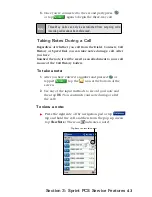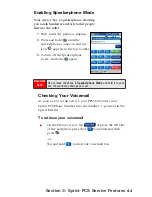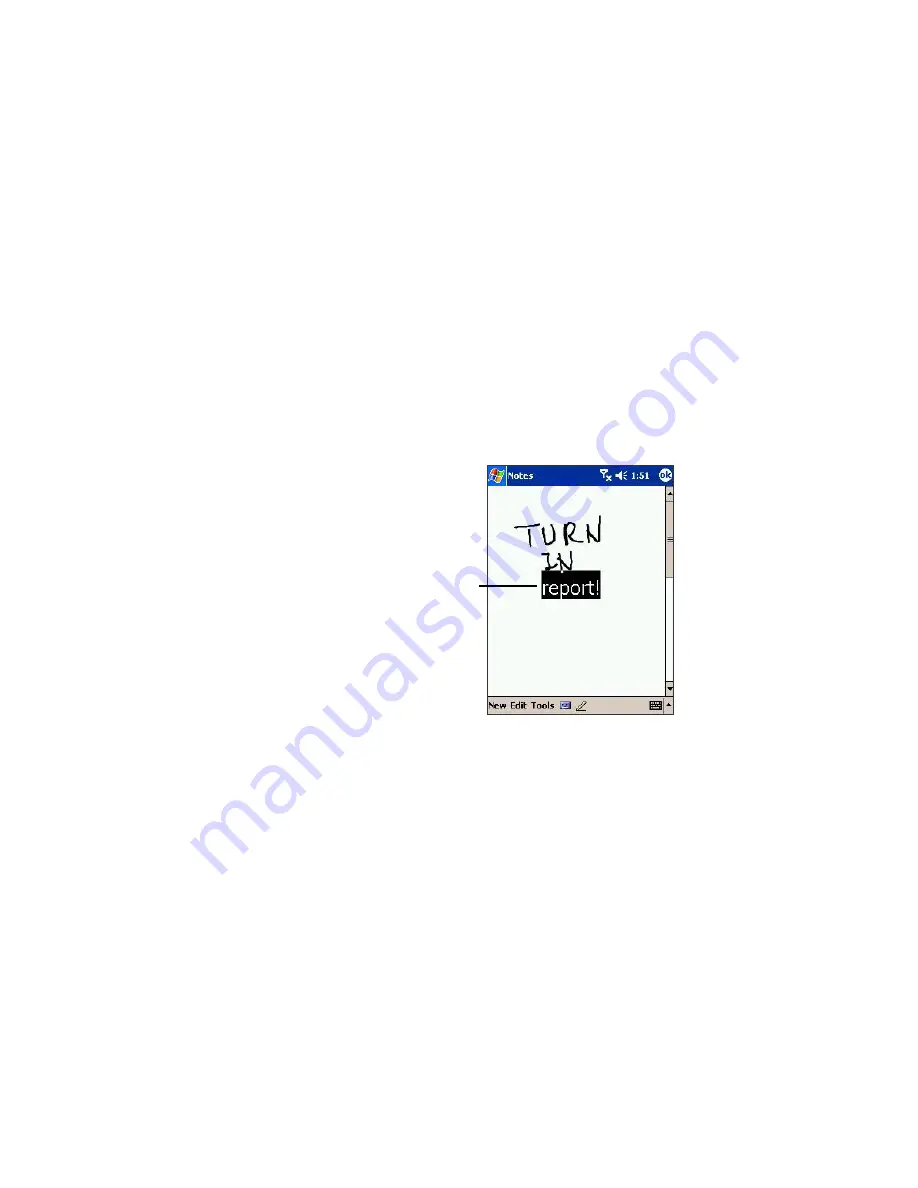
29
Section 2: Getting to know Your PPC6600
Converting Writing to Text
1.
On the note, tap
Tools
and
Recognize
from the menu bar.
2.
If you want to convert only certain words, select them
before tapping
Recognize
on the Tools menu (or tap and
hold the selected words and then tap
Recognize
on the pop
up menu).
If a word is not recognized, it will be left as writing. And if the
conversion is incorrect, you can select different words from a list of
alternates or return to the original writing.
Tap and hold the incorrect word (tap one word at a time),
then tap
Alternates
from the pop up menu. A menu with a list
of alternate words appears. Tap the word you want to use, or
tap the writing at the top of the menu to return to the
original writing.
Tips to Ensure Successful Recognition
Write neatly.
Write on the lines and draw
descenders
below the line. Write
the cross of the “t” and apostrophes below the top line so that
they are not confused with the word above. Write periods and
commas above the bottom line.
For better recognition, use a zoom level of 150% or higher by
tapping
Tools
>
Zoom
to change the zoom level.Write the letters
of a word closely and leave big gaps between words so that the
device can easily tell where words begin and end.
Hyphenated words, foreign words that use special characters
such as accents, and some punctuation cannot be converted.
The writing is
turned into text.
Содержание PCS Vision
Страница 1: ...One Sprint Many Solutions SM Sprint PCS Vision Smart Device PPC6600 User s Guide ...
Страница 67: ...Section 6 Personalizing Your PPC6600 In This Section 6 1 Device Settings 6 2 Phone Settings ...
Страница 79: ...Section 7 Using Microsoft Pocket Outlook In This Section 7 1 Calendar 7 2 Contacts 7 3 Tasks 7 4 Notes ...
Страница 135: ...Section 11 Using Camera and Album In This Section 11 1 Camera 11 2 Album 11 3 Managing Sprint PCS Picture Mail SM ...