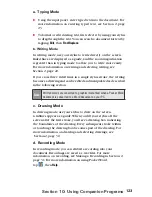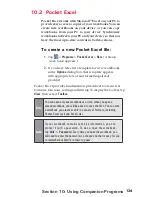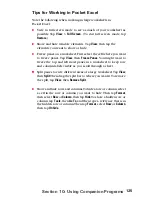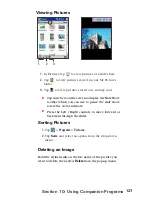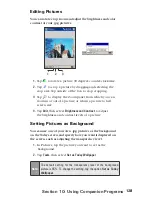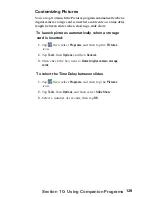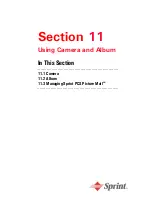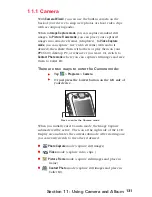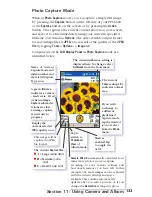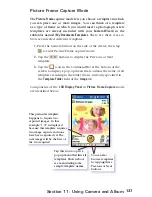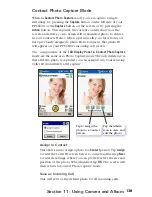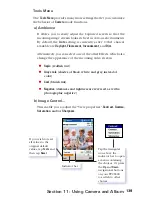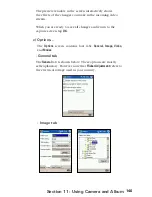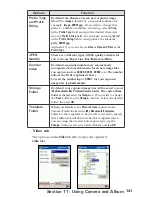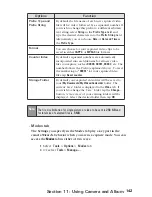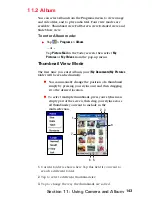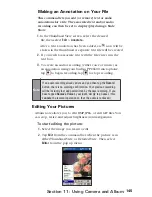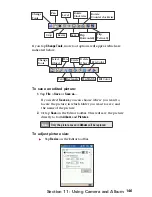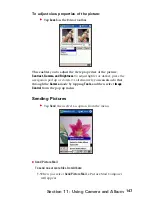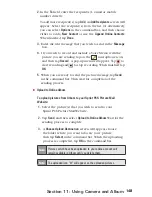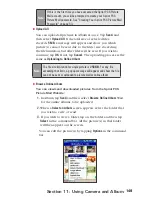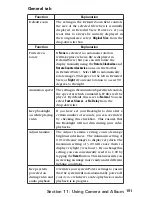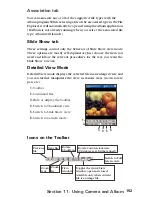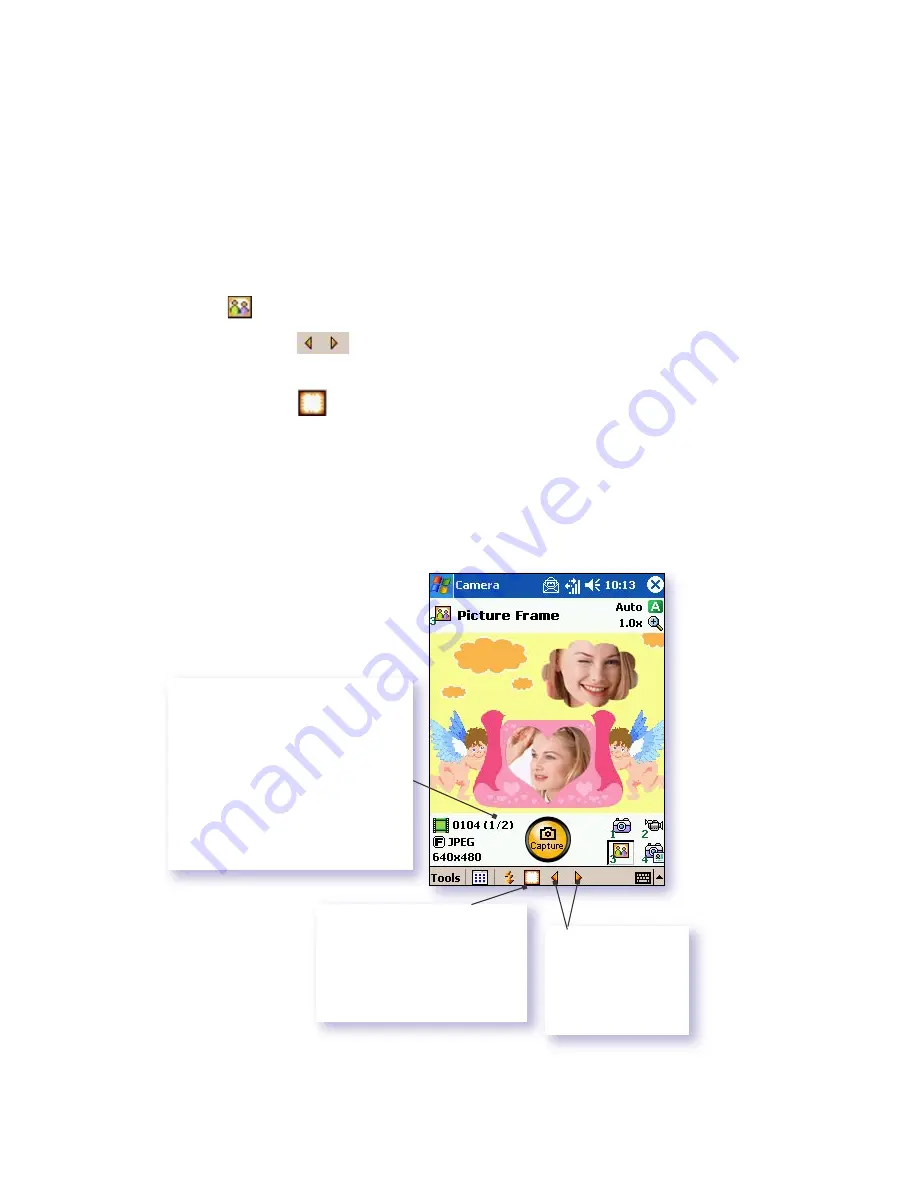
137
Section 11: Using Camera and Album
Picture Frame Capture Mode
The
Picture Frame
capture mode lets you choose a template in which
you can place one or more images. You can think of a template
as a type of frame in which you would insert a photograph. A few
templates are already included with your
Camera Wizard
, in the
subfolder named
\My Documents\Templates
.
There are three ways to
browse and select different templates:
1.
Press the Camera button on the side of the device, then tap
to enter Picture Frame capture mode.
2.
Tap the
buttons to display the Previous or Next
template.
3.
Tap the
icon in the Command Bar at the bottom of the
screen to display a pop-up menu that contains the name of all
templates residing in the folder that is currently specified in
the
Template Folder
field of the
Image
tab.
Components of the
LCD Display Panel
in
Picture Frame Capture
mode
are identified below.
This particular template
happens to require two
captured images. In this
example, “
1 / 2
” is displayed
because this template requires
two image capture and none
have been captured yet. The
next image will be the first of
the two required.
You can also
browse templates
by tapping these
Previous or Next
buttons.
Tap this icon to open a
pop up menu that lists all
templates. Shown above
is a menu listing some
sample template names.
Содержание PCS Vision
Страница 1: ...One Sprint Many Solutions SM Sprint PCS Vision Smart Device PPC6600 User s Guide ...
Страница 67: ...Section 6 Personalizing Your PPC6600 In This Section 6 1 Device Settings 6 2 Phone Settings ...
Страница 79: ...Section 7 Using Microsoft Pocket Outlook In This Section 7 1 Calendar 7 2 Contacts 7 3 Tasks 7 4 Notes ...
Страница 135: ...Section 11 Using Camera and Album In This Section 11 1 Camera 11 2 Album 11 3 Managing Sprint PCS Picture Mail SM ...