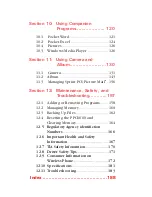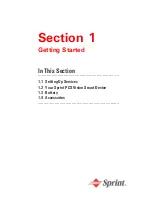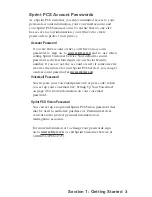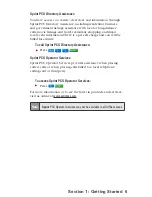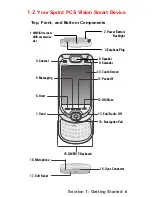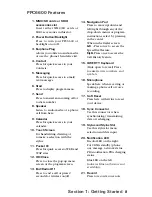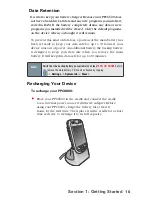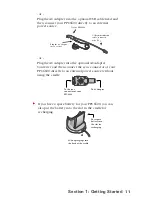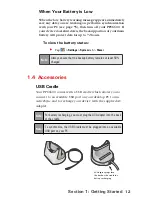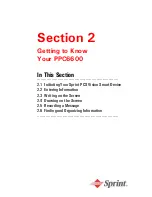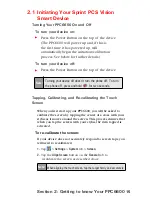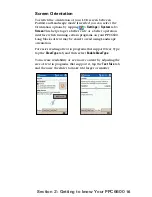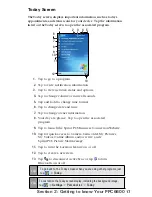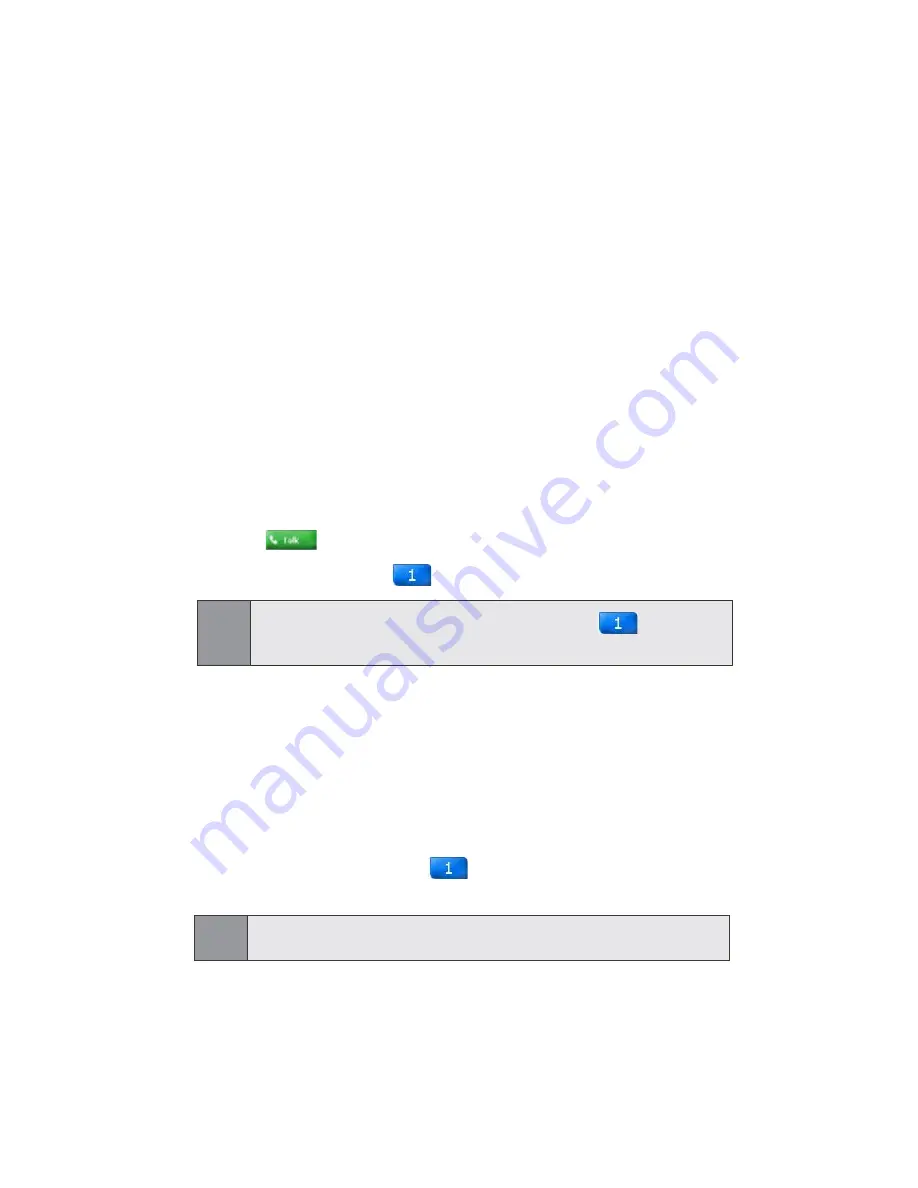
2
Section 1: Getting Started
1.1 Setting Up Service
Setting up service on your new Sprint PCS Vision Smart Device is quick
and easy.
This section walks you through the necessary steps
to set up your device's phone, set up your voicemail, establish
passwords, and contact Sprint for assistance with your Sprint PCS
Service.
Setting Up Your Voicemail
All unanswered calls to your Sprint PCS Vision Smart Device are
automatically transferred to your voicemail, even if your phone
is in use or turned off. Therefore, you will want to set up your
voicemail and personal greeting as soon as your device's phone
is activated.
To set up your voicemail:
1.
Access your device’s phone mode by pressing and holding
the button.
2.
Press and hold the key on the soft keypad.
Note:
This will not work when pressing and holding the on the
QWERTY keyboard.
3.
Follow the system prompts to:
Create your pass code
Record your greeting
Record your name announcement
Choose whether or not to activate One-Touch Message
Access (a feature that lets you access messages simply by
pressing and holding , bypassing the need for you
to enter your pass code.)
Note:
The voicemail setup process may vary in certain Affiliate areas.
Содержание PCS Vision
Страница 1: ...One Sprint Many Solutions SM Sprint PCS Vision Smart Device PPC6600 User s Guide ...
Страница 67: ...Section 6 Personalizing Your PPC6600 In This Section 6 1 Device Settings 6 2 Phone Settings ...
Страница 79: ...Section 7 Using Microsoft Pocket Outlook In This Section 7 1 Calendar 7 2 Contacts 7 3 Tasks 7 4 Notes ...
Страница 135: ...Section 11 Using Camera and Album In This Section 11 1 Camera 11 2 Album 11 3 Managing Sprint PCS Picture Mail SM ...