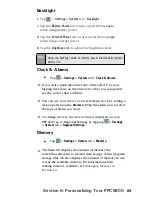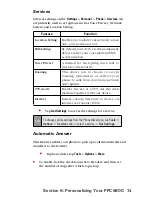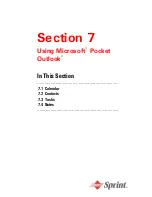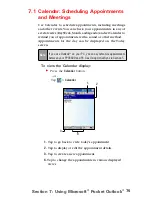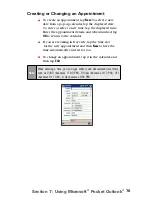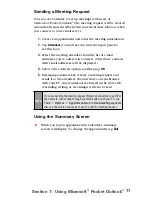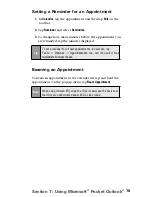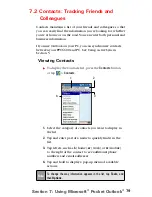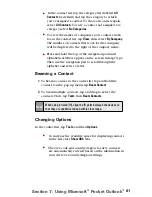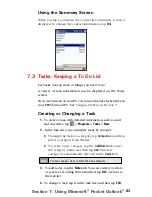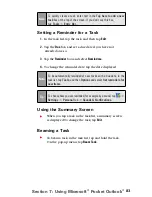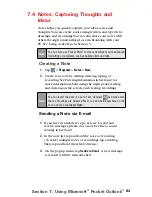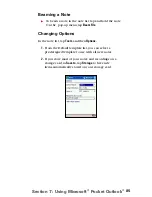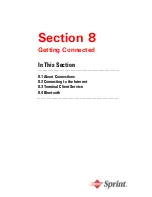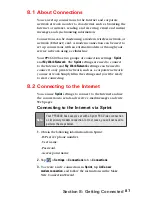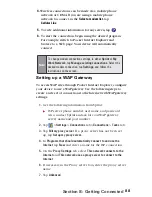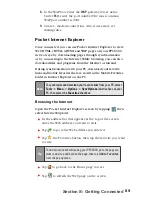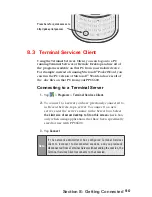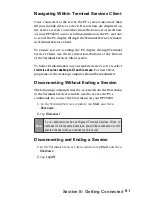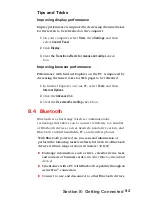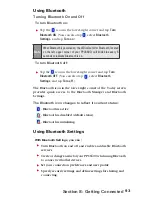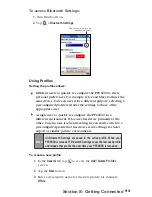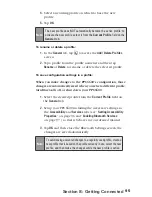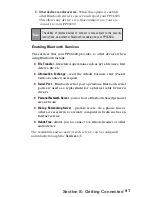82
Section 7: Using Microsoft
®
Pocket Outlook
®
Using the Summary Screen
When you tap a contact in the contact list, a summary screen is
displayed. To change the contact information, tap
Edit
.
7.3 Tasks: Keeping a To Do List
Use Tasks to keep track of things you need to do.
A variety of task information can be displayed on the Today
screen.
If you use Outlook on your PC, you can synchronize tasks between
your PPC6600 and PC. See
Using ActiveSync in Section 5.
Creating or Changing a Task
1.
To create a task with detailed information, such as start
and due dates, tap
>
Programs
>
Tasks
>
New
.
2.
In the task list, you can display tasks by category.
To assign the task to a category, tap
Categories
, and then
select a category from the list.
To create a new category, tap the
Add/Delete
tab, enter
the category name, and then tap
Add
. The new
category is automatically selected in the
Select
tab.
3.
To add notes, tap the
Notes
tab. You can enter text, draw,
or create a recording. When finished, tap
OK
to return to
the task list.
4.
To change a task, tap it in the task list, and then tap
Edit
.
Note:
You may assign Tasks to more than one category.
Содержание PCS Vision
Страница 1: ...One Sprint Many Solutions SM Sprint PCS Vision Smart Device PPC6600 User s Guide ...
Страница 67: ...Section 6 Personalizing Your PPC6600 In This Section 6 1 Device Settings 6 2 Phone Settings ...
Страница 79: ...Section 7 Using Microsoft Pocket Outlook In This Section 7 1 Calendar 7 2 Contacts 7 3 Tasks 7 4 Notes ...
Страница 135: ...Section 11 Using Camera and Album In This Section 11 1 Camera 11 2 Album 11 3 Managing Sprint PCS Picture Mail SM ...