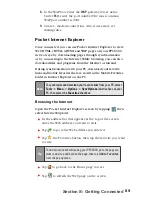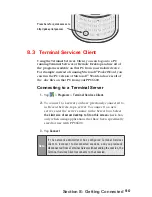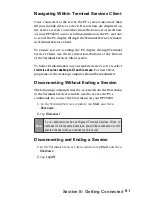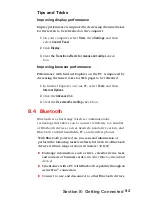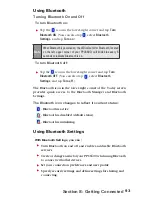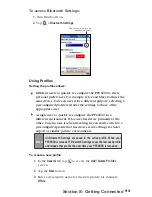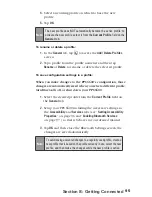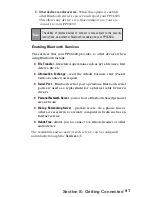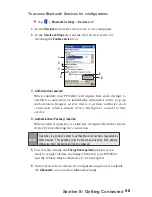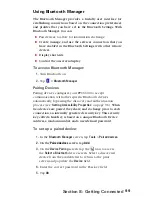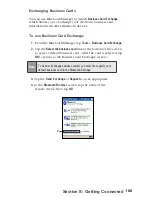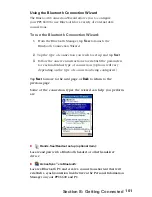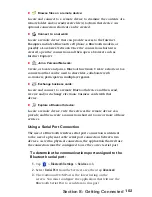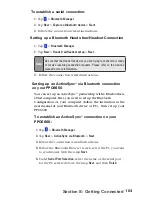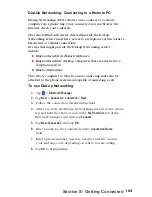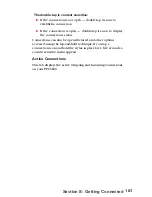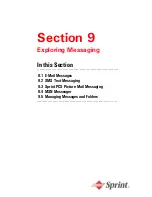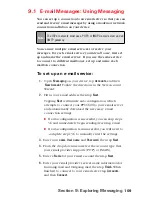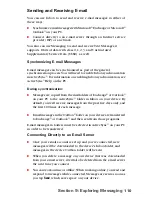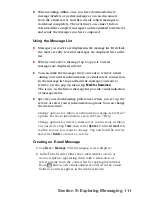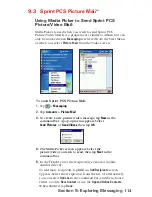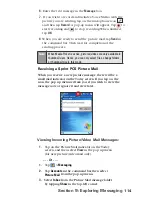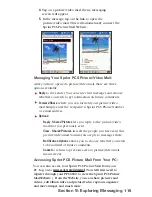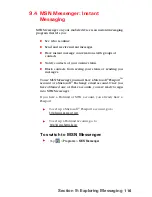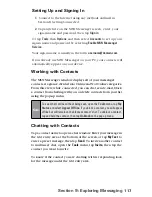103
Section 8: Getting Connected
To establish a serial connection:
1.
Tap >
Bluetooth Manager
.
2.
Tap
New
>
Explore a Bluetooth device
>
Next
.
3
. Follow the connection wizard instructions.
Setting up a Bluetooth Hands-free/Headset Connection
1.
Tap >
Bluetooth Manager
.
2
. Tap
New
>
Hands-free/Headset setup
>
Next
.
Note:
Be sure that the Hands-free device you are trying to connect to is ready
to receive incoming connection requests. Please refer to the device's
manual for more information.
3.
Follow the connection wizard instructions.
Setting up an ActiveSync
®
via Bluetooth connection
on your PPC6600
You can set up an ActiveSync
®
partnership with a Bluetooth-en-
abled computer. First, you need to set up the Bluetooth
Configuration of your computer (follow the instruction in the
user manual of your Bluetooth device or PC), then set up your
PPC6600.
To establish an ActiveSync
®
connection on your
PPC6600:
1.
Tap >
Bluetooth Manager
.
2.
Tap
New
>
ActiveSync via Bluetooth
>
Next
.
3.
Follow the connection wizard instructions.
4.
Follow the Bluetooth Browser screen, select the PC you want
to synchronize with, then tap
Next
.
5.
Under
Serial Port Selection
, select the name of the serial port
for the PC selected above, then tap
Next
, and then
Finish
.
Содержание PCS Vision
Страница 1: ...One Sprint Many Solutions SM Sprint PCS Vision Smart Device PPC6600 User s Guide ...
Страница 67: ...Section 6 Personalizing Your PPC6600 In This Section 6 1 Device Settings 6 2 Phone Settings ...
Страница 79: ...Section 7 Using Microsoft Pocket Outlook In This Section 7 1 Calendar 7 2 Contacts 7 3 Tasks 7 4 Notes ...
Страница 135: ...Section 11 Using Camera and Album In This Section 11 1 Camera 11 2 Album 11 3 Managing Sprint PCS Picture Mail SM ...