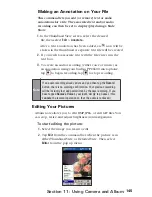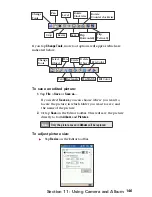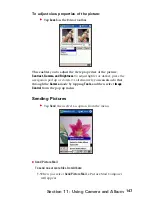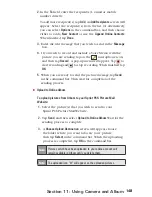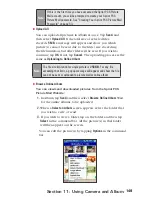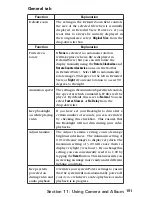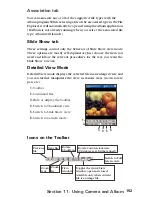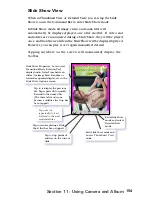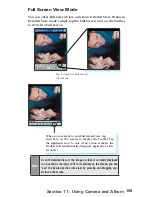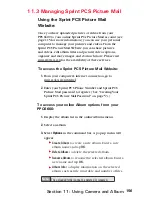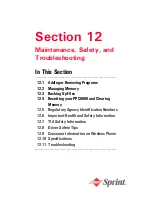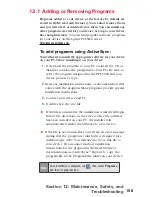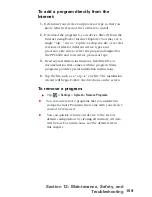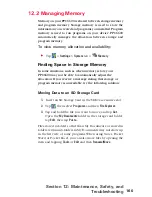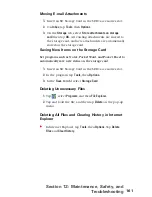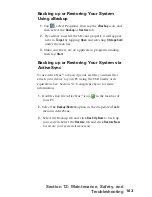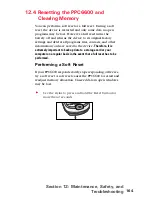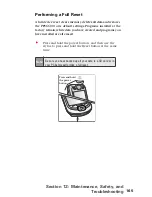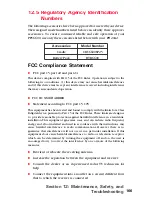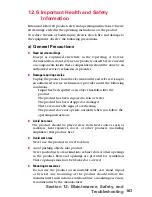159
Section 12: Maintenance, Safety, and
Troubleshooting
To add a program directly from the
Internet:
1.
Determine your device and processor type so that you
know which version of the software to install.
2.
Download the program to your device directly from the
Internet using Pocket Internet Explorer. You may see a
single *.xip, *.exe or *.zip file, a setup.exe file, or several
versions of files for different device types and
processors. Be sure to select the program designed for
the PPC6600 and your device processor type.
3.
Read any installation instructions, Read Me files, or
documentation that comes with the program. Many
programs provide special installation instructions.
4.
Tap the file, such as a *.xip or *.exe file. The installation
wizard will begin. Follow the directions on the screen.
To remove a program:
Tap
>
Settings
>
System
>
Remove Programs.
You can only remove programs that you installed in
storage memory. Programs that came with your device
can not be removed.
You can quickly return your device to the factory
default configuration by clearing all memory. All data
will be lost. For instructions, see the details later in
this chapter.
Содержание PCS Vision
Страница 1: ...One Sprint Many Solutions SM Sprint PCS Vision Smart Device PPC6600 User s Guide ...
Страница 67: ...Section 6 Personalizing Your PPC6600 In This Section 6 1 Device Settings 6 2 Phone Settings ...
Страница 79: ...Section 7 Using Microsoft Pocket Outlook In This Section 7 1 Calendar 7 2 Contacts 7 3 Tasks 7 4 Notes ...
Страница 135: ...Section 11 Using Camera and Album In This Section 11 1 Camera 11 2 Album 11 3 Managing Sprint PCS Picture Mail SM ...