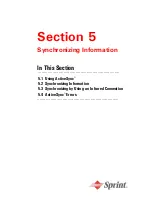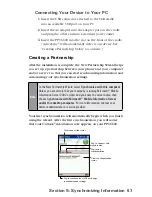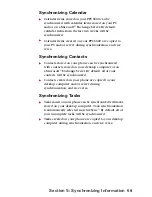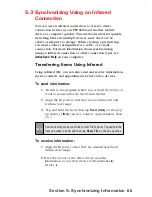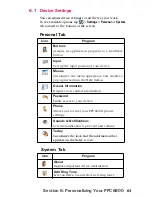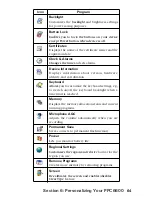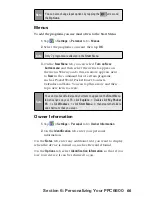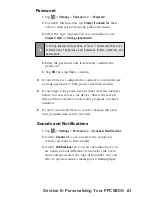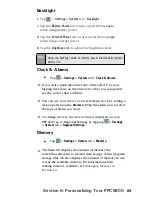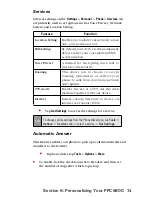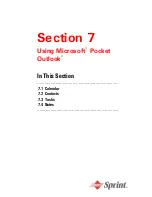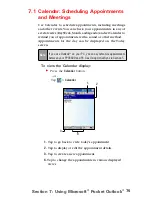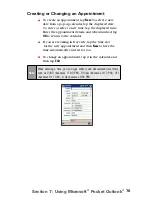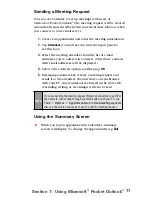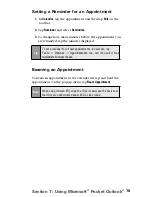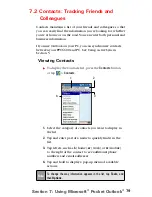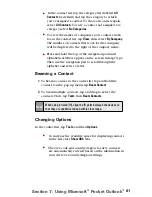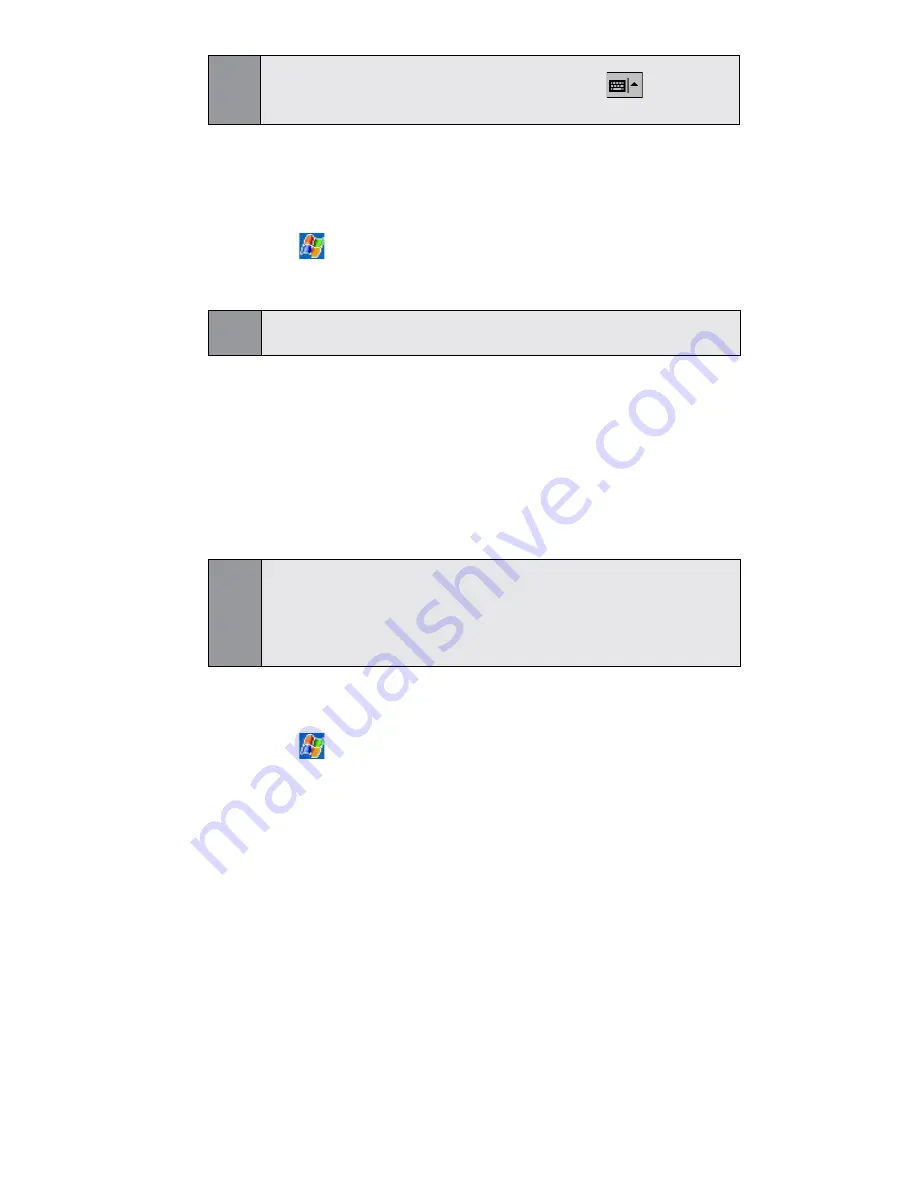
66
Section 6:
Personalizing Your PPC6600
Note:
You can also change input options by tapping the
arrow and
the
Options
.
Menus
To add the programs you use most often to the Start Menu.
1.
Tap
>
Settings
>
Personal
tab >
Menus
.
2.
Select the programs you want, then tap
OK
.
Note:
Only 7 programs are allowed in the
Start
Menu.
3.
On the
New Menu
tab, you can select
Turn on New
button menu
and then select the items to appear on
the menu. When you do this, an arrow appears next
to
New
in the command bar of certain programs
such as Pocket Word, Pocket Excel, Contacts,
Calendar and Tasks. You can tap this arrow and then
tap a new item to create.
Note
:
You can create subfolders and shortcuts to appear on the
Start
Menu.
In ActiveSync on your PC, click
Explore
> Double-click
My Pocket
PC
> click
Windows
> click
Start Menu
> then create the folders
and shortcuts that you want.
Owner Information
1.
Tap
>
Settings
>
Personal
tab >
Owner Information
.
2.
On the
Identification
tab, enter your personal
information.
On the
Notes
tab, enter any additional text you want to display
when the device is turned on, such as: Reward if found.
On the
Options
tab, select
Identification Information
so that if you
lose your device, it can be returned to you.
Содержание PCS Vision
Страница 1: ...One Sprint Many Solutions SM Sprint PCS Vision Smart Device PPC6600 User s Guide ...
Страница 67: ...Section 6 Personalizing Your PPC6600 In This Section 6 1 Device Settings 6 2 Phone Settings ...
Страница 79: ...Section 7 Using Microsoft Pocket Outlook In This Section 7 1 Calendar 7 2 Contacts 7 3 Tasks 7 4 Notes ...
Страница 135: ...Section 11 Using Camera and Album In This Section 11 1 Camera 11 2 Album 11 3 Managing Sprint PCS Picture Mail SM ...