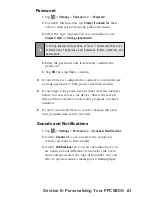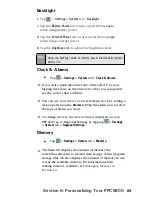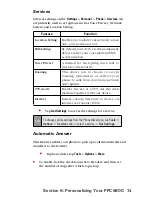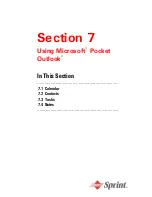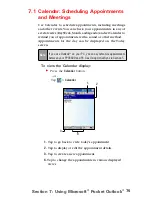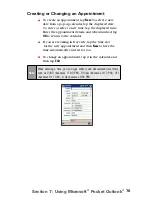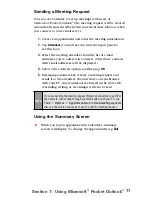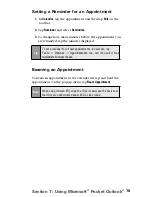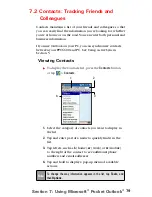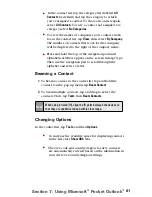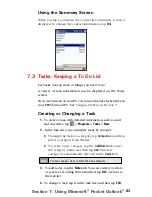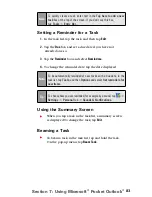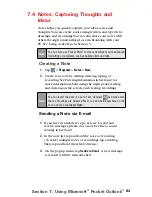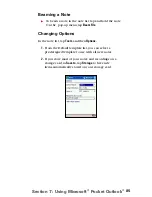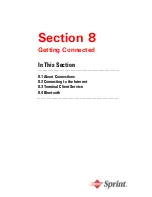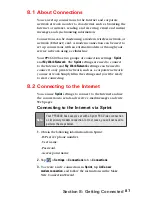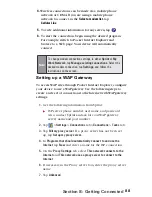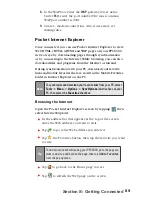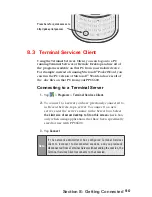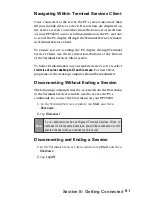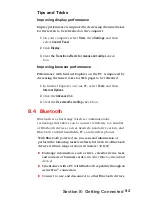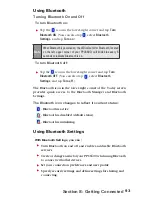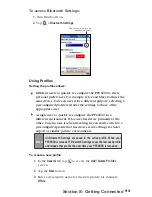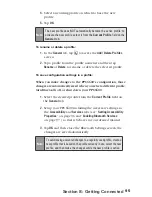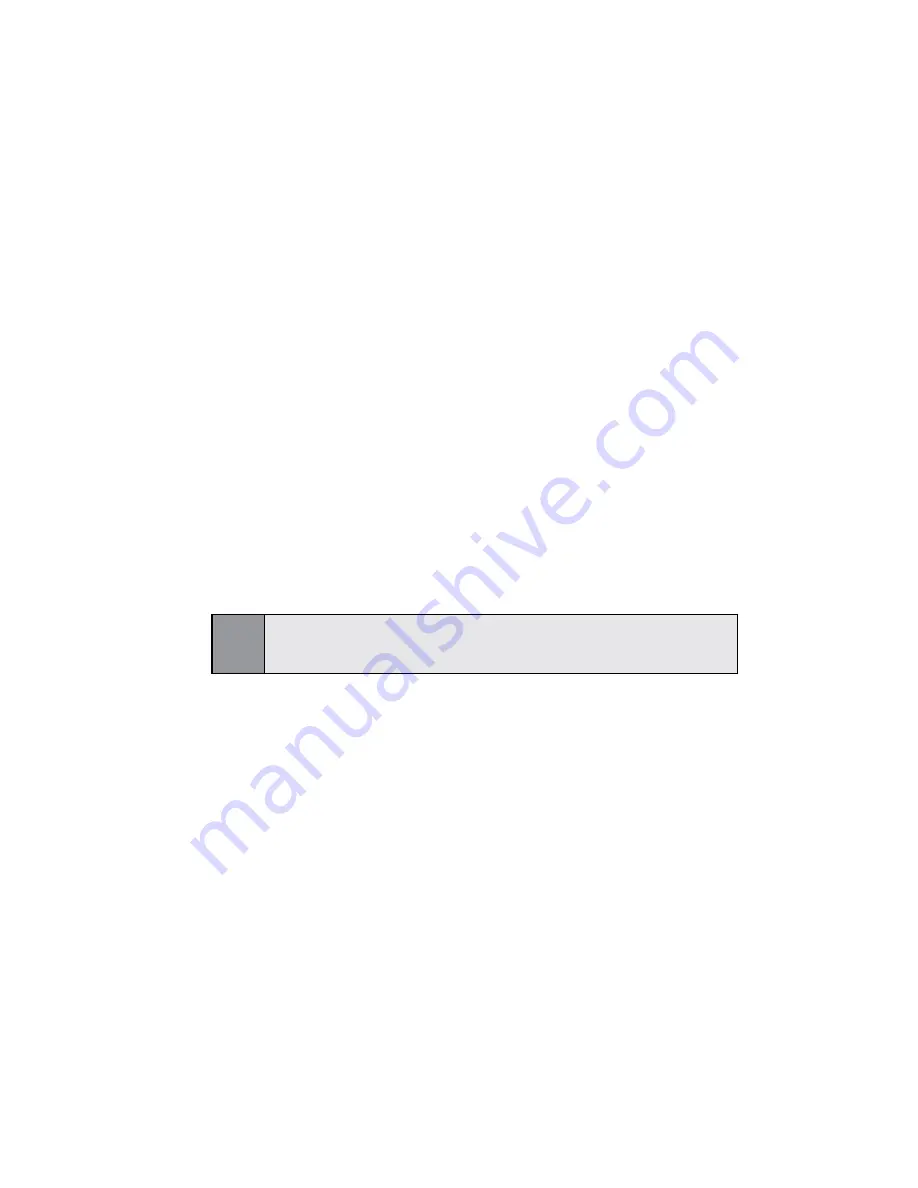
81
Section 7: Using Microsoft
®
Pocket Outlook
®
In the contact list, tap the category list (labeled
All
Contacts
by default) and tap the category to which
you’ve assigned a contact. To show all contacts again,
select
All Contact
s. To view a contact not assigned to a
category, select
No Categories
.
To view the names of companies your contacts work
for, in the contact list, tap
View
, then select
By Company
.
The number of contacts that work for that company
will be displayed to the right of the company name.
Press and hold the top of the navigation pad until
alphabetical letters appear on the screen in large type.
Then use the navigation pad to scroll through the
alphabet and select a letter.
Beaming a Contact
1.
To beam a contact, in the contact list, tap and hold the
contact. On the pop-up menu, tap
Beam Contact
.
2.
To beam multiple contacts, tap and drag to select the
contacts. Then, tap
Tools
, then
Beam Contacts
.
Note:
When using infrared (IR), align the IR ports between the devices so
that they are unobstructed and within close range.
Changing Options
In the contact list, tap
Tools
, and then
Options
.
To increase the available space for displaying contacts
in the list, clear
Show ABC
tabs.
The area code and country/region for new contacts
are automatically entered based on the information in
your device's Country/Region settings.
Содержание PCS Vision
Страница 1: ...One Sprint Many Solutions SM Sprint PCS Vision Smart Device PPC6600 User s Guide ...
Страница 67: ...Section 6 Personalizing Your PPC6600 In This Section 6 1 Device Settings 6 2 Phone Settings ...
Страница 79: ...Section 7 Using Microsoft Pocket Outlook In This Section 7 1 Calendar 7 2 Contacts 7 3 Tasks 7 4 Notes ...
Страница 135: ...Section 11 Using Camera and Album In This Section 11 1 Camera 11 2 Album 11 3 Managing Sprint PCS Picture Mail SM ...