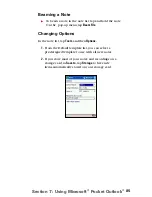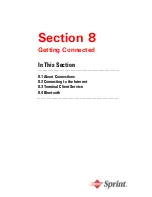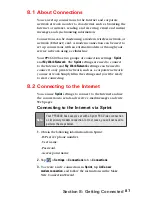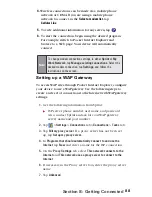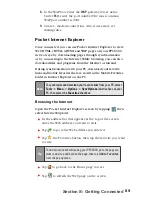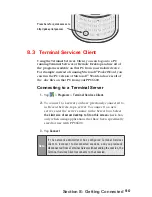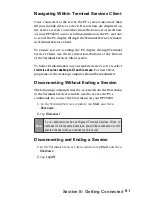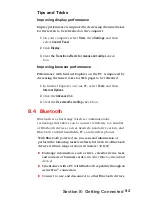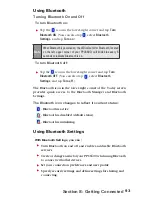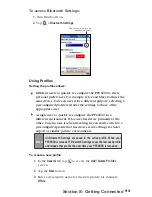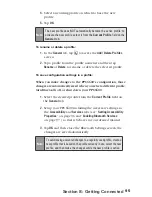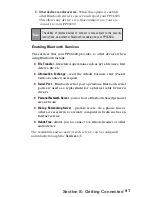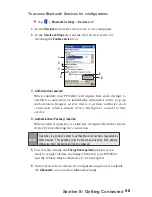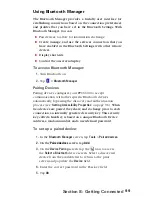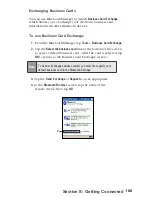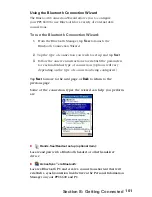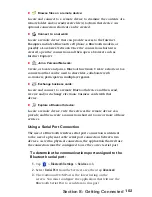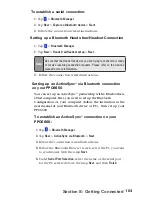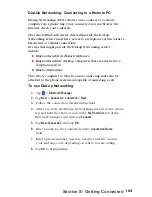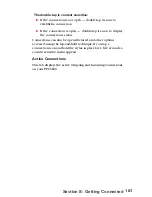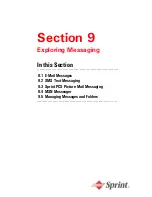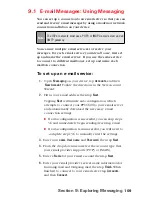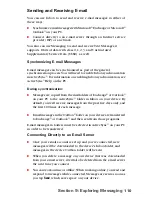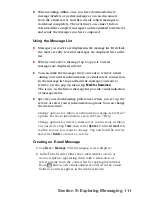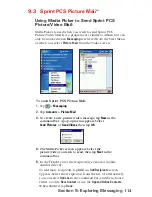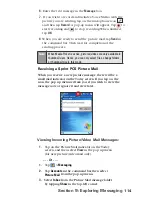99
Section 8: Getting Connected
Using
Bluetooth Manager
The Bluetooth Manager provides a friendly user interface for
establishing connections based on the connection preferences
and profiles that you have set in the Bluetooth Settings. With
Bluetooth Manager, you can:
Pair devices to allow for information exchange.
Create, manage, and use the services connection that you
have enabled in the Bluetooth Settings with other remote
devices.
Display shortcuts.
Control the on-screen display.
To access Bluetooth Manager:
1.
Turn Bluetooth on.
2.
Tap >
Bluetooth Manager
.
Pairing Devices
Pairing devices configures your PPC6600 to accept
communication with other specific Bluetooth devices
automatically, bypassing the discovery and authentication
process (see “
Setting Accessibility Properties
” on page 96 ).
When
two devices are paired, they share, and exchange prior to each
connection, an internally generated security key. This security
key, called a Link Key, is based on a unique Bluetooth Device
Address, a random number, and a user-defined password.
To set up a paired device:
1.
In the
Bluetooth Manager
screen, tap
Tools
>
Paired devices.
2.
On the
Paired devices
screen, tap
Add
.
3.
On the
Device Pairing
screen: tap the
icon to access
the
Select a Bluetooth
device screen. Select a discovered
device from the available list to return to the prior
screen and populate the
Device
: field.
4.
Enter the correct password in the Pass key field.
5.
Tap
OK
.
Содержание PCS Vision
Страница 1: ...One Sprint Many Solutions SM Sprint PCS Vision Smart Device PPC6600 User s Guide ...
Страница 67: ...Section 6 Personalizing Your PPC6600 In This Section 6 1 Device Settings 6 2 Phone Settings ...
Страница 79: ...Section 7 Using Microsoft Pocket Outlook In This Section 7 1 Calendar 7 2 Contacts 7 3 Tasks 7 4 Notes ...
Страница 135: ...Section 11 Using Camera and Album In This Section 11 1 Camera 11 2 Album 11 3 Managing Sprint PCS Picture Mail SM ...