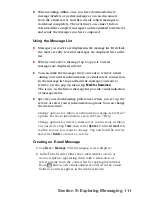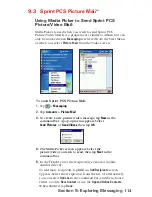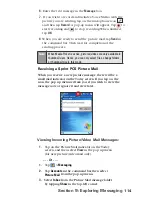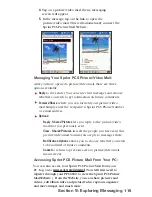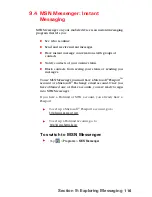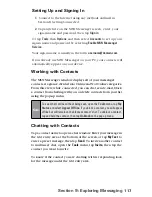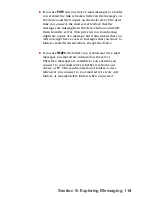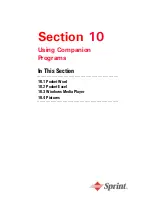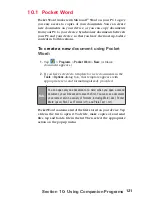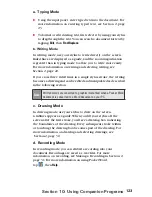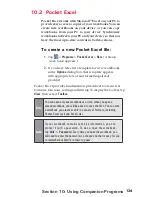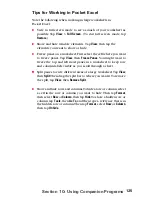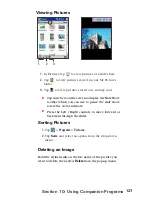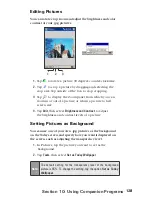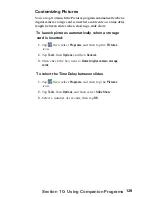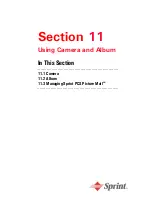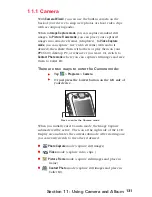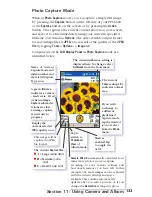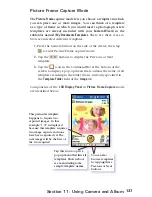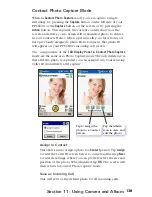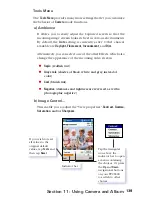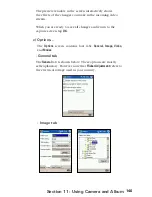125
Section 10: Using Companion Programs
Tips for Working in Pocket Excel
Note the following when working in large worksheets in
Pocket Excel:
View in full screen mode to see as much of your worksheet as
possible. Tap
View
>
Full Screen
. (To exit full screen mode, tap
Restore
.)
Show and hide window elements. Tap
View
, then tap the
elements you want to show or hide.
Freeze panes on a worksheet. First select the cell where you want
to freeze panes. Tap
View
, then
Freeze Panes
. You might want to
freeze the top and left most panes in a worksheet to keep row
and column labels visible as you scroll through a sheet.
Split panes to view different areas of a large worksheet. Tap
View
,
then
Split
. Then drag the split bar to where you want it. To remove
the split, tap
View
, then
Remove Split
.
Show and hide rows and columns. To hide a row or column, select
a cell in the row or column you want to hide. Then tap
Format
,
then select
Row
or
Column
, then tap
Hide
. To show a hidden row or
column, tap
Tools
, then
Go To
, and then type a reference that is in
the hidden row or column. Then tap
Format
, select
Row
or
Column
,
then tap
Unhide
.
Содержание PCS Vision
Страница 1: ...One Sprint Many Solutions SM Sprint PCS Vision Smart Device PPC6600 User s Guide ...
Страница 67: ...Section 6 Personalizing Your PPC6600 In This Section 6 1 Device Settings 6 2 Phone Settings ...
Страница 79: ...Section 7 Using Microsoft Pocket Outlook In This Section 7 1 Calendar 7 2 Contacts 7 3 Tasks 7 4 Notes ...
Страница 135: ...Section 11 Using Camera and Album In This Section 11 1 Camera 11 2 Album 11 3 Managing Sprint PCS Picture Mail SM ...