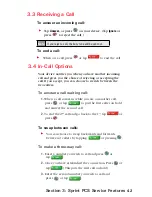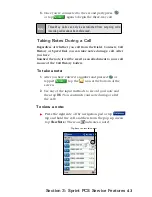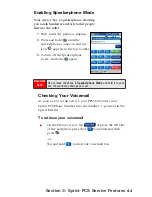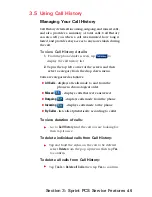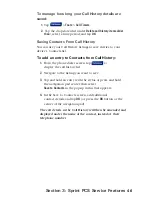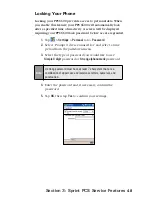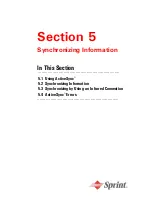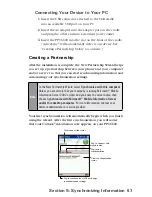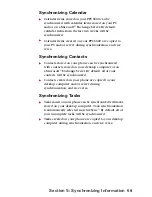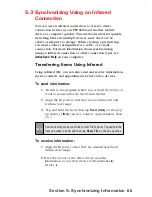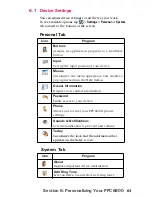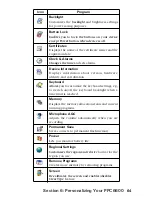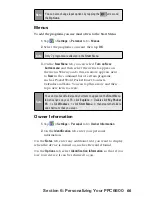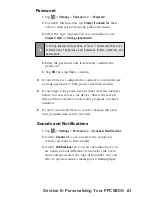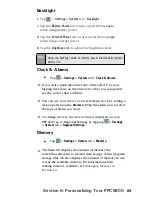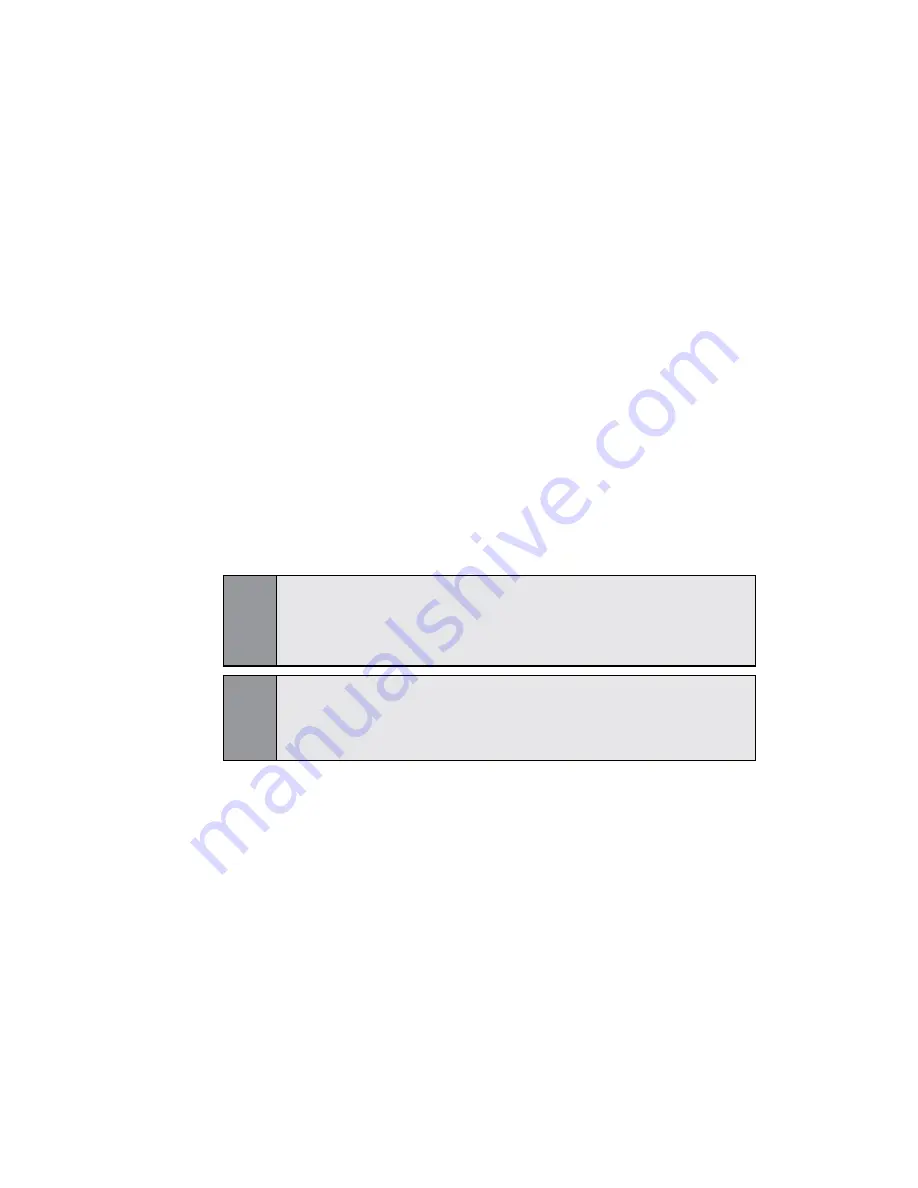
56
Section 5:
Synchronizing Information
5.1 Using ActiveSync
®
With ActiveSync
®
, you can synchronize the information on your
PC with the information on your PPC6600. Synchronization
compares the data on your device with your PC and updates both
with the most recent information. With ActiveSync
®
, you can:
Keep Pocket Outlook
®
data up-to-date by synchronizing
your device with Microsoft
®
Outlook data on your PC.
Choose to synchronize Inbox, Calendar, and Contacts with
a server so that you have the latest information, even when
your computer is turned off.
Copy (rather than synchronize) files between your device
and your PC.
Control when synchronization occurs by selecting a
synchronization mode.
Select which information types are synchronized and
control how much data is synchronized.
Note:
By default, ActiveSync® does not automatically synchronize all types
of information. Use ActiveSync® options to turn synchronization on
and off for specific information types.
Note:
Using Server ActiveSync®, you can synchronize information
directly with a Microsoft® Exchange Server if your company is running
Microsoft® Mobile Information Server 2002 or later.
Installing ActiveSync
®
Before you begin synchronization, install ActiveSync
®
on your
computer from the PPC6600 Companion CD. ActiveSync
®
is
already installed on your PPC6600.
(For details on installing and
configuring ActiveSync
®
, please refer to the “Before You Start
Using Your Sprint PCS Smart Device” guide which was packaged
with your PPC6600.)
Содержание PCS Vision
Страница 1: ...One Sprint Many Solutions SM Sprint PCS Vision Smart Device PPC6600 User s Guide ...
Страница 67: ...Section 6 Personalizing Your PPC6600 In This Section 6 1 Device Settings 6 2 Phone Settings ...
Страница 79: ...Section 7 Using Microsoft Pocket Outlook In This Section 7 1 Calendar 7 2 Contacts 7 3 Tasks 7 4 Notes ...
Страница 135: ...Section 11 Using Camera and Album In This Section 11 1 Camera 11 2 Album 11 3 Managing Sprint PCS Picture Mail SM ...