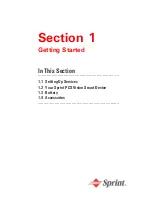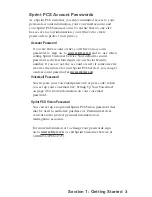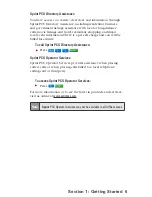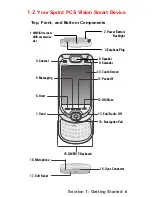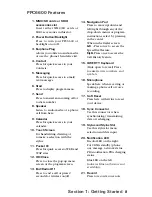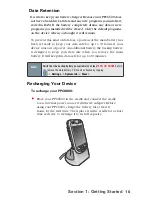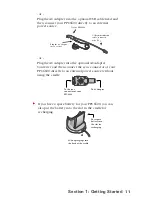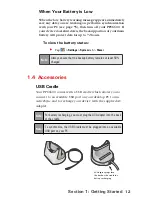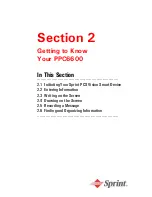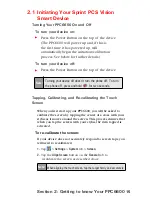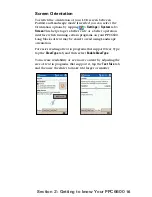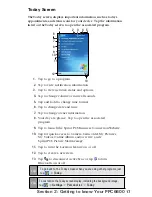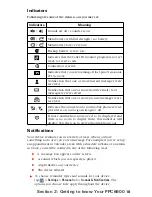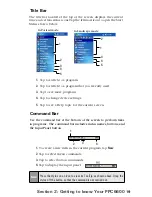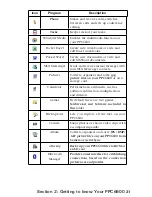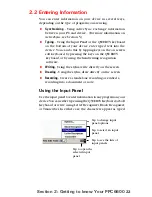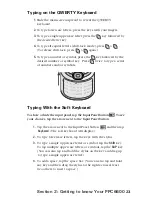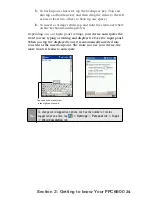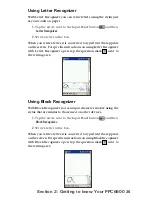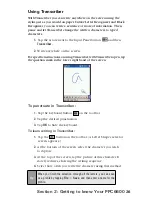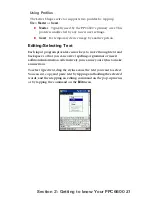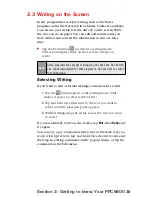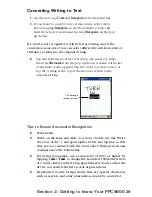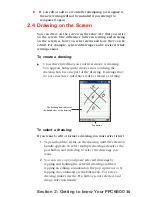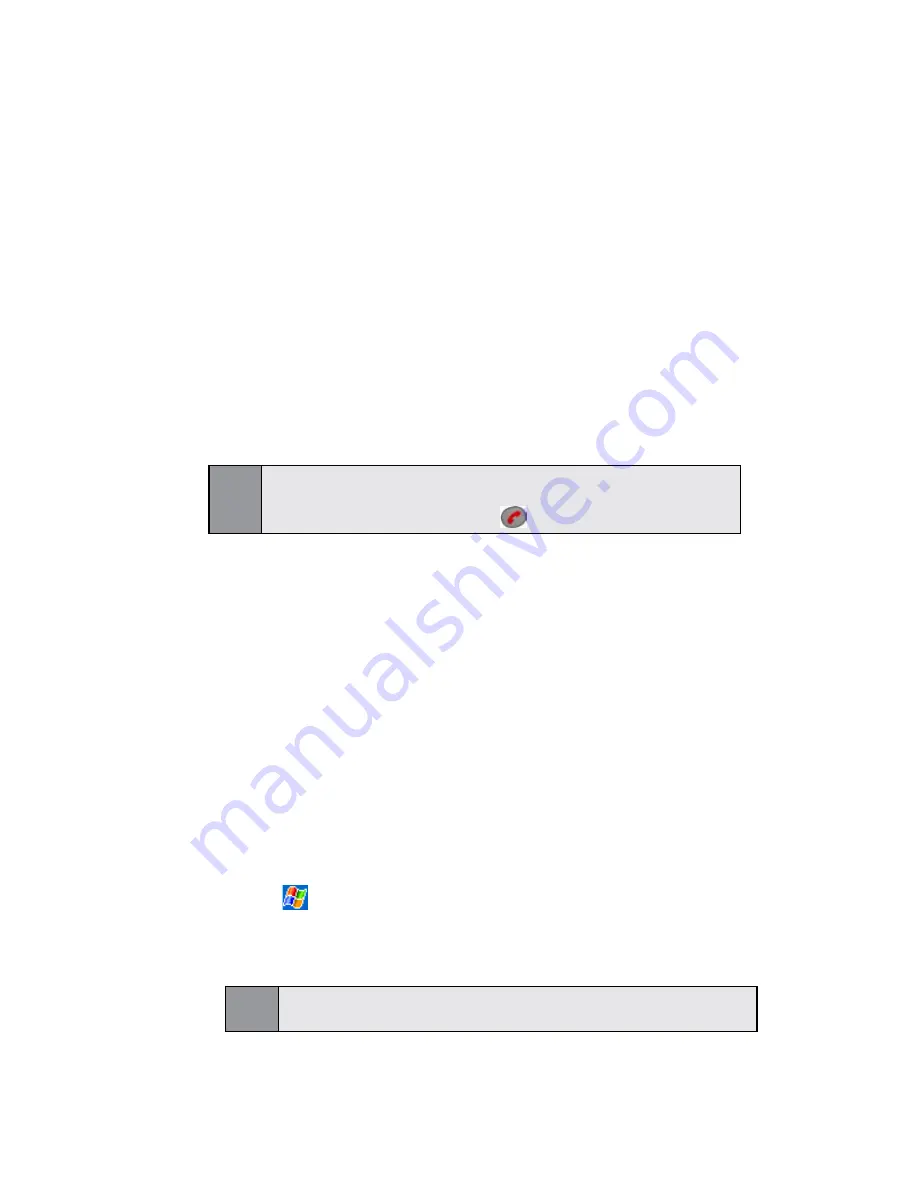
15
Section 2: Getting to know Your PPC6600
2.1 Initiating Your Sprint PCS Vision
Smart Device
Turning Your PPC6600 On and Off
To turn your device on:
Press the Power Button on the top of the device.
(The PPC6600 will power up and, if this is
the first time it has powered up, will
automatically begin the initiation/calibration
process. See below for further details.)
To turn your device off:
Press the Power Button on the top of the device.
Tapping, Calibrating, and Re-calibrating the Touch
Screen
When you first start up your PPC6600, you will be asked to
calibrate the screen by tapping the center of a cross with your
stylus as it moves around the screen. This process ensures that
when you tap the screen with your stylus, the item tapped is
activated.
To re-calibrate the screen:
If your device does not accurately respond to screen taps, you
will need to recalibrate it.
1.
Tap
>
Settings
>
System
tab >
Screen
.
2.
Tap the
Align Screen
button on the
General
tab to
recalibrate the screen as described above.
Note:
When aligning the touch screen, tap the target firmly and accurately.
Note:
Turning your device off doesn’t turn the phone off. To turn
the phone off, press and hold
for two seconds.
Содержание PCS Vision
Страница 1: ...One Sprint Many Solutions SM Sprint PCS Vision Smart Device PPC6600 User s Guide ...
Страница 67: ...Section 6 Personalizing Your PPC6600 In This Section 6 1 Device Settings 6 2 Phone Settings ...
Страница 79: ...Section 7 Using Microsoft Pocket Outlook In This Section 7 1 Calendar 7 2 Contacts 7 3 Tasks 7 4 Notes ...
Страница 135: ...Section 11 Using Camera and Album In This Section 11 1 Camera 11 2 Album 11 3 Managing Sprint PCS Picture Mail SM ...