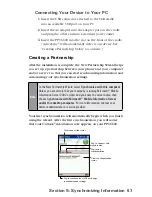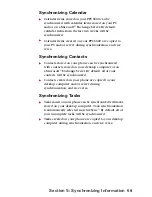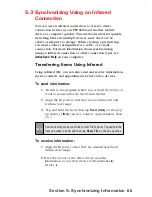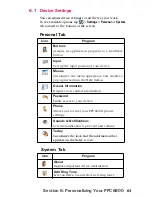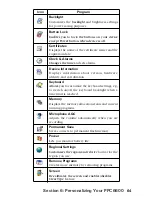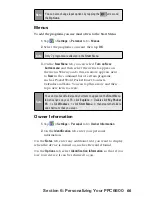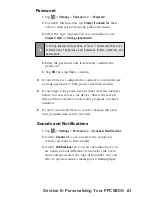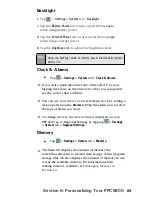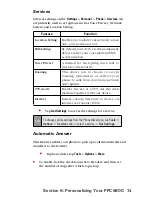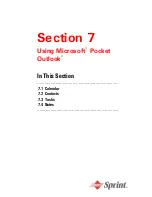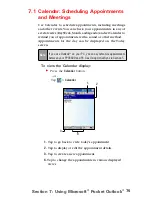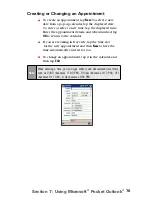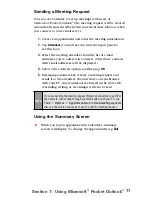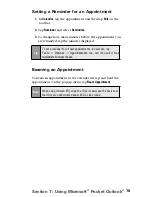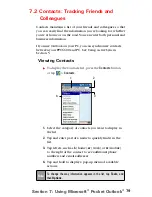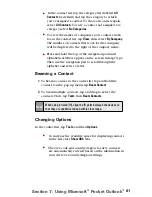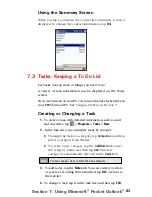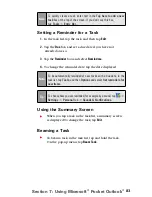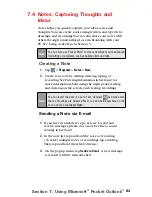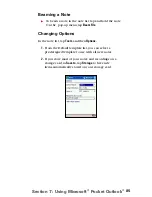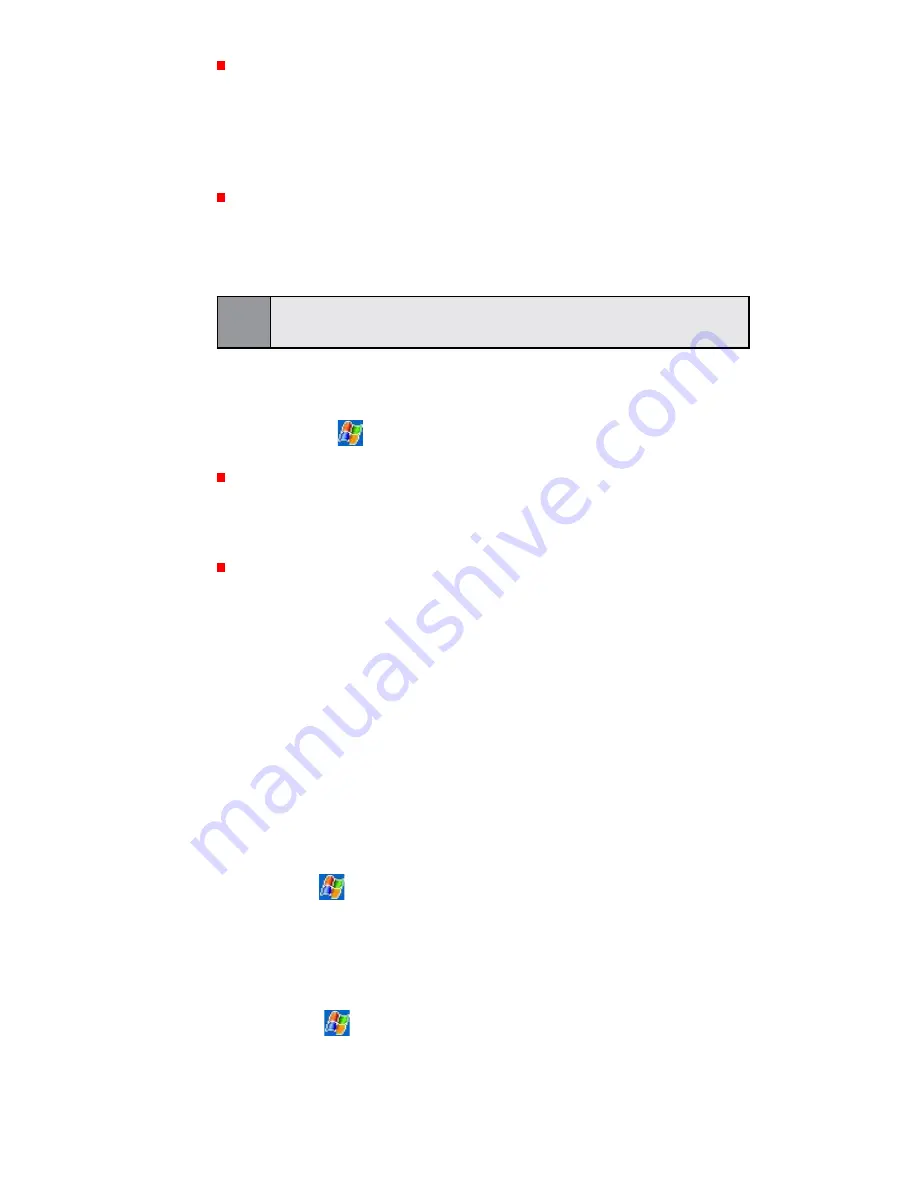
70
Section 6:
Personalizing Your PPC6600
The
Storage Card
tab displays how much memory is
available on the storage card that is inserted into your
device. If you have more than one card inserted, tap the list
box and then the name of the storage card whose
information you want to view.
The
Running Programs
tab displays the list of currently active
programs. You can stop a program by selecting it in the list
and then tapping
Stop,
or just tap
Stop All
to stop all the
running programs.
Note:
You may need to stop a program if it becomes unstable or program
memory is low.
Power
Tap
>
Settings
>
System
tab >
Power
.
The
Battery
tab displays the amount of battery power
remaining. Battery power depends on the battery type and
how the device is being used.
On the
Advanced
tab, you can select options for turning off
your device to conserve battery power. To conserve the
most power, select the option that turns off the device after
3 minutes or less.
Permanent Save
You can choose to back up Contacts and Appointments, Tasks,
and Connection Settings to non-volatile memory. Backing them
up in this way means they will not be lost in the event your
device loses all power or you have to perform a full reset.
To back up to FlashROM:
1.
Tap
>
Settings
>
System
tab >
Permanent Save.
2.
Select the desired items by checking the boxes, then
tap
OK
to start backup.
To restore to FlashROM:
1.
Tap
>
Settings
>
System
tab>
Permanent Save
.
2.
Select the desired items by checking the boxes, then
tap
OK
to start restoring.
Содержание PCS Vision
Страница 1: ...One Sprint Many Solutions SM Sprint PCS Vision Smart Device PPC6600 User s Guide ...
Страница 67: ...Section 6 Personalizing Your PPC6600 In This Section 6 1 Device Settings 6 2 Phone Settings ...
Страница 79: ...Section 7 Using Microsoft Pocket Outlook In This Section 7 1 Calendar 7 2 Contacts 7 3 Tasks 7 4 Notes ...
Страница 135: ...Section 11 Using Camera and Album In This Section 11 1 Camera 11 2 Album 11 3 Managing Sprint PCS Picture Mail SM ...