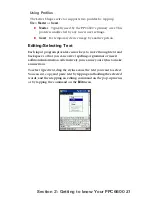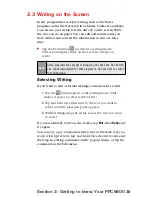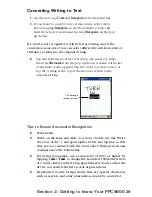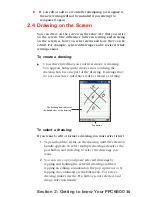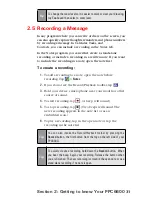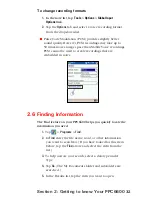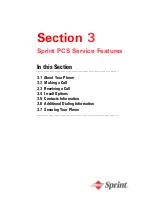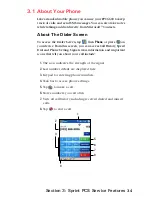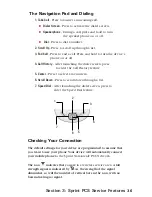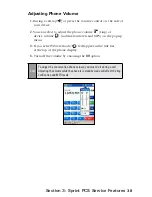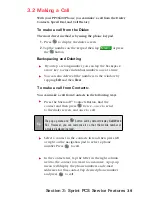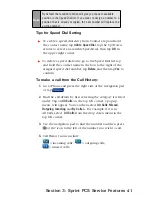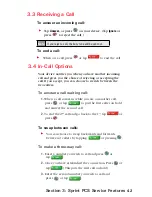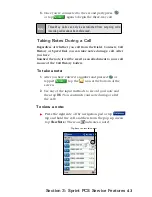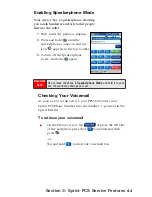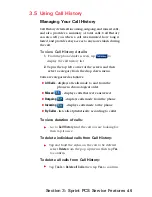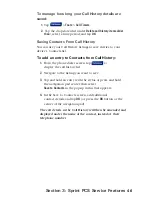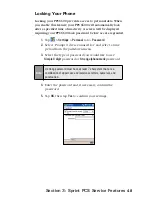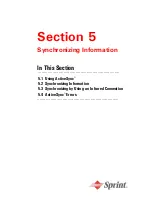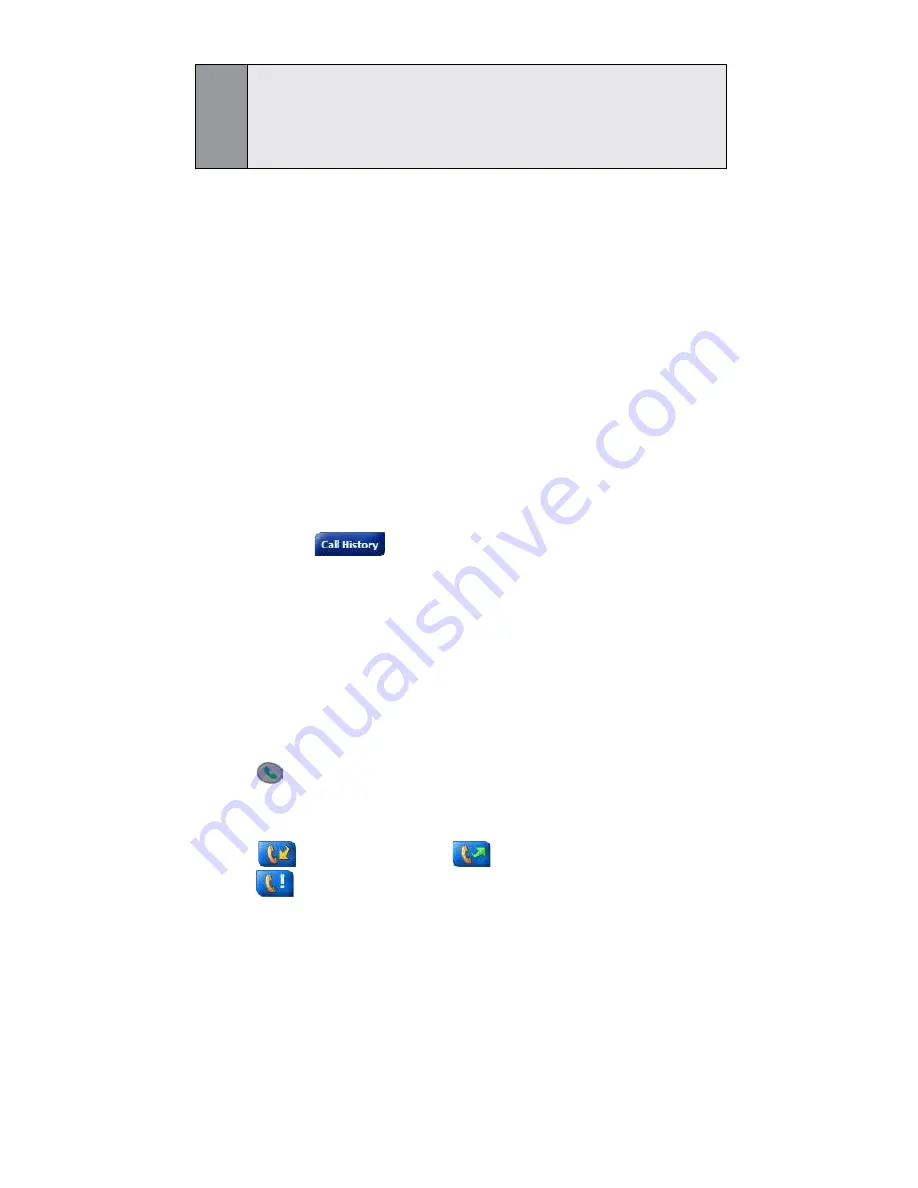
41
Section 3: Sprint PCS Service Features
3.
Use the navigation pad to find the number and then press
or the icon to the left of the number you wish to call.
4.
Call History icons include:
> incoming calls ;
> outgoing calls;
> missed calls.
Tips for Speed Dial Setting
To create a speed dial entry from Contacts, tap and hold
the contact name, tap
Add to Speed Dia
l, tap the Up/Down
arrows to select an available Speed Dial, then tap
OK
in
the upper right corner.
To delete a speed dial entry, go to the Speed Dial list, tap
and hold the contact name in the box to the right of the
assigned speed dial number, tap
Delete
, and then tap
Yes
to
confirm.
To make a call from the Call History:
1.
Go to Phone and press the right side of the navigation pad
or tap
.
2.
Find the call details by first selecting the category it is filed
under. Tap on
All Calls
on the top left corner, a pop-up
menu will appear. You can then select
All Calls
,
Missed
,
Outgoing
,
Incoming
and
By Caller...
For example, if it is in
All Calls, select
All Calls
from the drop down menu in the
top left corner.
Note:
By default the Location function will give you the next available
position in the Speed Dial list. If you want to assign a number to a
position that is already occupied, the new number will replace the
existing number.
Содержание PCS Vision
Страница 1: ...One Sprint Many Solutions SM Sprint PCS Vision Smart Device PPC6600 User s Guide ...
Страница 67: ...Section 6 Personalizing Your PPC6600 In This Section 6 1 Device Settings 6 2 Phone Settings ...
Страница 79: ...Section 7 Using Microsoft Pocket Outlook In This Section 7 1 Calendar 7 2 Contacts 7 3 Tasks 7 4 Notes ...
Страница 135: ...Section 11 Using Camera and Album In This Section 11 1 Camera 11 2 Album 11 3 Managing Sprint PCS Picture Mail SM ...