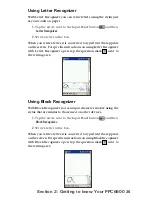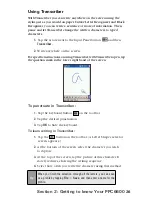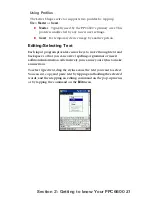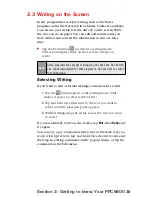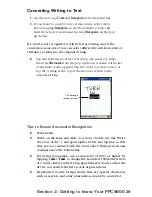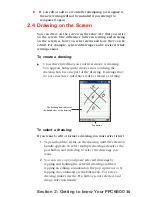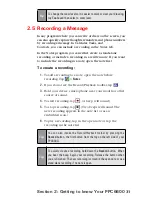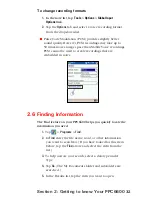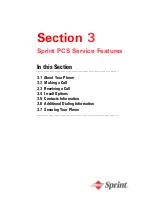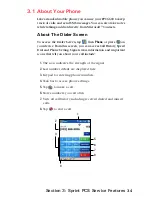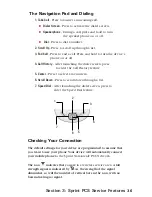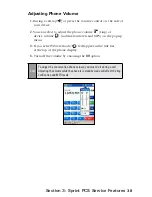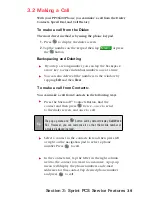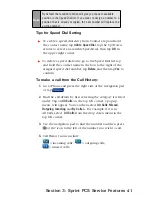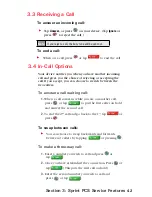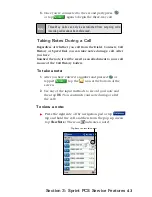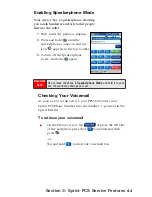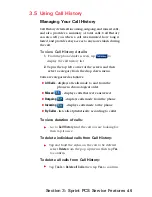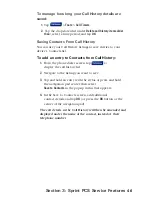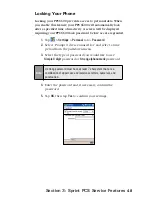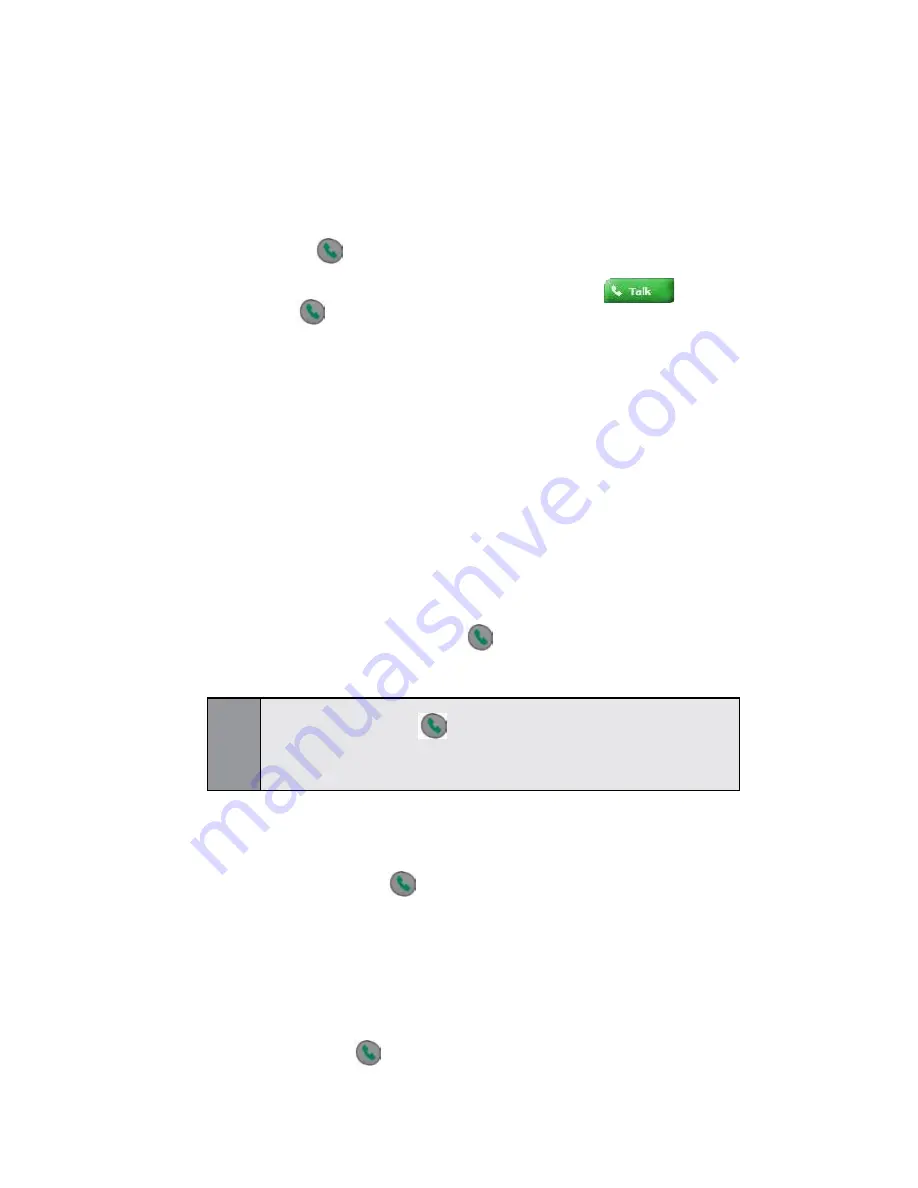
39
Section 3: Sprint PCS Service Features
To make a call from Contacts:
You can make a call from Contacts in the following ways:
Press the Microsoft
®
Contacts Button, find the
contact and then press
twice -- once to send
to the dialer screen, and once to call.
Tip:
The pop up menu and
button will by default display
Call Work
Te
l. However, you can customize it so that the mobile number or
e-mail is displayed instead.
Select a contact in the contacts list and then press left
or right on the navigation pad to select a phone
number. Press to call.
In the contacts list, tap the letter in the right column
next to the contact you want to customize. A pop-up
menu will display the phone numbers and e-mail
addresses for this contact. Tap desired phone number
and press
to call.
3.2 Making a Call
With your PPC6600 Phone, you can make a call from the Dialer,
Contacts, Speed Dial, and Call History.
To make a call from the Dialer:
The most direct method is by using the phone keypad.
1.
Press
to display the dialer screen.
2.
Tap the number on the keypad then tap
or press
the
button.
Backspacing and Deleting
If you tap a wrong number, you can tap the backspace
arrow key to erase individual numbers one at a time.
You can also delete all the numbers in the window by
tapping
Edit
and then
Clear
.
Содержание PCS Vision
Страница 1: ...One Sprint Many Solutions SM Sprint PCS Vision Smart Device PPC6600 User s Guide ...
Страница 67: ...Section 6 Personalizing Your PPC6600 In This Section 6 1 Device Settings 6 2 Phone Settings ...
Страница 79: ...Section 7 Using Microsoft Pocket Outlook In This Section 7 1 Calendar 7 2 Contacts 7 3 Tasks 7 4 Notes ...
Страница 135: ...Section 11 Using Camera and Album In This Section 11 1 Camera 11 2 Album 11 3 Managing Sprint PCS Picture Mail SM ...