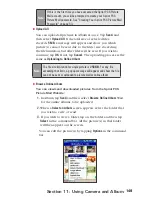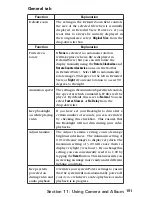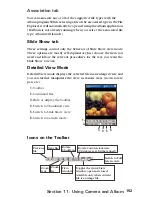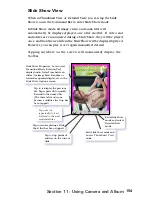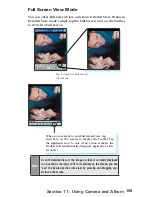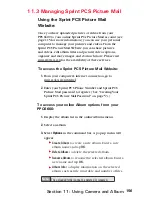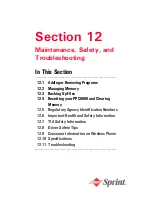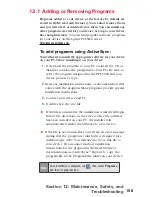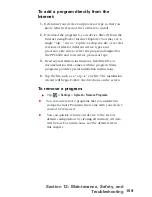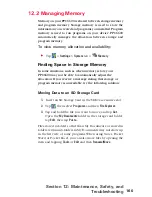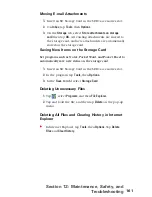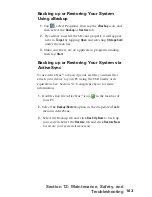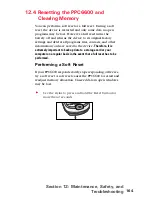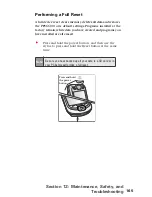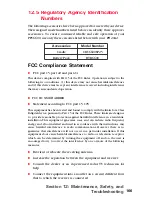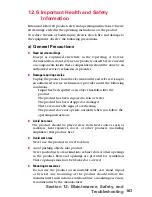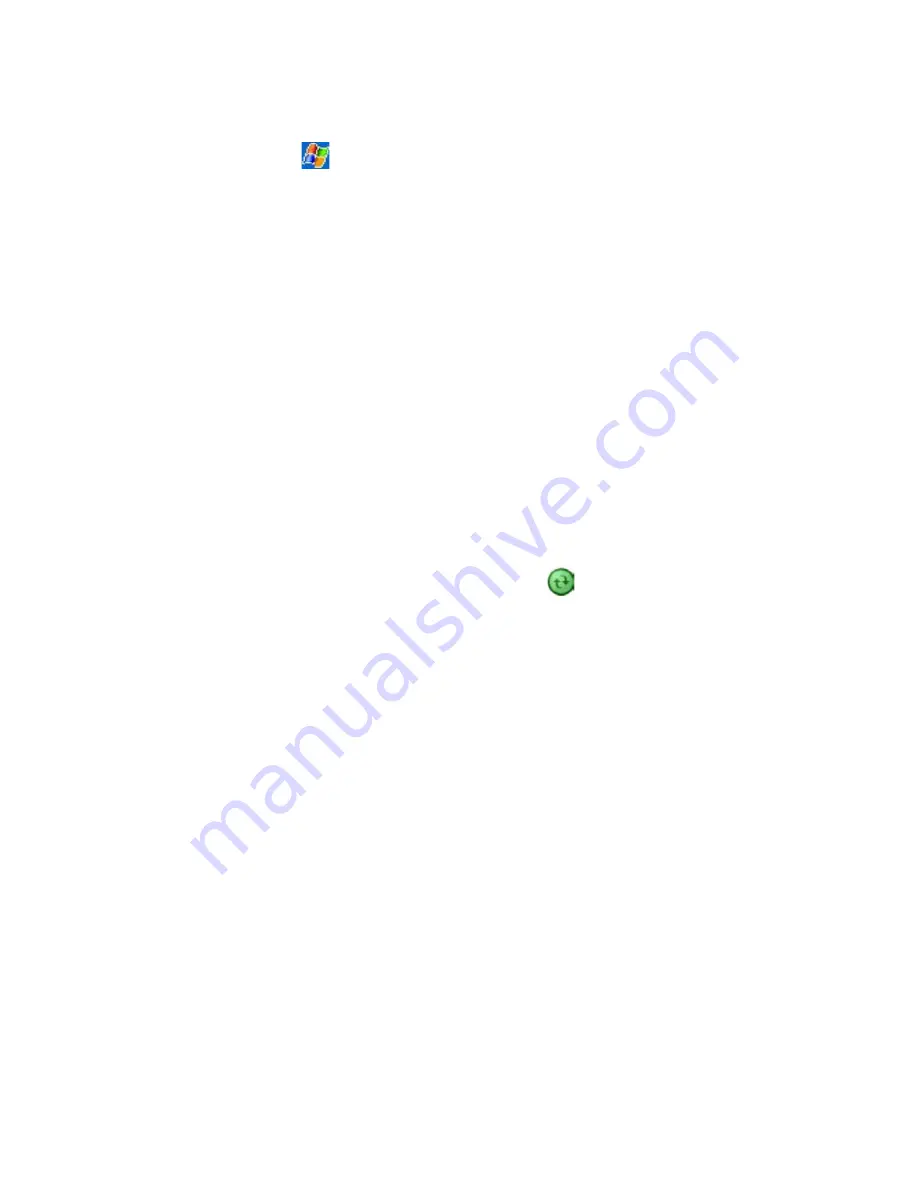
163
Section 12: Maintenance, Safety, and
Troubleshooting
1.
Double-click the ActiveSync
®
icon
in the task bar of
your PC.
2.
Select the
Backup/Restore
option in the drop-down
Tools
menu in ActiveSync.
3.
Select the Backup tab and click
Back Up Now
to back up
your system. Select the
Restore
tab and click
Restore Now
to restore your system if necessary.
Backing up or Restoring Your System
Using xBackup
1.
Tap
, select Programs, then tap the
xBackup
icon, and
then select the
Backup
or
Restore
tab.
2.
If you have inserted the SD card properly it will appear
next to
Target
by tapping
Open
and selecting
Storage Card
under the task bar.
3.
Make sure there are no application programs running,
then tap
Start
.
Backing up or Restoring Your System via
ActiveSync
To use ActiveSync
®
to back up your system, you must first
attach your device to your PC using the USB Cradle or its
equivalent. See “Section 5.1: Using ActiveSync” for more
information.
Содержание PCS Vision
Страница 1: ...One Sprint Many Solutions SM Sprint PCS Vision Smart Device PPC6600 User s Guide ...
Страница 67: ...Section 6 Personalizing Your PPC6600 In This Section 6 1 Device Settings 6 2 Phone Settings ...
Страница 79: ...Section 7 Using Microsoft Pocket Outlook In This Section 7 1 Calendar 7 2 Contacts 7 3 Tasks 7 4 Notes ...
Страница 135: ...Section 11 Using Camera and Album In This Section 11 1 Camera 11 2 Album 11 3 Managing Sprint PCS Picture Mail SM ...