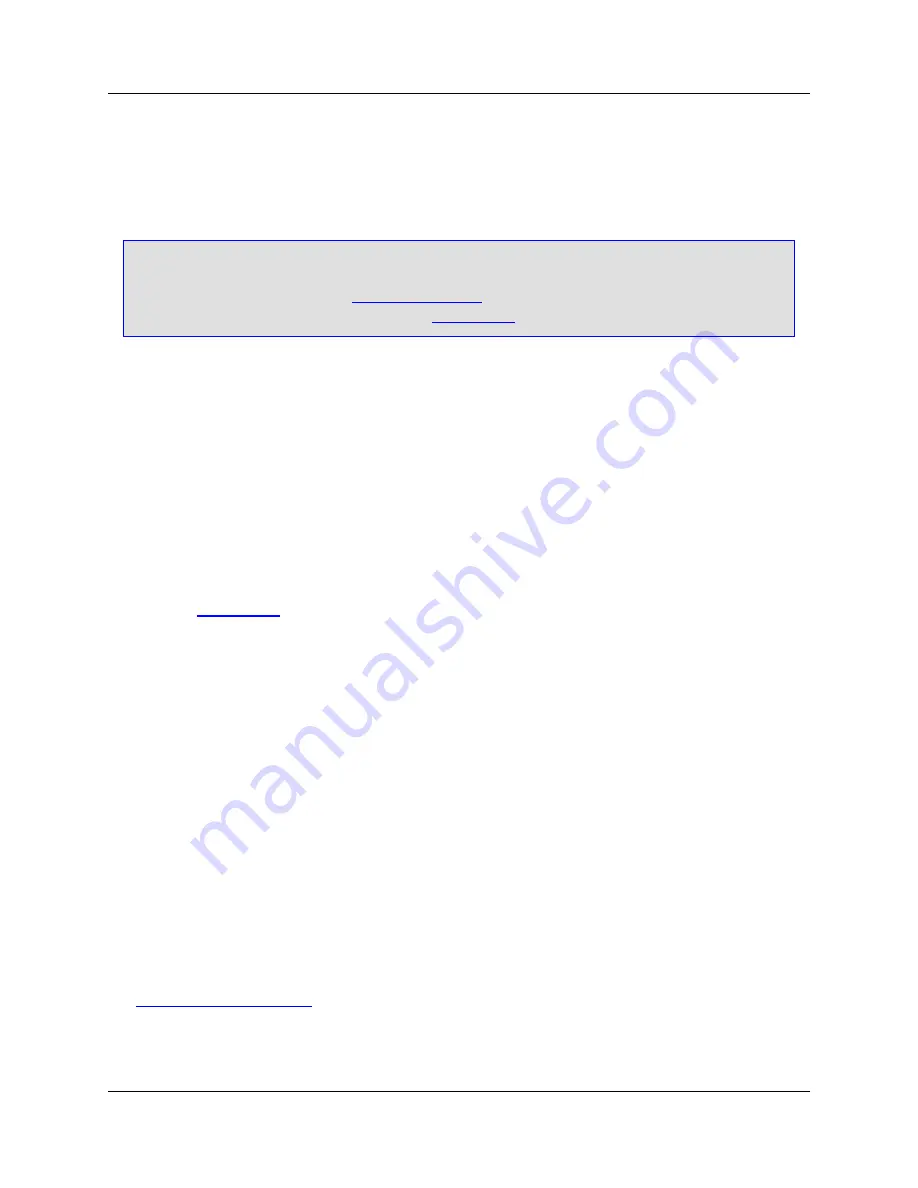
To change the minimum expandable keyword length, enter the value by using the
Minimum expandable
keyword length
spin box.
To set options such as brace style, click the
Options
button on the Extension Options dialog.
Tip
SlickEdit
®
Core can display Syntax Expansion choices for the word prefix under the cursor. To
turn this option on/off, select the
Auto-Complete Tab
on the Extension Options dialog, and select/
deselect the
Syntax expansion
option. See
Completions
for more information.
Modifying Syntax Expansion Templates
Syntax Expansion templates are essentially extension-specific aliases that have been pre-defined. You
can modify these templates by replacing them with your own.
For example, to add a comment to the end of C
for
,
while
,
if
, and
switch
statements:
1. From the main menu, click
Window
→
Preferences
, expand
SlickEdit
and click
General
in the tree,
then double-click the
File Extension Setup
. The Extension Options dialog is displayed.
2. From the
Extension
drop-down list, select the
c
extension.
3. Select the
General Tab
.
4. Click
Aliases
to display the Alias Editor dialog.
5. Click
New
and then type
for
as the alias name.
6. Type the following lines in the text box to the right of the alias name:
for (%\c;;) {
} /* for */
The
%\c
escape sequence above specifies the cursor placement after expansion is performed.
7. Repeat Steps 5 and 6 for the
while
,
if
, and
switch
keywords.
8. Click
OK
to save new aliases.
The above steps replace the default Syntax Expansion templates for these keywords. The C brace style
options will not affect defined aliases.
For more information on working with aliases, using the Alias Editor, or using alias escape sequences,
see
Extension-Specific Aliases
.
Adding Syntax Expansion for Other Languages
Modifying Syntax Expansion
Templates
160
Содержание Corev3.3 for Eclipse
Страница 1: ...Think Slick Corev3 3 for Eclipse...
Страница 2: ......
Страница 3: ...SlickEdit Core v3 3 for Eclipse...
Страница 5: ......
Страница 6: ......
Страница 14: ...xii...
Страница 20: ...xviii...
Страница 22: ...xx...
Страница 23: ...Chapter 1 Introduction 1...
Страница 41: ...Chapter 3 User Interface 19...
Страница 61: ...Chapter 4 User Preferences 39...
Страница 80: ...BODY BODY HTML HTMLEOF Restoring Settings on Startup 58...
Страница 82: ...60...
Страница 83: ...Chapter 5 Context Tagging 61...
Страница 97: ...Chapter 6 Editing Features 75...
Страница 124: ...Code Templates 102...
Страница 187: ...The finished code is shown as follows Figure 6 24 Dynamic Surround Example 4 Dynamic Surround 165...
Страница 238: ...Figure 6 49 Test Parsing Configuration Example 1 C Refactoring 216...
Страница 240: ...Finally the following example shows a test resulting in no errors or warnings C Refactoring 218...
Страница 241: ...Figure 6 51 Test Parsing Configuration Example 3 Reviewing Refactoring Changes 219...
Страница 250: ...228...
Страница 251: ...Chapter 7 Language Specific Editing 229...
Страница 275: ...Java Refactoring See Java Refactoring for information about Java refactoring in SlickEdit Core Java Refactoring 253...
Страница 328: ...306...
Страница 329: ...Chapter 8 Tools and Utilities 307...
Страница 334: ...6 Click Save The Save Multi File Output dialog box opens Figure 8 3 Save Multi File Output Dialog DIFFzilla 312...
Страница 350: ...328...
Страница 351: ...Chapter 9 Macros and Macro Programming 329...
Страница 360: ...338...
Страница 361: ...Chapter 10 SlickEdit Core Dialogs 339...
Страница 375: ...Find and Replace View 353...
Страница 491: ...Chapter 11 Appendix 469...
Страница 567: ......
Страница 568: ......
















































