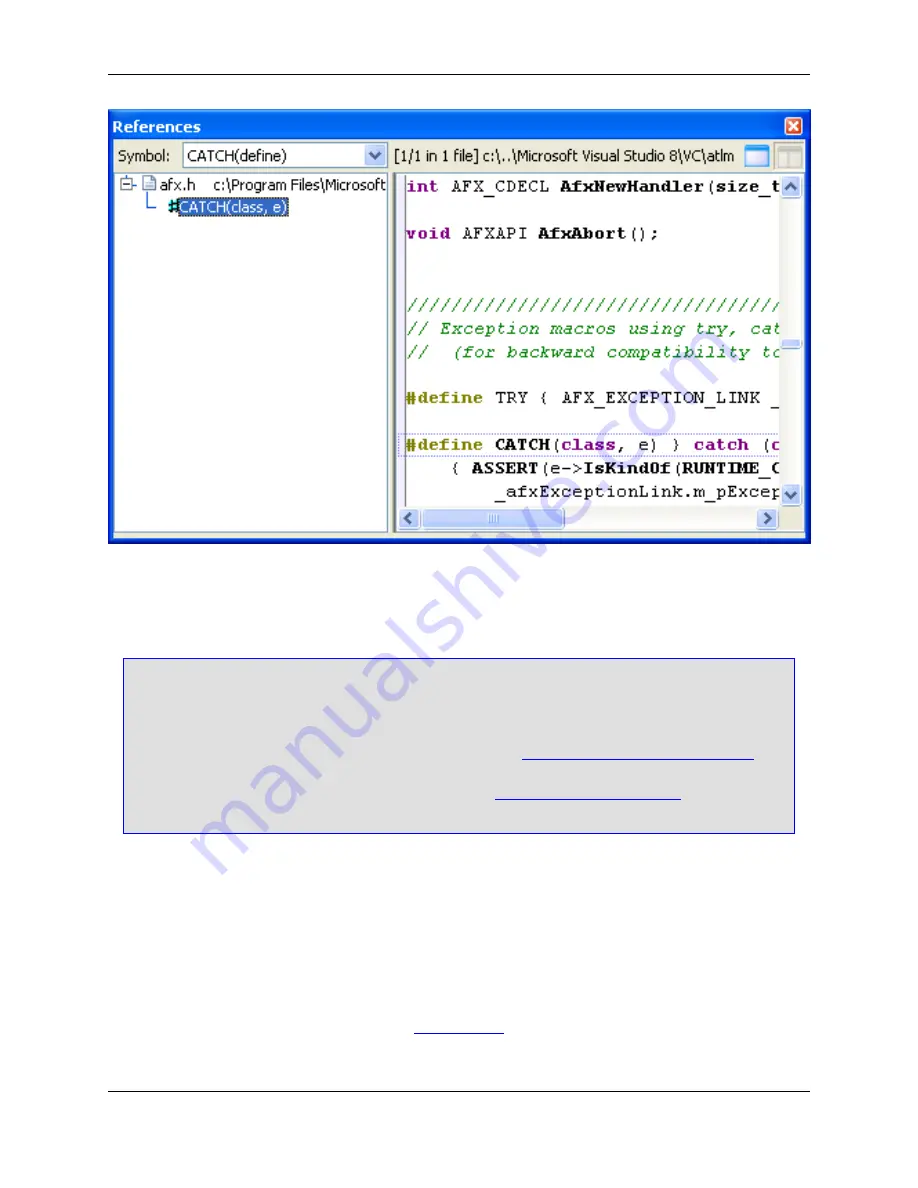
The References view automatically comes into focus when you use the Go to Reference feature or when
you select
References
from the right-click menu of the Class, Outline, or Symbols view windows.
Note
Typically, you only want to view references that occur in project files, and not run-time libraries,
which can be very large. For this reason, references are not generated automatically for run-time
library tag files. If you want to view references that occur in a run-time library tag file, you need to
generate references for the tag file. To do this, display the
Context Tagging - Tag Files Dialog
(
Tools
→
Tag Files
or
gui_make_tags
command), choose the tag file, right-click to display the
context menu, and select
Generate References
. See
Tagging Run-Time Libraries
for more in-
formation.
The left pane displays a tree view of the files and locations that contain the symbol references. Hover the
mouse over the bitmap of a symbol to see a tooltip that shows the symbol’s signature and scope. To jump
to the location of a symbol reference in the code, pushing a bookmark in the process, double-click on it.
Press
Ctrl
+
Comma
to go back.
The right pane displays a preview of that location in the source. The number of instances found and the
file name and line number are displayed at the top. Use the size bar to resize either pane.
Use the buttons located at the top right corner of the view window to toggle the preview pane on and off.
Because source can also be previewed in the
Preview View
, you may find it more efficient to use the Ref-
erences view with the preview pane off.
References View
92
Содержание Corev3.3 for Eclipse
Страница 1: ...Think Slick Corev3 3 for Eclipse...
Страница 2: ......
Страница 3: ...SlickEdit Core v3 3 for Eclipse...
Страница 5: ......
Страница 6: ......
Страница 14: ...xii...
Страница 20: ...xviii...
Страница 22: ...xx...
Страница 23: ...Chapter 1 Introduction 1...
Страница 41: ...Chapter 3 User Interface 19...
Страница 61: ...Chapter 4 User Preferences 39...
Страница 80: ...BODY BODY HTML HTMLEOF Restoring Settings on Startup 58...
Страница 82: ...60...
Страница 83: ...Chapter 5 Context Tagging 61...
Страница 97: ...Chapter 6 Editing Features 75...
Страница 124: ...Code Templates 102...
Страница 187: ...The finished code is shown as follows Figure 6 24 Dynamic Surround Example 4 Dynamic Surround 165...
Страница 238: ...Figure 6 49 Test Parsing Configuration Example 1 C Refactoring 216...
Страница 240: ...Finally the following example shows a test resulting in no errors or warnings C Refactoring 218...
Страница 241: ...Figure 6 51 Test Parsing Configuration Example 3 Reviewing Refactoring Changes 219...
Страница 250: ...228...
Страница 251: ...Chapter 7 Language Specific Editing 229...
Страница 275: ...Java Refactoring See Java Refactoring for information about Java refactoring in SlickEdit Core Java Refactoring 253...
Страница 328: ...306...
Страница 329: ...Chapter 8 Tools and Utilities 307...
Страница 334: ...6 Click Save The Save Multi File Output dialog box opens Figure 8 3 Save Multi File Output Dialog DIFFzilla 312...
Страница 350: ...328...
Страница 351: ...Chapter 9 Macros and Macro Programming 329...
Страница 360: ...338...
Страница 361: ...Chapter 10 SlickEdit Core Dialogs 339...
Страница 375: ...Find and Replace View 353...
Страница 491: ...Chapter 11 Appendix 469...
Страница 567: ......
Страница 568: ......






























