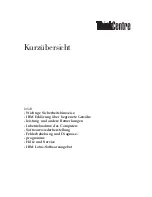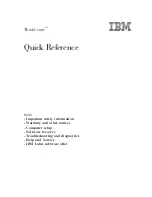the only open search view windows. You can open and close search results view windows by right-
clicking on the
Search Results
tab in the SlickEdit Core Search view.
Right-click in the SlickEdit Core Search view to access more options. See
Find in Files Tab
for more in-
formation.
Find Symbol View
The Find Symbol view (
Search
→
Find Symbol
) is used to locate symbols in your code. It allows you to
search for symbols by name using either a regular expression, substring, or fast prefix match.
Searching for a symbol is faster than a normal text search because it is executed against the Context
Tagging
®
database, rather than searching through your source files. Find Symbol also avoids false hits in
comments or string literals. Though
Syntax-Driven Searching
in the regular
Find and Replace View
provides this same capability, it cannot match the speed of Find Symbol.
See
Find Symbol View
for information about the options that are available.
Find and Replace with Regular Expressions
Sometimes searching for a string literal is too limiting. For instance, you cannot search for a quoted string,
a blank line, a word starting at the beginning of a line, or two words separated by any number of spaces.
A regular expression can describe these search strings and many more.
All search commands support regular expressions. The Find and Replace view contains options for turn-
ing on regular expression searching (see
Find and Replace View
). The key binding
Ctrl
+
T
toggles regular
expression searching on/off while an incremental search is in progress (see
Incremental Searching
). The
search commands slash (
/
) and
find
take
R
and
U
options to interpret the search string as a regular ex-
pression (see
Find and Slash (/) Commands
). The search and replace command
c
also takes
R
,
U
, and
B
options to specify a regular expression (see
Replace Command Search Examples
).
SlickEdit
®
Core supports four types of syntax:
• UNIX (see
UNIX Regular Expressions
• SlickEdit (see
SlickEdit Regular Expressions
)
• Brief (see
Brief Regular Expressions
)
• Wildcards (*, ?)
All syntax types have the same features. In order to accomplish this, we have made several enhance-
ments to the UNIX and Brief syntaxes. To select the regular expression syntax, from the main menu, click
Window
→
Preferences
, expand
SlickEdit
and click
General
in the tree, double-click the
General
set-
ting, then select the
Search Tab
. Select the option
Regular expression
, then pick the syntax from the
drop-down list.
Special Characters in Regular Expression Find/Replace
Find Symbol View
192
Содержание Corev3.3 for Eclipse
Страница 1: ...Think Slick Corev3 3 for Eclipse...
Страница 2: ......
Страница 3: ...SlickEdit Core v3 3 for Eclipse...
Страница 5: ......
Страница 6: ......
Страница 14: ...xii...
Страница 20: ...xviii...
Страница 22: ...xx...
Страница 23: ...Chapter 1 Introduction 1...
Страница 41: ...Chapter 3 User Interface 19...
Страница 61: ...Chapter 4 User Preferences 39...
Страница 80: ...BODY BODY HTML HTMLEOF Restoring Settings on Startup 58...
Страница 82: ...60...
Страница 83: ...Chapter 5 Context Tagging 61...
Страница 97: ...Chapter 6 Editing Features 75...
Страница 124: ...Code Templates 102...
Страница 187: ...The finished code is shown as follows Figure 6 24 Dynamic Surround Example 4 Dynamic Surround 165...
Страница 238: ...Figure 6 49 Test Parsing Configuration Example 1 C Refactoring 216...
Страница 240: ...Finally the following example shows a test resulting in no errors or warnings C Refactoring 218...
Страница 241: ...Figure 6 51 Test Parsing Configuration Example 3 Reviewing Refactoring Changes 219...
Страница 250: ...228...
Страница 251: ...Chapter 7 Language Specific Editing 229...
Страница 275: ...Java Refactoring See Java Refactoring for information about Java refactoring in SlickEdit Core Java Refactoring 253...
Страница 328: ...306...
Страница 329: ...Chapter 8 Tools and Utilities 307...
Страница 334: ...6 Click Save The Save Multi File Output dialog box opens Figure 8 3 Save Multi File Output Dialog DIFFzilla 312...
Страница 350: ...328...
Страница 351: ...Chapter 9 Macros and Macro Programming 329...
Страница 360: ...338...
Страница 361: ...Chapter 10 SlickEdit Core Dialogs 339...
Страница 375: ...Find and Replace View 353...
Страница 491: ...Chapter 11 Appendix 469...
Страница 567: ......
Страница 568: ......