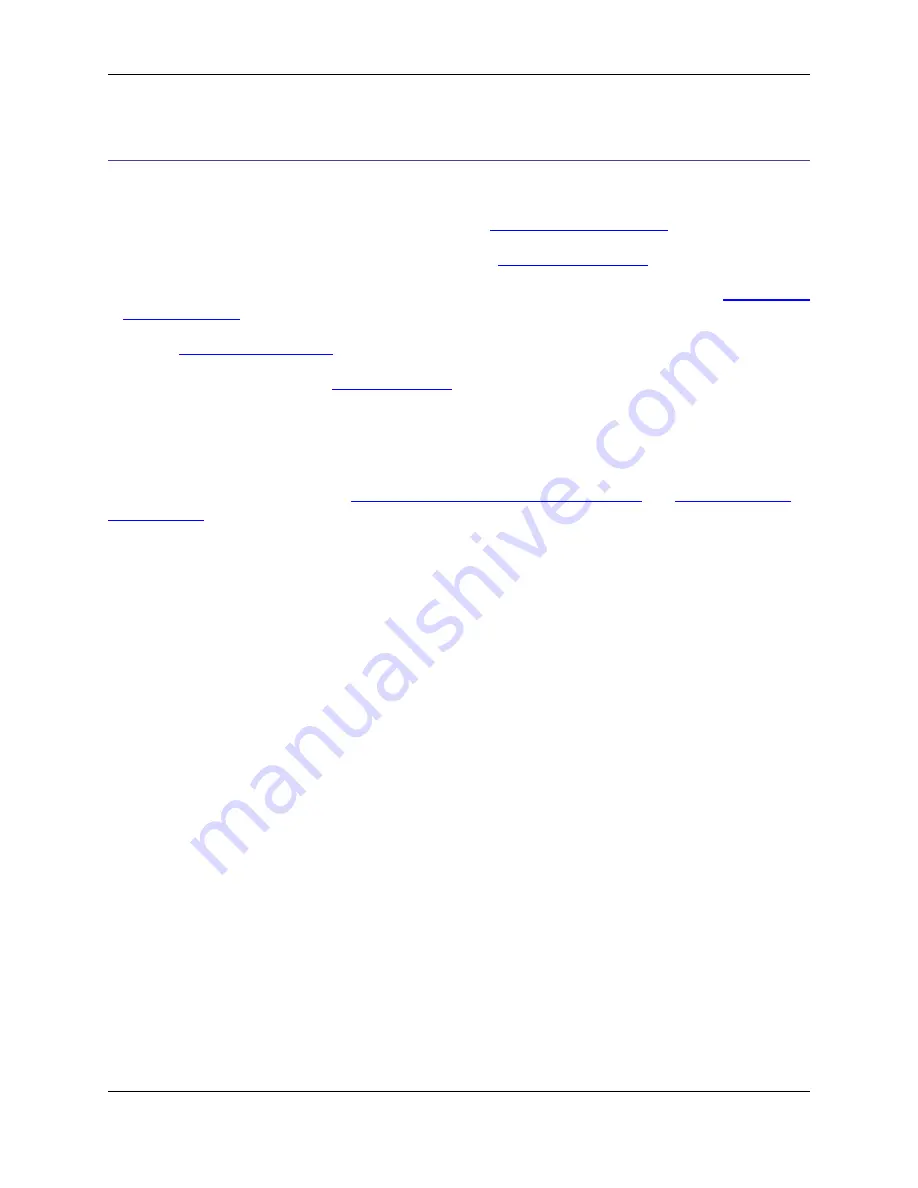
Find and Replace
SlickEdit
®
Core provides several different ways to search and replace:
• For the fastest method of searching and replacing, use
Quick Search and Replace
.
• To find and replace text "on the fly," or, as you type, use
Incremental Searching
.
• If you are more comfortable with keystrokes, you may prefer command line searching with
Find and Re-
place Commands
.
• Use the
Find and Replace View
if you prefer working within an interface.
• To search for symbols, use the
Find Symbol View
.
Both the Find and Replace view and command line searching provide the same search and replace op-
tions for single or multiple files, and for searching and replacing text, wildcards and regular expressions,
so you can choose which method works best for you.
This section also includes the topics
Find and Replace with Regular Expressions
and
Undoing/Redoing
Replacements
.
Quick Search and Replace
Quick Search
The fastest way to search is by using Quick Search. Quick Search looks through the current buffer for the
word or selection at the cursor. You can find the next occurrence of a search item by selecting a string in
an existing buffer or SlickEdit Core Search view, then selecting
Quick Search
from the right-click menu
(or by using the
quick_search
command). The commands
find_next
(
Ctrl
+
G
) and
find_prev
(
Ctrl
+
Shift
+
G
) will find the next and previous instances of the item, respectively.
Quick Replace
Quick Replace gets the current word or selection at the cursor, prompts for replacement text on the com-
mand line, then highlights each occurrence of the word and prompts if you want to replace the text.
To use Quick Replace, right-click on any word or selection and select
Quick Replace
(or use the
quick_replace
command).
The
quick_replace
command has a command line alias,
qr
. The
qr
command takes the replace string as
an argument. For example, if the cursor is on the word "cat," the command
qr dog
will prompt you to re-
place all the instances of "cat" with "dog" in the current buffer.
Incremental Searching
During incremental searching, a string is searched for as it is typed. To start a forward incremental search
Quick Search and Replace
182
Содержание Corev3.3 for Eclipse
Страница 1: ...Think Slick Corev3 3 for Eclipse...
Страница 2: ......
Страница 3: ...SlickEdit Core v3 3 for Eclipse...
Страница 5: ......
Страница 6: ......
Страница 14: ...xii...
Страница 20: ...xviii...
Страница 22: ...xx...
Страница 23: ...Chapter 1 Introduction 1...
Страница 41: ...Chapter 3 User Interface 19...
Страница 61: ...Chapter 4 User Preferences 39...
Страница 80: ...BODY BODY HTML HTMLEOF Restoring Settings on Startup 58...
Страница 82: ...60...
Страница 83: ...Chapter 5 Context Tagging 61...
Страница 97: ...Chapter 6 Editing Features 75...
Страница 124: ...Code Templates 102...
Страница 187: ...The finished code is shown as follows Figure 6 24 Dynamic Surround Example 4 Dynamic Surround 165...
Страница 238: ...Figure 6 49 Test Parsing Configuration Example 1 C Refactoring 216...
Страница 240: ...Finally the following example shows a test resulting in no errors or warnings C Refactoring 218...
Страница 241: ...Figure 6 51 Test Parsing Configuration Example 3 Reviewing Refactoring Changes 219...
Страница 250: ...228...
Страница 251: ...Chapter 7 Language Specific Editing 229...
Страница 275: ...Java Refactoring See Java Refactoring for information about Java refactoring in SlickEdit Core Java Refactoring 253...
Страница 328: ...306...
Страница 329: ...Chapter 8 Tools and Utilities 307...
Страница 334: ...6 Click Save The Save Multi File Output dialog box opens Figure 8 3 Save Multi File Output Dialog DIFFzilla 312...
Страница 350: ...328...
Страница 351: ...Chapter 9 Macros and Macro Programming 329...
Страница 360: ...338...
Страница 361: ...Chapter 10 SlickEdit Core Dialogs 339...
Страница 375: ...Find and Replace View 353...
Страница 491: ...Chapter 11 Appendix 469...
Страница 567: ......
Страница 568: ......






























