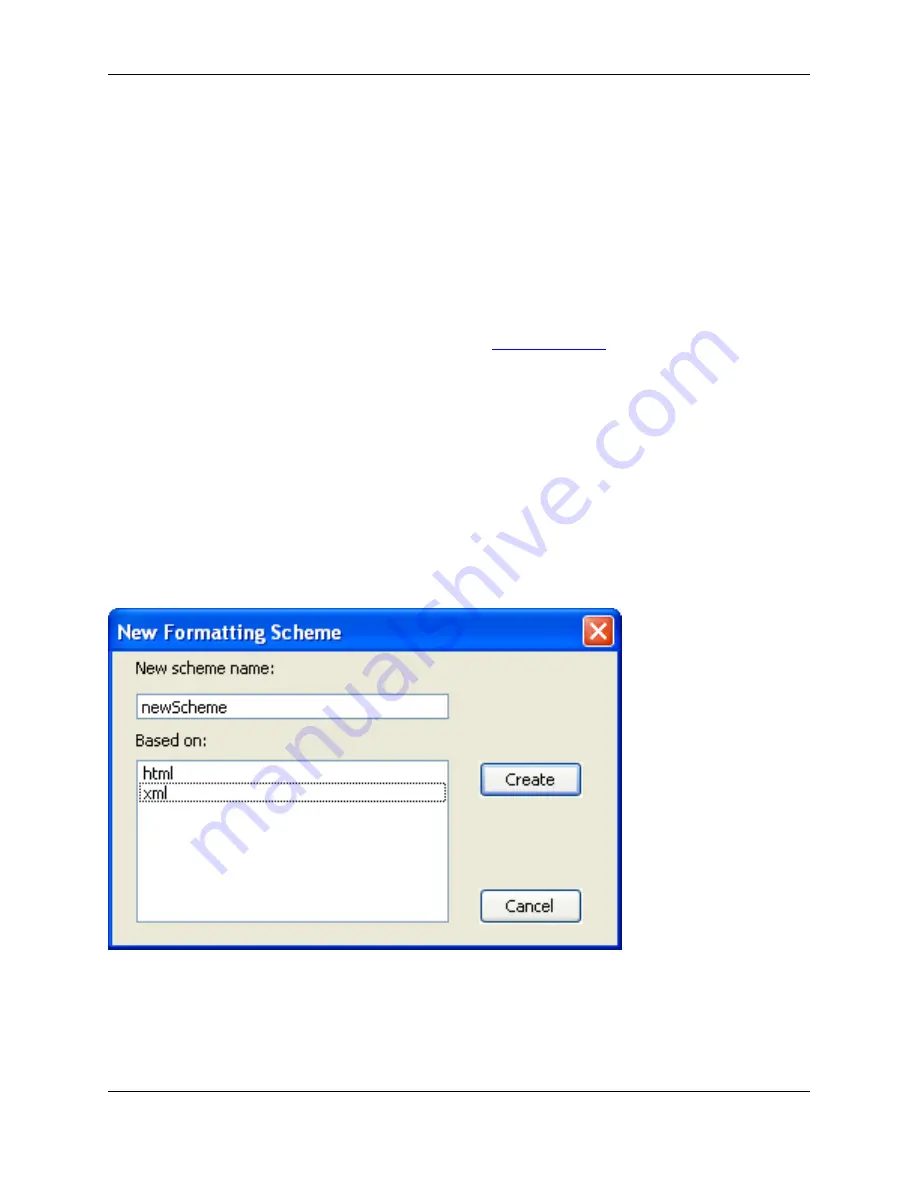
Specifying the Scheme to Use
You can specify a scheme to use for just the current document, or a default scheme to use for all HTML
and/or XML files that are created or opened in SlickEdit
®
Core.
To specify the scheme for the current document, click
Format
→
XML/HTML Formatting
→
Current
Document Options
, and pick the scheme to use from the drop-down list. The scheme you choose is re-
membered the next time that the document is opened.
Specifying a Different Default Scheme
SlickEdit
®
Core has two predefined default schemes (see
Default Schemes
). You can specify your own
default scheme for new XML or HTML files by selecting a scheme, then from the right-click context menu,
choose
Set as Default XML Scheme
or
Set as Default HTML Scheme
. The name in the
Scheme
list
will be appended with the text "(default xml)" or "(default html)". For example, if you have an HTML
scheme named
readmes
and set it as the default, the name in the Schemes list will change to
readmes
(default html)
.
Creating Schemes
To create your own scheme, right-click in the
Scheme
column of the XML/HTML Formatting dialog, and
select
New Scheme
.
Figure 7.33. New Formatting Scheme Dialog
Type a name for your scheme, then select an existing scheme on which it should be based. This will
"copy" all of the tags and settings from the selected existing scheme to your new scheme. Click
Create
when finished.
Working with Schemes
283
Содержание Corev3.3 for Eclipse
Страница 1: ...Think Slick Corev3 3 for Eclipse...
Страница 2: ......
Страница 3: ...SlickEdit Core v3 3 for Eclipse...
Страница 5: ......
Страница 6: ......
Страница 14: ...xii...
Страница 20: ...xviii...
Страница 22: ...xx...
Страница 23: ...Chapter 1 Introduction 1...
Страница 41: ...Chapter 3 User Interface 19...
Страница 61: ...Chapter 4 User Preferences 39...
Страница 80: ...BODY BODY HTML HTMLEOF Restoring Settings on Startup 58...
Страница 82: ...60...
Страница 83: ...Chapter 5 Context Tagging 61...
Страница 97: ...Chapter 6 Editing Features 75...
Страница 124: ...Code Templates 102...
Страница 187: ...The finished code is shown as follows Figure 6 24 Dynamic Surround Example 4 Dynamic Surround 165...
Страница 238: ...Figure 6 49 Test Parsing Configuration Example 1 C Refactoring 216...
Страница 240: ...Finally the following example shows a test resulting in no errors or warnings C Refactoring 218...
Страница 241: ...Figure 6 51 Test Parsing Configuration Example 3 Reviewing Refactoring Changes 219...
Страница 250: ...228...
Страница 251: ...Chapter 7 Language Specific Editing 229...
Страница 275: ...Java Refactoring See Java Refactoring for information about Java refactoring in SlickEdit Core Java Refactoring 253...
Страница 328: ...306...
Страница 329: ...Chapter 8 Tools and Utilities 307...
Страница 334: ...6 Click Save The Save Multi File Output dialog box opens Figure 8 3 Save Multi File Output Dialog DIFFzilla 312...
Страница 350: ...328...
Страница 351: ...Chapter 9 Macros and Macro Programming 329...
Страница 360: ...338...
Страница 361: ...Chapter 10 SlickEdit Core Dialogs 339...
Страница 375: ...Find and Replace View 353...
Страница 491: ...Chapter 11 Appendix 469...
Страница 567: ......
Страница 568: ......






























