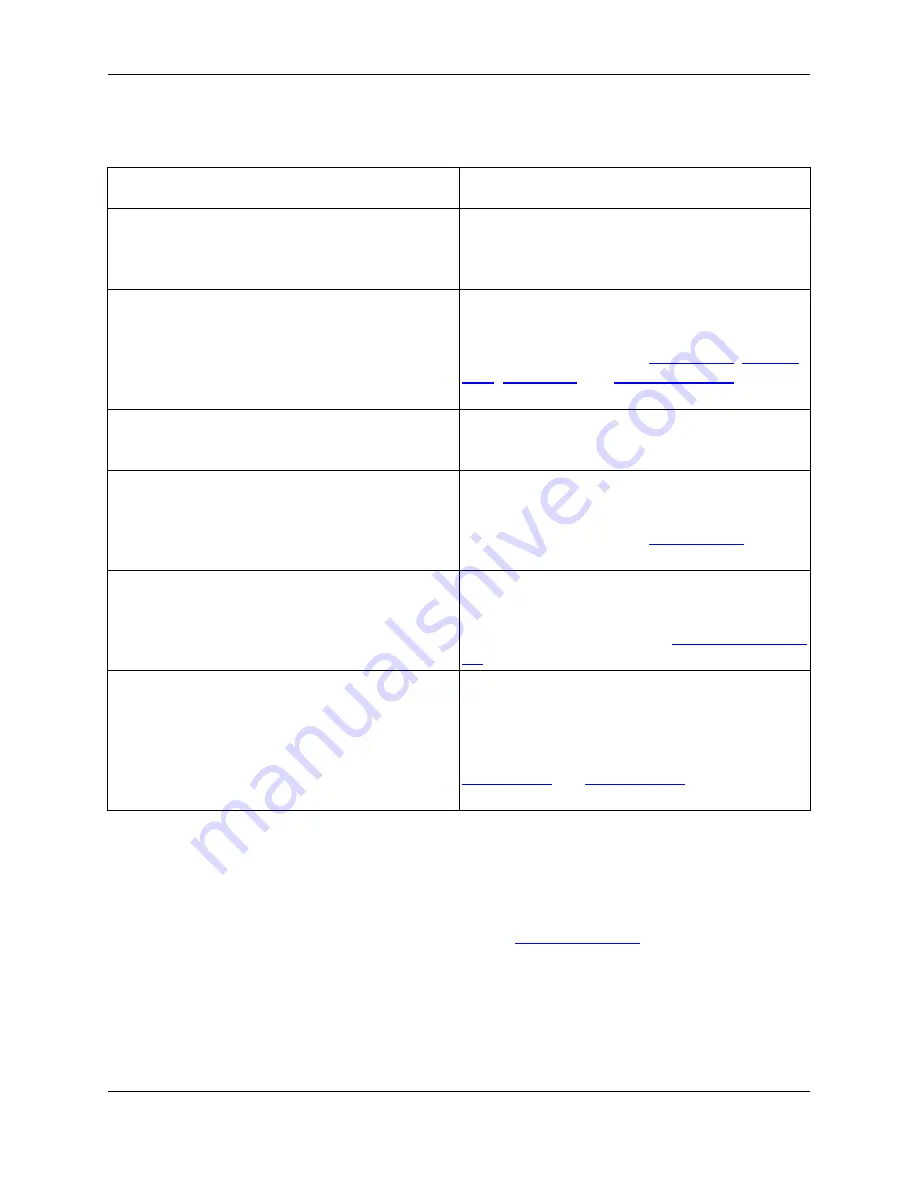
Table 6.1. Preview View Information
Editor Element in Use
Preview View Display
Any source file open in the editor
The Preview view shows the definition or declara-
tion of the symbol under the cursor, along with the
symbol’s documentation comments, if any exist.
The Outline, Symbols, Class, and Find Symbol
views
Single-click on a symbol and the Preview view dis-
plays the selected symbol and its documentation
comments, if any exist. See
Outline View
,
Symbols
View
,
Class View
, and
Find Symbol View
for more
information.
Call Tree dialog and References view
The Preview view shows the location of the symbol
references or use.
The Base Classes and Derived Classes symbol
browser dialogs
Single-click on a symbol and the Preview view dis-
plays the selected symbol and its documentation
comments, if any exist. See
Symbols View
for more
information.
The SlickEdit Core Search view
Single-click on a line in the SlickEdit Core Search
view and the Preview view displays the location of
the selected search result. See
Search Results Out-
put
for more information.
List Members and Auto-Complete results
Cursor up or down through the list of items in auto-
complete or list-members results and the Preview
view displays the location of the selected symbol
and its documentation comments, if any exist. See
List Members
and
Auto-Complete
for more informa-
tion.
References View
The References view displays the list of symbol references (uses) found the last time that you used the
Go to Reference feature (
Ctrl
+
/
or
push_ref
command—see
Symbol Navigation
for more information).
To open the References view, click
Window
→
Show View
→
Other
, expand
SlickEdit Views
and
double-click
References
.
Figure 6.5. References View
References View
91
Содержание Corev3.3 for Eclipse
Страница 1: ...Think Slick Corev3 3 for Eclipse...
Страница 2: ......
Страница 3: ...SlickEdit Core v3 3 for Eclipse...
Страница 5: ......
Страница 6: ......
Страница 14: ...xii...
Страница 20: ...xviii...
Страница 22: ...xx...
Страница 23: ...Chapter 1 Introduction 1...
Страница 41: ...Chapter 3 User Interface 19...
Страница 61: ...Chapter 4 User Preferences 39...
Страница 80: ...BODY BODY HTML HTMLEOF Restoring Settings on Startup 58...
Страница 82: ...60...
Страница 83: ...Chapter 5 Context Tagging 61...
Страница 97: ...Chapter 6 Editing Features 75...
Страница 124: ...Code Templates 102...
Страница 187: ...The finished code is shown as follows Figure 6 24 Dynamic Surround Example 4 Dynamic Surround 165...
Страница 238: ...Figure 6 49 Test Parsing Configuration Example 1 C Refactoring 216...
Страница 240: ...Finally the following example shows a test resulting in no errors or warnings C Refactoring 218...
Страница 241: ...Figure 6 51 Test Parsing Configuration Example 3 Reviewing Refactoring Changes 219...
Страница 250: ...228...
Страница 251: ...Chapter 7 Language Specific Editing 229...
Страница 275: ...Java Refactoring See Java Refactoring for information about Java refactoring in SlickEdit Core Java Refactoring 253...
Страница 328: ...306...
Страница 329: ...Chapter 8 Tools and Utilities 307...
Страница 334: ...6 Click Save The Save Multi File Output dialog box opens Figure 8 3 Save Multi File Output Dialog DIFFzilla 312...
Страница 350: ...328...
Страница 351: ...Chapter 9 Macros and Macro Programming 329...
Страница 360: ...338...
Страница 361: ...Chapter 10 SlickEdit Core Dialogs 339...
Страница 375: ...Find and Replace View 353...
Страница 491: ...Chapter 11 Appendix 469...
Страница 567: ......
Страница 568: ......
















































