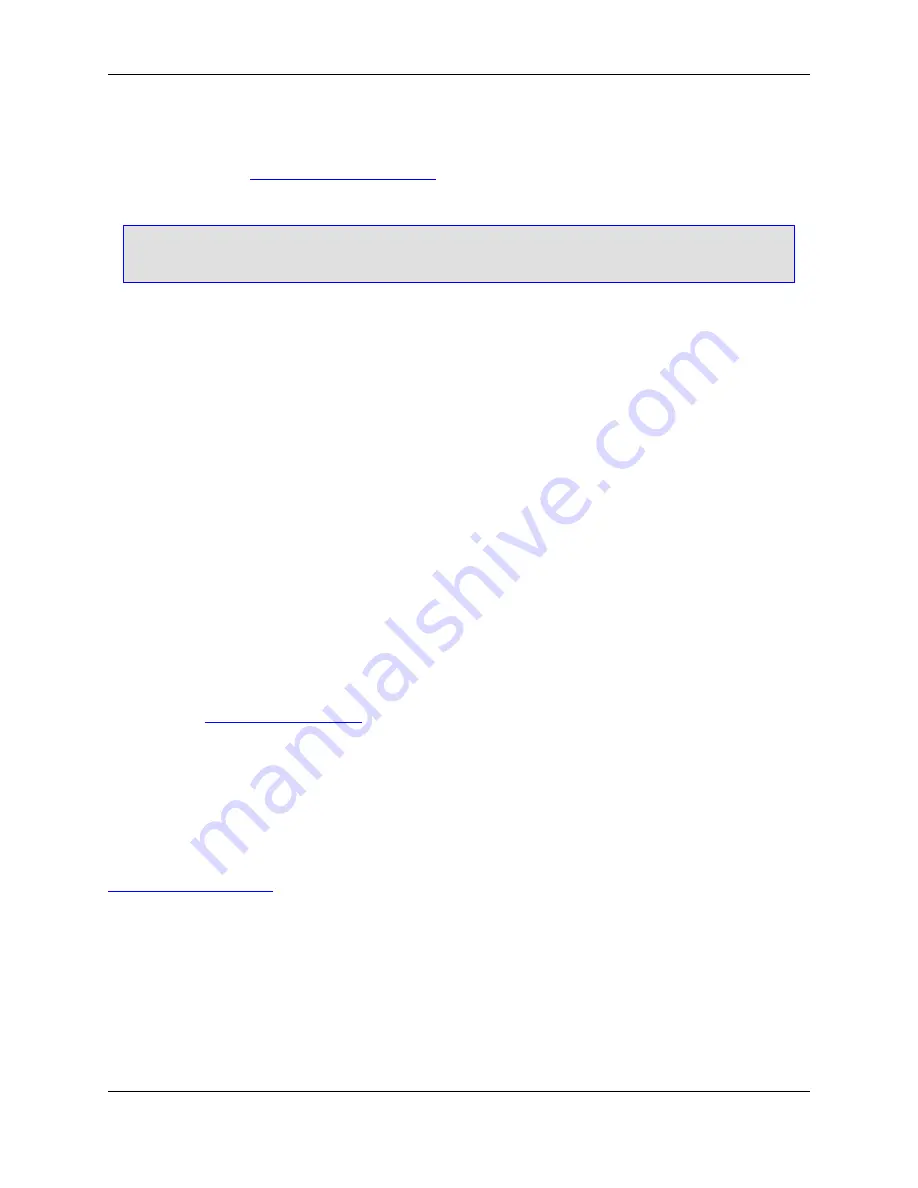
To define which characters to display, from the main menu click
Window
→
Preferences
, expand
SlickEdit
and click
General
in the tree, then double-click the
General
setting and select the
Special
Characters
tab. See
Defining Special Characters
below.
Note
Viewing special characters is only available for ASCII files.
Special Character Toggles
The following toggles are available on the view menu:
• Hex Toggle
• Line Hex Toggle
• Special Characters Toggle
• New Line Characters Toggle
• Tab Characters Toggle
• Space Characters Toggle
• Line Numbers Toggle
Defining Special Characters
To define what characters to display when viewing special characters, from the main menu, click
Window
→
Preferences
, expand
SlickEdit
and click
General
in the tree, then double-click the
General
setting
and select the
Special Characters Tab
. Enter the character codes that you wish to use.
To view the differences between a DOS format text file and another format when
View
→
New Line
Chars
is active, choose something other than a space for the
End-Of-Line (2)
character. Under Win-
dows, the recommended choices are
13
for
End-Of-Line (1)
and
10
for
End-Of-Line (2)
.
To change the colors and styles of special characters, from the main menu click
Window
→
Preferences
, expand
SlickEdit
and click
General
in the tree, then double-click the
Color
setting. Select
Special Characters
from the screen element drop-down list. For more information on color settings, see
Setting Fonts and Colors
.
Selective Display
Selective Display (also known as
code folding
) is a convenient way to display or hide regions of your
code, so that you can view and manage only those regions that are relevant to your current editing ses-
sion.
Use the Selective Display dialog to activate this feature and to specify the type of regions to display or
Selective Display
224
Содержание Corev3.3 for Eclipse
Страница 1: ...Think Slick Corev3 3 for Eclipse...
Страница 2: ......
Страница 3: ...SlickEdit Core v3 3 for Eclipse...
Страница 5: ......
Страница 6: ......
Страница 14: ...xii...
Страница 20: ...xviii...
Страница 22: ...xx...
Страница 23: ...Chapter 1 Introduction 1...
Страница 41: ...Chapter 3 User Interface 19...
Страница 61: ...Chapter 4 User Preferences 39...
Страница 80: ...BODY BODY HTML HTMLEOF Restoring Settings on Startup 58...
Страница 82: ...60...
Страница 83: ...Chapter 5 Context Tagging 61...
Страница 97: ...Chapter 6 Editing Features 75...
Страница 124: ...Code Templates 102...
Страница 187: ...The finished code is shown as follows Figure 6 24 Dynamic Surround Example 4 Dynamic Surround 165...
Страница 238: ...Figure 6 49 Test Parsing Configuration Example 1 C Refactoring 216...
Страница 240: ...Finally the following example shows a test resulting in no errors or warnings C Refactoring 218...
Страница 241: ...Figure 6 51 Test Parsing Configuration Example 3 Reviewing Refactoring Changes 219...
Страница 250: ...228...
Страница 251: ...Chapter 7 Language Specific Editing 229...
Страница 275: ...Java Refactoring See Java Refactoring for information about Java refactoring in SlickEdit Core Java Refactoring 253...
Страница 328: ...306...
Страница 329: ...Chapter 8 Tools and Utilities 307...
Страница 334: ...6 Click Save The Save Multi File Output dialog box opens Figure 8 3 Save Multi File Output Dialog DIFFzilla 312...
Страница 350: ...328...
Страница 351: ...Chapter 9 Macros and Macro Programming 329...
Страница 360: ...338...
Страница 361: ...Chapter 10 SlickEdit Core Dialogs 339...
Страница 375: ...Find and Replace View 353...
Страница 491: ...Chapter 11 Appendix 469...
Страница 567: ......
Страница 568: ......






























