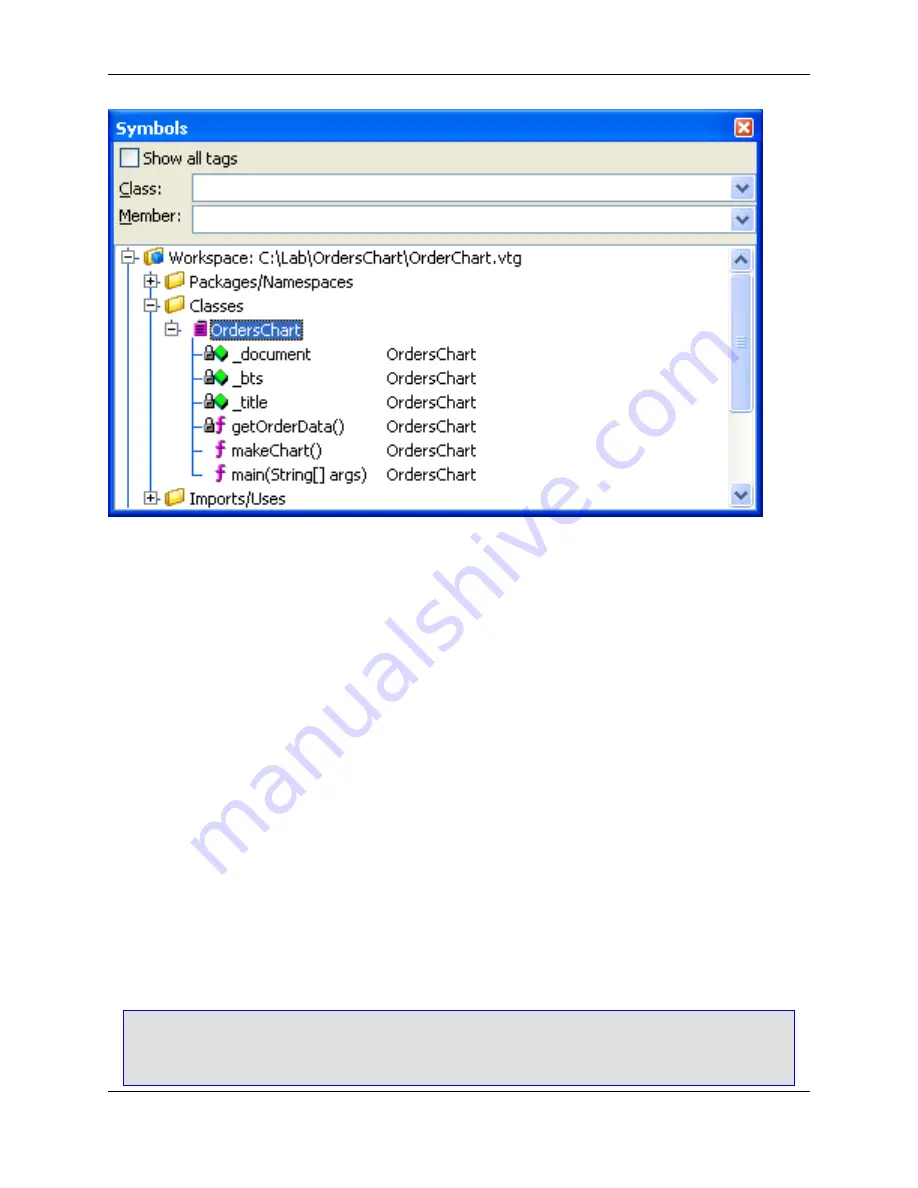
The top part of the view window contains an option and combo boxes that are used for filtering. The bot-
tom part of the window lists the symbols grouped by category. Symbols in your workspace are listed in
the top group labeled "Workspace." The rest of the symbols are grouped by language or compiler.
Hover the mouse over the bitmap of a symbol to see a tooltip that shows the symbol’s signature and
scope. To jump to the definition of a symbol in the code, pushing a bookmark in the process, double-click
on any symbol. Press
Ctrl
+
Comma
to go back.
Filtering Symbols in the Symbols View
The symbols listed in the symbol browser can be filtered using the
Class
and
Member
combo boxes. The
Class
combo box filters the items listed under the Classes folder. The
Member
combo box filters the
items listed under any displayed classes or under any of the other folders, like Global Variables, Static
Variables, Defines, etc. Enter multiple words in either combo box to search for items containing either
word.
For example:
• Enter
person
into the
Class
combo box to find all classes containing the word "person".
• Enter
person manager
into the
Member
combo box to find all members, variables, etc. containing the
word "person" or "manager".
Note
• The filters are case-sensitive, so be sure to type the values in the same case.
Symbols View
94
Содержание Corev3.3 for Eclipse
Страница 1: ...Think Slick Corev3 3 for Eclipse...
Страница 2: ......
Страница 3: ...SlickEdit Core v3 3 for Eclipse...
Страница 5: ......
Страница 6: ......
Страница 14: ...xii...
Страница 20: ...xviii...
Страница 22: ...xx...
Страница 23: ...Chapter 1 Introduction 1...
Страница 41: ...Chapter 3 User Interface 19...
Страница 61: ...Chapter 4 User Preferences 39...
Страница 80: ...BODY BODY HTML HTMLEOF Restoring Settings on Startup 58...
Страница 82: ...60...
Страница 83: ...Chapter 5 Context Tagging 61...
Страница 97: ...Chapter 6 Editing Features 75...
Страница 124: ...Code Templates 102...
Страница 187: ...The finished code is shown as follows Figure 6 24 Dynamic Surround Example 4 Dynamic Surround 165...
Страница 238: ...Figure 6 49 Test Parsing Configuration Example 1 C Refactoring 216...
Страница 240: ...Finally the following example shows a test resulting in no errors or warnings C Refactoring 218...
Страница 241: ...Figure 6 51 Test Parsing Configuration Example 3 Reviewing Refactoring Changes 219...
Страница 250: ...228...
Страница 251: ...Chapter 7 Language Specific Editing 229...
Страница 275: ...Java Refactoring See Java Refactoring for information about Java refactoring in SlickEdit Core Java Refactoring 253...
Страница 328: ...306...
Страница 329: ...Chapter 8 Tools and Utilities 307...
Страница 334: ...6 Click Save The Save Multi File Output dialog box opens Figure 8 3 Save Multi File Output Dialog DIFFzilla 312...
Страница 350: ...328...
Страница 351: ...Chapter 9 Macros and Macro Programming 329...
Страница 360: ...338...
Страница 361: ...Chapter 10 SlickEdit Core Dialogs 339...
Страница 375: ...Find and Replace View 353...
Страница 491: ...Chapter 11 Appendix 469...
Страница 567: ......
Страница 568: ......
















































