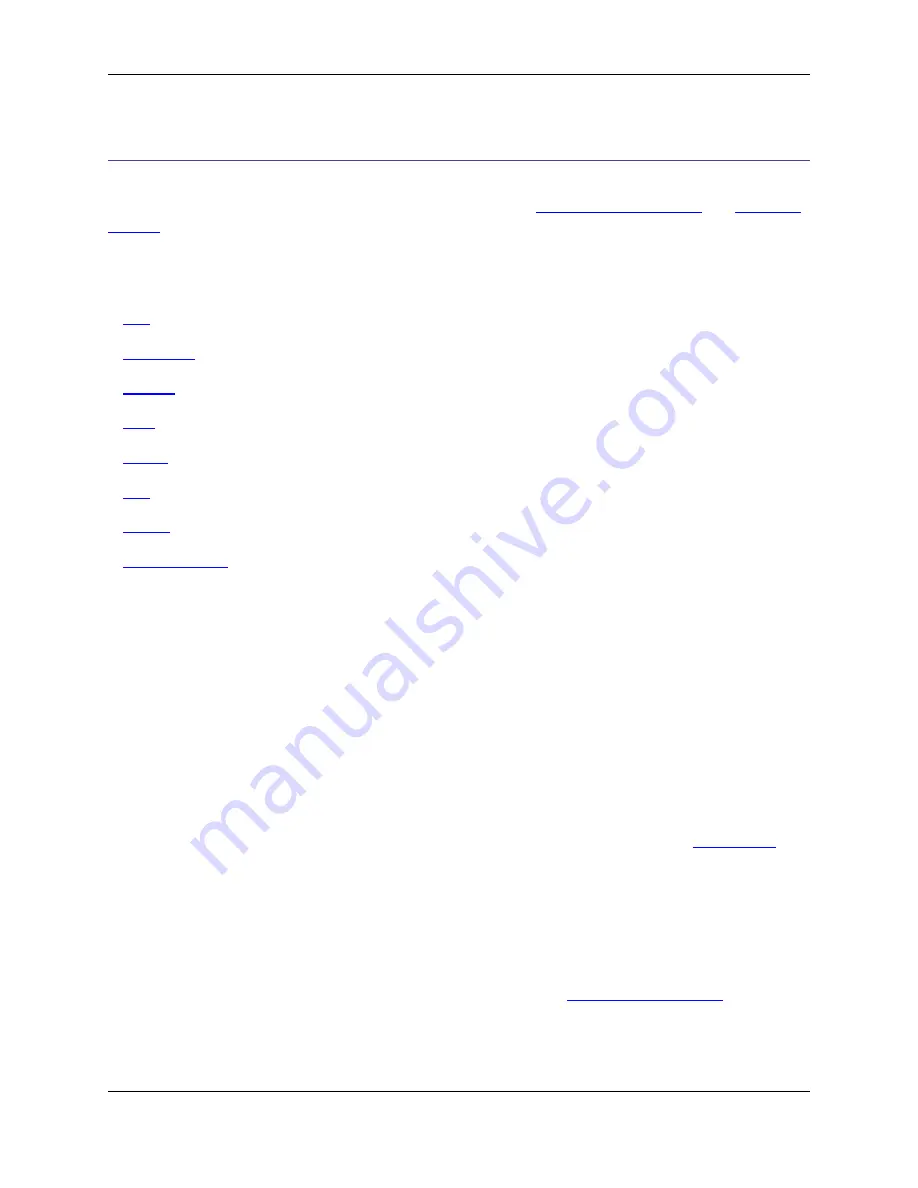
Language-Specific Editing Overview
Many features in SlickEdit
®
Core are language-specific and based on the language editing mode. You
can also configure different settings for different languages. See
Language Editing Modes
and
Extension
Options
below for more information.
This chapter also includes specific information about extension options, beautifiers, and more for the fol-
lowing languages:
•
Ada
•
C and C++
•
COBOL
•
Java
•
Pascal
•
PL/I
•
Python
•
XML and HTML
Language Editing Modes
SlickEdit
®
Core uses the extension of the current file to determine what language you are using, thereby
only making available the options and features that are possible in that language. If you have a file with a
non-standard extension or no extension at all, you will need to manually specify the editing mode. To spe-
cify a mode, from the main menu click
Format
→
Select Mode
(or use the
select_mode
command). The
Select Mode dialog is displayed with a list of modes from which to select.
Changing and Creating Modes
To change or create modes, from the main menu click
Window
→
Preferences
, expand
SlickEdit
and
click
General
in the tree, then double-click the
File Extension Setup
setting. Select the
General Tab
. If
you want to change the name of an existing mode, select the language extension from the
Extension
drop-down list. Then enter the new name in the
Mode name
text box.
If your language is not listed in the Select Mode dialog or in the
Extension
drop-down list, you can create
a new mode. Click the
New
button on the Extension Options dialog, then type the language extension
(without the Dot) in the
Extension
text box. If the language is similar to another language that is already
available, you can select it from the
Refer to
combo box. This will cause the new extension’s configura-
tion to match the configuration of the referred existing language. See
Referring to Extensions
for more in-
formation.
Language Editing Modes
230
Содержание Corev3.3 for Eclipse
Страница 1: ...Think Slick Corev3 3 for Eclipse...
Страница 2: ......
Страница 3: ...SlickEdit Core v3 3 for Eclipse...
Страница 5: ......
Страница 6: ......
Страница 14: ...xii...
Страница 20: ...xviii...
Страница 22: ...xx...
Страница 23: ...Chapter 1 Introduction 1...
Страница 41: ...Chapter 3 User Interface 19...
Страница 61: ...Chapter 4 User Preferences 39...
Страница 80: ...BODY BODY HTML HTMLEOF Restoring Settings on Startup 58...
Страница 82: ...60...
Страница 83: ...Chapter 5 Context Tagging 61...
Страница 97: ...Chapter 6 Editing Features 75...
Страница 124: ...Code Templates 102...
Страница 187: ...The finished code is shown as follows Figure 6 24 Dynamic Surround Example 4 Dynamic Surround 165...
Страница 238: ...Figure 6 49 Test Parsing Configuration Example 1 C Refactoring 216...
Страница 240: ...Finally the following example shows a test resulting in no errors or warnings C Refactoring 218...
Страница 241: ...Figure 6 51 Test Parsing Configuration Example 3 Reviewing Refactoring Changes 219...
Страница 250: ...228...
Страница 251: ...Chapter 7 Language Specific Editing 229...
Страница 275: ...Java Refactoring See Java Refactoring for information about Java refactoring in SlickEdit Core Java Refactoring 253...
Страница 328: ...306...
Страница 329: ...Chapter 8 Tools and Utilities 307...
Страница 334: ...6 Click Save The Save Multi File Output dialog box opens Figure 8 3 Save Multi File Output Dialog DIFFzilla 312...
Страница 350: ...328...
Страница 351: ...Chapter 9 Macros and Macro Programming 329...
Страница 360: ...338...
Страница 361: ...Chapter 10 SlickEdit Core Dialogs 339...
Страница 375: ...Find and Replace View 353...
Страница 491: ...Chapter 11 Appendix 469...
Страница 567: ......
Страница 568: ......






























