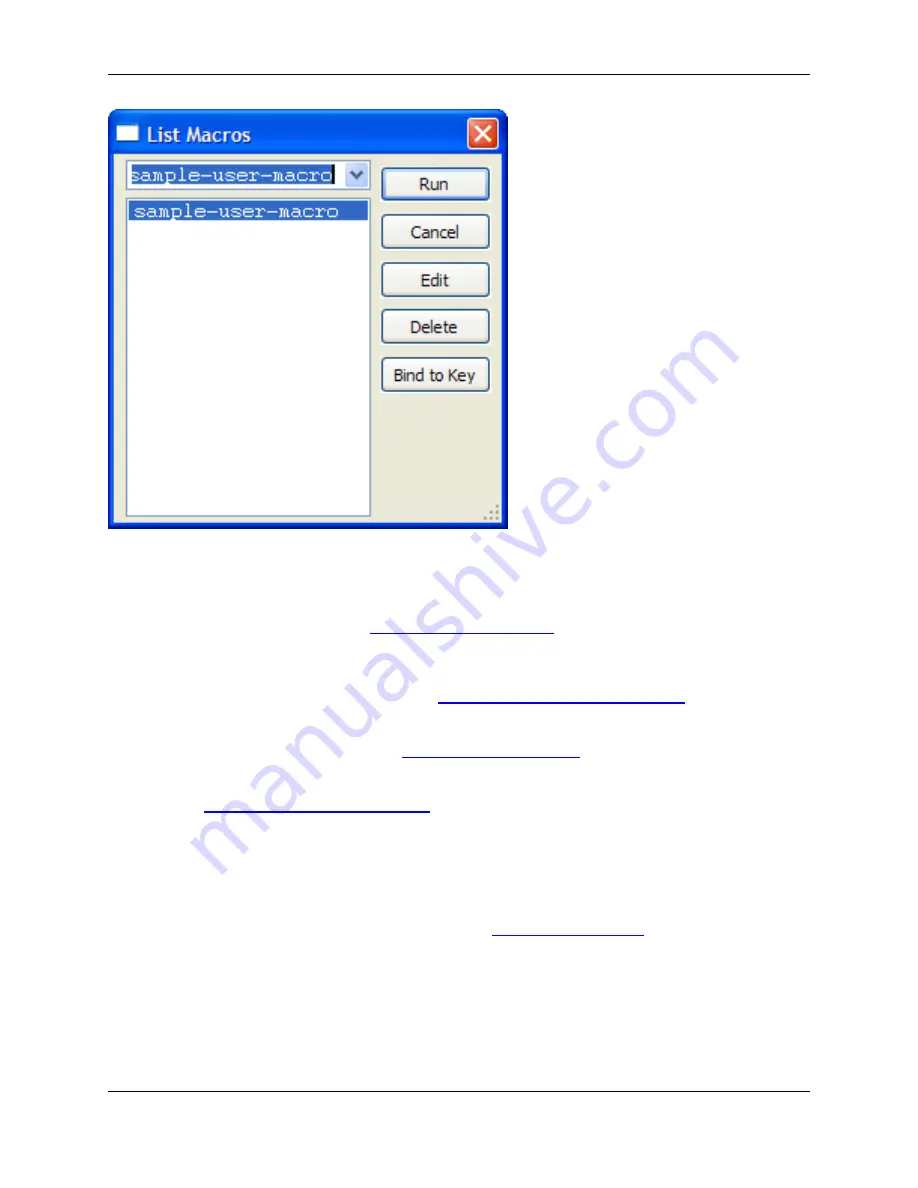
The dialog shows a list of all macros you have recorded. Use the buttons to perform the following opera-
tions:
•
Run
- Runs the selected macro. See
Running a Recorded Macro
for more information.
•
Cancel
- Closes the dialog.
•
Edit
- Opens the macro source for editing. See
Saving and Editing Recorded Macros
for more informa-
tion.
•
Delete
- Deletes the selected macro. See
Deleting Recorded Macros
for more information.
•
Bind to Key
- Displays the Key Bindings dialog so you can assign a key or mouse shortcut to the
macro. See
Binding Recorded Macros to Keys
for more information.
Variable Editor Dialog
The Variable Editor dialog, shown below, is used to edit complex variables for macros. For more informa-
tion about working with these programmable macros, see
Programmable Macros
. To access the Variable
Editor, click
Macro
→
Set Macro Variable
, or use the
gui_set_var
command, select a variable to edit
from the list, then click the
Edit
button.
Figure 10.13. Variable Editor Dialog
Variable Editor Dialog
362
Содержание Corev3.3 for Eclipse
Страница 1: ...Think Slick Corev3 3 for Eclipse...
Страница 2: ......
Страница 3: ...SlickEdit Core v3 3 for Eclipse...
Страница 5: ......
Страница 6: ......
Страница 14: ...xii...
Страница 20: ...xviii...
Страница 22: ...xx...
Страница 23: ...Chapter 1 Introduction 1...
Страница 41: ...Chapter 3 User Interface 19...
Страница 61: ...Chapter 4 User Preferences 39...
Страница 80: ...BODY BODY HTML HTMLEOF Restoring Settings on Startup 58...
Страница 82: ...60...
Страница 83: ...Chapter 5 Context Tagging 61...
Страница 97: ...Chapter 6 Editing Features 75...
Страница 124: ...Code Templates 102...
Страница 187: ...The finished code is shown as follows Figure 6 24 Dynamic Surround Example 4 Dynamic Surround 165...
Страница 238: ...Figure 6 49 Test Parsing Configuration Example 1 C Refactoring 216...
Страница 240: ...Finally the following example shows a test resulting in no errors or warnings C Refactoring 218...
Страница 241: ...Figure 6 51 Test Parsing Configuration Example 3 Reviewing Refactoring Changes 219...
Страница 250: ...228...
Страница 251: ...Chapter 7 Language Specific Editing 229...
Страница 275: ...Java Refactoring See Java Refactoring for information about Java refactoring in SlickEdit Core Java Refactoring 253...
Страница 328: ...306...
Страница 329: ...Chapter 8 Tools and Utilities 307...
Страница 334: ...6 Click Save The Save Multi File Output dialog box opens Figure 8 3 Save Multi File Output Dialog DIFFzilla 312...
Страница 350: ...328...
Страница 351: ...Chapter 9 Macros and Macro Programming 329...
Страница 360: ...338...
Страница 361: ...Chapter 10 SlickEdit Core Dialogs 339...
Страница 375: ...Find and Replace View 353...
Страница 491: ...Chapter 11 Appendix 469...
Страница 567: ......
Страница 568: ......
















































