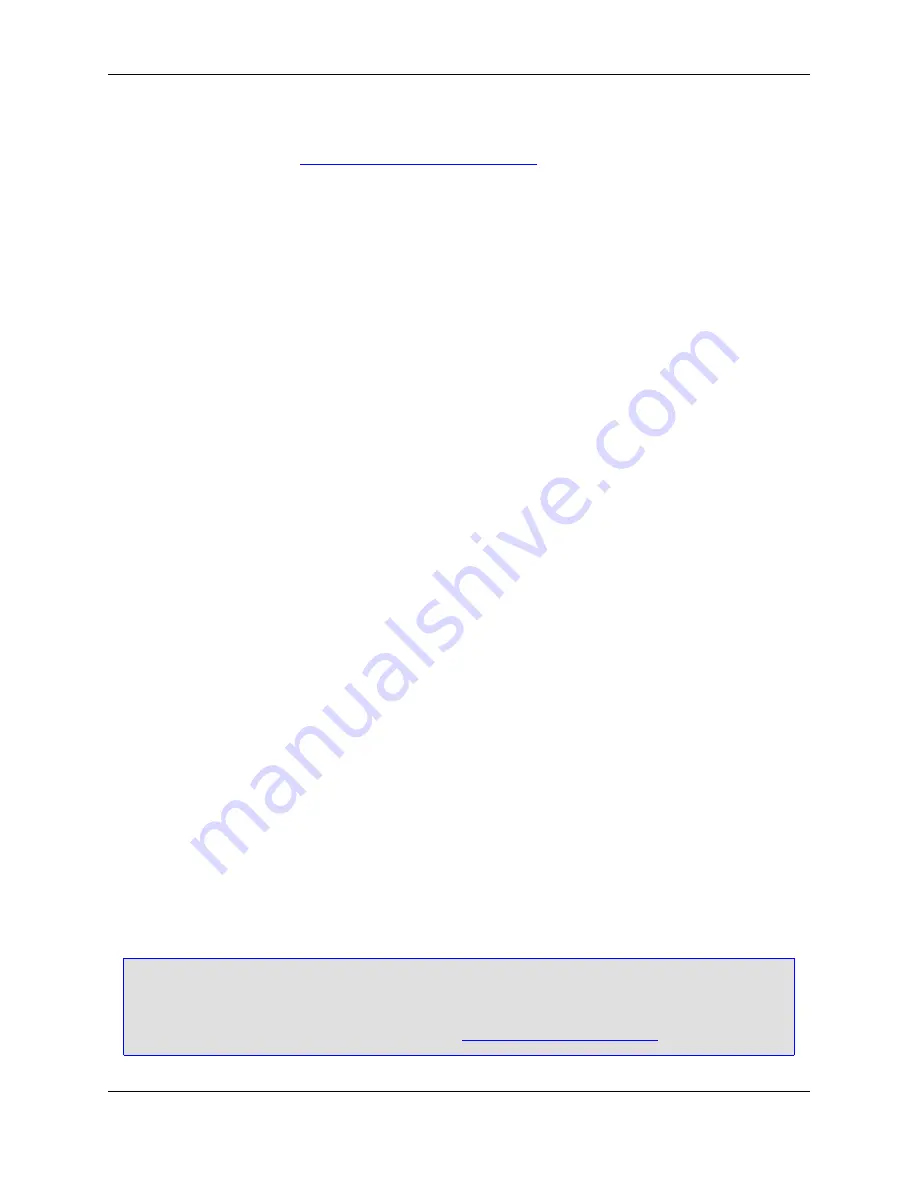
from a template, as when adding an item template to your project from the Add New Item dialog box, you
can configure your template to replace all substitution parameters with values. For a list of pre-defined
substitution parameters, see
Predefined Substitution Parameters
.
The Add Parameter dialog contains the following:
•
Name
- This is the name of the substitution parameter WITHOUT delimiters. For example, if the delim-
iter is
$
(the default), then a substitution parameter that inserts a copyright string would have a name of
"copyright" and NOT "$copyright$". Do not use quotes in the name. Valid characters for a parameter
name are: A-Za-z0-9_
•
Value
- This is the value that the substitution parameter evaluates to when a string or file is created
from the template and has its substitution parameters replaced with values.
•
Prompt for value
- Check this option if you always want to be prompted for the value of a substitution
parameter. When set, the
Value
field becomes a default value field and is used to pre-populate the
value when you are prompted.
•
Prompt string
- Specifies the prompt string to display when being prompted for a substitution paramet-
er value.
Add New Item Dialog
Used to add an item to your current project, the Add New Item dialog is displayed when you click
File
→
New Item from SlickEdit Template
.
Use the
Categories
list to select a category. Selecting a category populates the
Templates
list with tem-
plate items for that category. You can then select an item from the
Templates
list, enter a unique
Name
for the item, and enter a
Location
. Click
Add
to instantiate the template with the name and location you
provided.
You can manage your templates from the Template Manager dialog box by choosing
File
→
SlickEdit
Template Manager
.
The Add New Item dialog contains the following:
•
Categories
- Lists a hierarchy of item categories for installed and user template items.
•
Templates
- Lists the template items for the currently selected category. When you select a template
item, a brief description for that item is displayed just above the
Name
field.
•
Name
- Enter the name of the file you want to create.
Note
For single file templates (templates that create a single file) this is the name of the file. Multi-file
templates use the name of the item entered to form names of files in the template. For more in-
formation about creating multi-file templates, see
Creating a Multi-file Template
.
Add New Item Dialog
112
Содержание Corev3.3 for Eclipse
Страница 1: ...Think Slick Corev3 3 for Eclipse...
Страница 2: ......
Страница 3: ...SlickEdit Core v3 3 for Eclipse...
Страница 5: ......
Страница 6: ......
Страница 14: ...xii...
Страница 20: ...xviii...
Страница 22: ...xx...
Страница 23: ...Chapter 1 Introduction 1...
Страница 41: ...Chapter 3 User Interface 19...
Страница 61: ...Chapter 4 User Preferences 39...
Страница 80: ...BODY BODY HTML HTMLEOF Restoring Settings on Startup 58...
Страница 82: ...60...
Страница 83: ...Chapter 5 Context Tagging 61...
Страница 97: ...Chapter 6 Editing Features 75...
Страница 124: ...Code Templates 102...
Страница 187: ...The finished code is shown as follows Figure 6 24 Dynamic Surround Example 4 Dynamic Surround 165...
Страница 238: ...Figure 6 49 Test Parsing Configuration Example 1 C Refactoring 216...
Страница 240: ...Finally the following example shows a test resulting in no errors or warnings C Refactoring 218...
Страница 241: ...Figure 6 51 Test Parsing Configuration Example 3 Reviewing Refactoring Changes 219...
Страница 250: ...228...
Страница 251: ...Chapter 7 Language Specific Editing 229...
Страница 275: ...Java Refactoring See Java Refactoring for information about Java refactoring in SlickEdit Core Java Refactoring 253...
Страница 328: ...306...
Страница 329: ...Chapter 8 Tools and Utilities 307...
Страница 334: ...6 Click Save The Save Multi File Output dialog box opens Figure 8 3 Save Multi File Output Dialog DIFFzilla 312...
Страница 350: ...328...
Страница 351: ...Chapter 9 Macros and Macro Programming 329...
Страница 360: ...338...
Страница 361: ...Chapter 10 SlickEdit Core Dialogs 339...
Страница 375: ...Find and Replace View 353...
Страница 491: ...Chapter 11 Appendix 469...
Страница 567: ......
Страница 568: ......






























