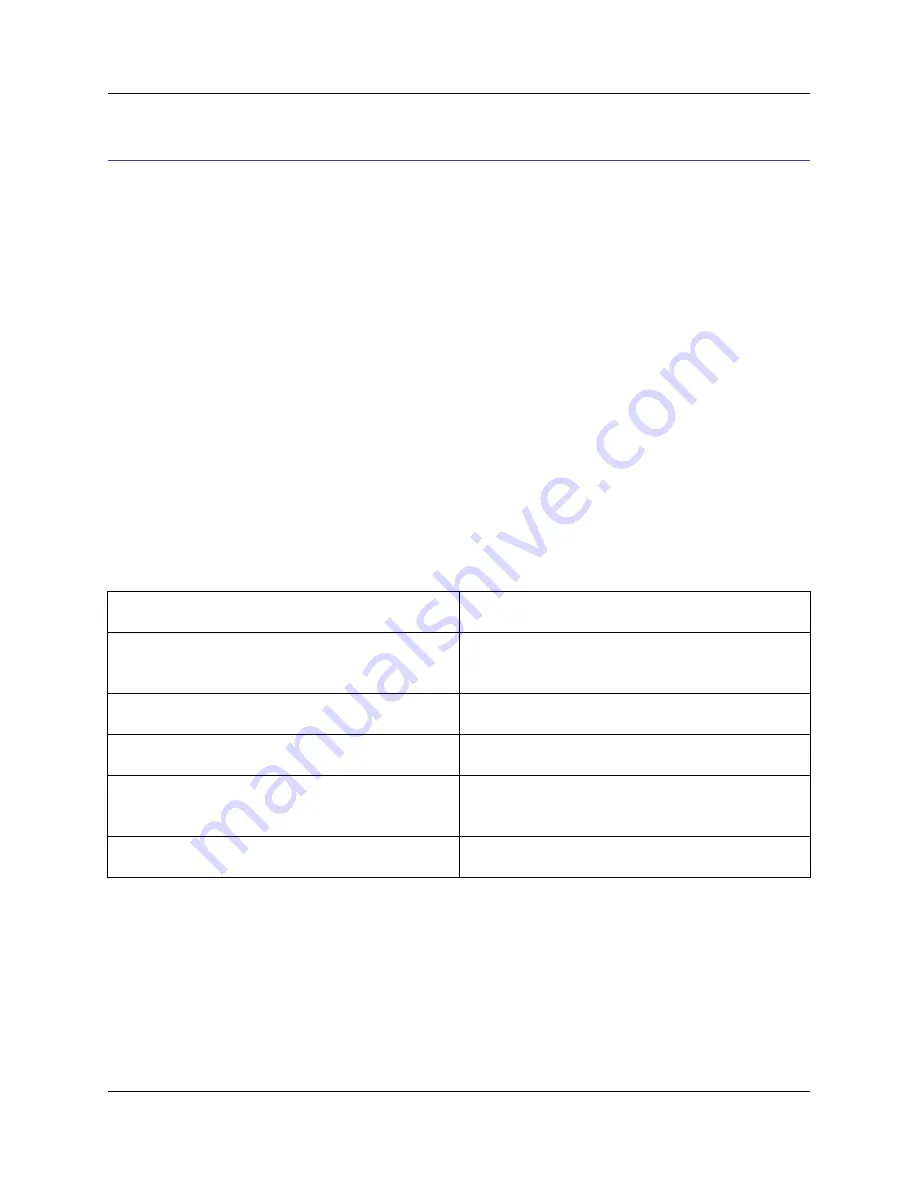
Viewing and Displaying
SlickEdit
®
Core offers several features for viewing and displaying.
Hexadecimal View and Edit Mode
To view a binary or text file in a hex/text view mode, click
Display
→
Hex
or
Display
→
Line Hex
(or use
the commands
hex
or
linehex
). If closing a file while viewing it in hex mode, then the next time the file is
edited, it will be displayed in hex/text view mode. When the cursor is in the hex data, it can be overwritten
or hex nibbles (characters
0
through
F
) can be inserted. When the cursor is in the text data, overwrite it if
you want, or insert text characters the same as if editing a text file. All of the search and replace com-
mands work while hex editing. Only character selections are displayed when in hex editing mode.
Hex Mode Key Bindings
Hex mode key bindings override normal key bindings for the emulation. Most of the other emulation keys
will perform the same operation. However, keys that are bound to the commands
top_of_buffer
,
bot-
tom_of_buffer
,
page_up
,
page_down
,
begin_line
,
end_line
,
begin_line_text_toggle
,
cursor_left
, or
cursor_right
will perform hex/text cursor motion.
Table 6.15. Hex Mode Key
Key
Function
Tab
and
Shift
+
Tab
Toggle cursor between hex data on left and text
data on right.
Home
Move cursor to beginning of hex/text line.
End
Move cursor to last character of hex/text line.
Backspace
Delete a byte to the left of the cursor and move the
cursor to the left.
Delete
Delete the byte under the cursor.
Viewing Special Characters
By default, many important characters are not visible in the editor, like tabs, spaces, and line-ending char-
acters. To view these, click
Display
→
Special Chars
. SlickEdit
®
Core will then display a visible charac-
ter to represent these invisible characters. When using this option with
Display
→
Line Hex
, the hex
value for the actual character (like space) will be displayed, not the value for the character used to repres-
ent it (like a dot).
Hexadecimal View and Edit
Mode
223
Содержание Corev3.3 for Eclipse
Страница 1: ...Think Slick Corev3 3 for Eclipse...
Страница 2: ......
Страница 3: ...SlickEdit Core v3 3 for Eclipse...
Страница 5: ......
Страница 6: ......
Страница 14: ...xii...
Страница 20: ...xviii...
Страница 22: ...xx...
Страница 23: ...Chapter 1 Introduction 1...
Страница 41: ...Chapter 3 User Interface 19...
Страница 61: ...Chapter 4 User Preferences 39...
Страница 80: ...BODY BODY HTML HTMLEOF Restoring Settings on Startup 58...
Страница 82: ...60...
Страница 83: ...Chapter 5 Context Tagging 61...
Страница 97: ...Chapter 6 Editing Features 75...
Страница 124: ...Code Templates 102...
Страница 187: ...The finished code is shown as follows Figure 6 24 Dynamic Surround Example 4 Dynamic Surround 165...
Страница 238: ...Figure 6 49 Test Parsing Configuration Example 1 C Refactoring 216...
Страница 240: ...Finally the following example shows a test resulting in no errors or warnings C Refactoring 218...
Страница 241: ...Figure 6 51 Test Parsing Configuration Example 3 Reviewing Refactoring Changes 219...
Страница 250: ...228...
Страница 251: ...Chapter 7 Language Specific Editing 229...
Страница 275: ...Java Refactoring See Java Refactoring for information about Java refactoring in SlickEdit Core Java Refactoring 253...
Страница 328: ...306...
Страница 329: ...Chapter 8 Tools and Utilities 307...
Страница 334: ...6 Click Save The Save Multi File Output dialog box opens Figure 8 3 Save Multi File Output Dialog DIFFzilla 312...
Страница 350: ...328...
Страница 351: ...Chapter 9 Macros and Macro Programming 329...
Страница 360: ...338...
Страница 361: ...Chapter 10 SlickEdit Core Dialogs 339...
Страница 375: ...Find and Replace View 353...
Страница 491: ...Chapter 11 Appendix 469...
Страница 567: ......
Страница 568: ......






























