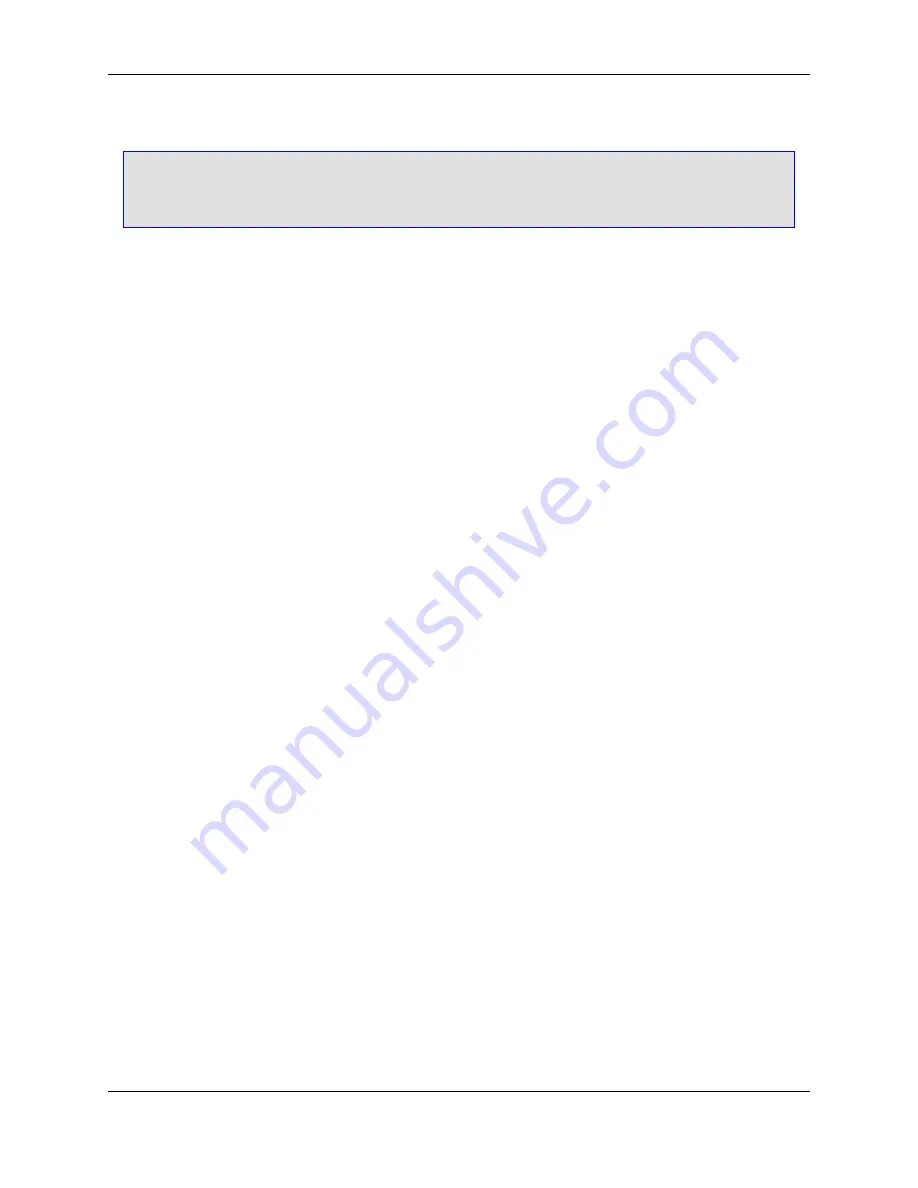
Note
It is possible to select other compilers for individual projects. In those cases, the project-specific
compiler is used and overrides the global default.
SlickEdit Core ships with header files for each compiler, and the correct header file will appear in the
Header File
field. The header file configures the parser to emulate the compiler that is chosen in the
Compiler Name
field.
Creating New Configurations
There are two ways to begin a new configuration. In both cases, a dialog box will be invoked, prompting
for the name of the new configuration.
• Click
Copy
to copy the selected compiler configuration. This can be used as a template for creating a
new configuration and makes the process of creating similar configurations more convenient.
• Or, click
Add
to create a configuration from scratch or to add a newly installed compiler.
If you wish to remove the selected compiler and associated configuration from the list, click
Delete
. This
does not delete any files from disk.
Building the Tag File
The
Build tag file
button on the C/C++ Compiler Properties dialog is used to build tag files from the head-
er file found in the include directories for the selected compiler configuration. This is especially useful
when new configurations are created. If you do not build the tag file here manually, it will be built on de-
mand.
C/C++ Preprocessing
Typically your source code base will include preprocessor macros that you use in your code for portability
or convenience. For performance considerations, Context Tagging
®
does not do full preprocessing, so
macros that interfere with normal C++ syntax can cause the parser to miss symbols. For example:
MYNAMESPACEDECL(my)
struct MYPACKEDMACRO BinaryTree {
MYTYPELESS data;
MYPOINTER(BinaryTree) next;
MYPOINTER(BinaryTree) prev;
};
MYPOINTER(BinaryTree) proot = MYNULL;
MYENDNAMESPACE
This example uses the following preprocessor macros:
C/C++ Preprocessing
245
Содержание Corev3.3 for Eclipse
Страница 1: ...Think Slick Corev3 3 for Eclipse...
Страница 2: ......
Страница 3: ...SlickEdit Core v3 3 for Eclipse...
Страница 5: ......
Страница 6: ......
Страница 14: ...xii...
Страница 20: ...xviii...
Страница 22: ...xx...
Страница 23: ...Chapter 1 Introduction 1...
Страница 41: ...Chapter 3 User Interface 19...
Страница 61: ...Chapter 4 User Preferences 39...
Страница 80: ...BODY BODY HTML HTMLEOF Restoring Settings on Startup 58...
Страница 82: ...60...
Страница 83: ...Chapter 5 Context Tagging 61...
Страница 97: ...Chapter 6 Editing Features 75...
Страница 124: ...Code Templates 102...
Страница 187: ...The finished code is shown as follows Figure 6 24 Dynamic Surround Example 4 Dynamic Surround 165...
Страница 238: ...Figure 6 49 Test Parsing Configuration Example 1 C Refactoring 216...
Страница 240: ...Finally the following example shows a test resulting in no errors or warnings C Refactoring 218...
Страница 241: ...Figure 6 51 Test Parsing Configuration Example 3 Reviewing Refactoring Changes 219...
Страница 250: ...228...
Страница 251: ...Chapter 7 Language Specific Editing 229...
Страница 275: ...Java Refactoring See Java Refactoring for information about Java refactoring in SlickEdit Core Java Refactoring 253...
Страница 328: ...306...
Страница 329: ...Chapter 8 Tools and Utilities 307...
Страница 334: ...6 Click Save The Save Multi File Output dialog box opens Figure 8 3 Save Multi File Output Dialog DIFFzilla 312...
Страница 350: ...328...
Страница 351: ...Chapter 9 Macros and Macro Programming 329...
Страница 360: ...338...
Страница 361: ...Chapter 10 SlickEdit Core Dialogs 339...
Страница 375: ...Find and Replace View 353...
Страница 491: ...Chapter 11 Appendix 469...
Страница 567: ......
Страница 568: ......
















































