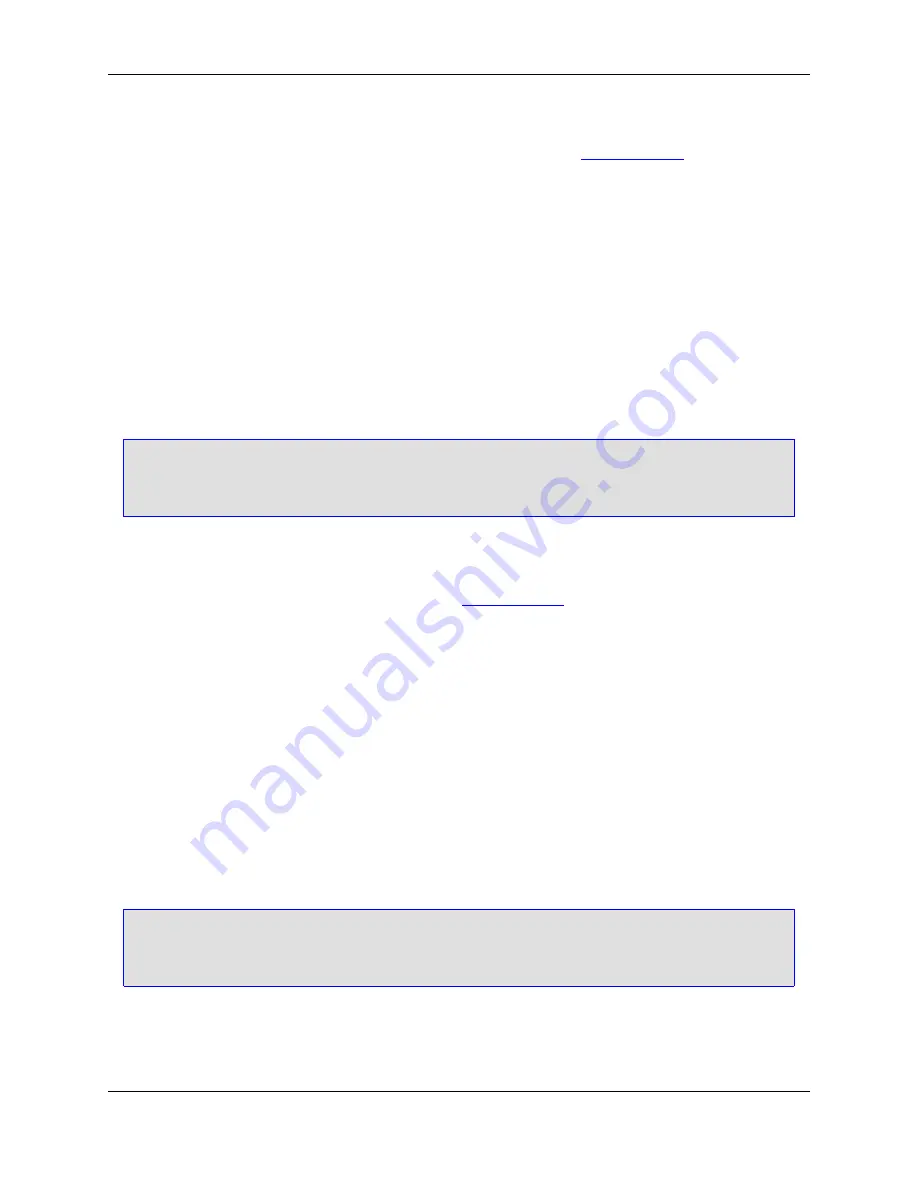
right sides of a line comment.
For code examples and descriptions of the other available options, see
Comments Tab
.
Creating Doc Comments
Doc comments are specially formatted comments that are processed by tools that extract and present the
information in a formatted manner. Doc comments follow a predefined structure, based on the program-
ming language and the tool processing the comments.
SlickEdit
®
Core supports the most common doc comment formats (Javadoc, XMLdoc, and Doxygen).
When you type the start characters for one of these comment formats and press
Enter
on a line directly
above a function, class, or variable, SlickEdit Core can automatically insert a skeleton doc comment for
that style.
Note
In C#, you do not need to press
Enter
, as the skeleton comment is inserted after you type the
third slash.
To activate and configure automatic completion of doc comment skeletons, complete the following steps:
1. From the main menu, click
Format
→
Comment Setup
(or use the
comment_setup
command). The
Extension Options dialog is displayed, open to the
Comments Tab
.
2. Select the extension you want to affect from the
Extension
drop-down list.
3. In the
Doc comments
box, check the option
Automatically expand doc comments
.
4. In the
For start characters
box, select the start characters for the doc comment style you plan to use
for the selected extension. These are the characters that you type that will trigger automatic completion
of the doc comment skeleton. For comments formatted in Javadoc, select
/**
. For XMLdoc, select
///
.
For Doxygen, select
/*!
or
//!
.
5. In the
Use style
box, select the tag style to use for the corresponding start characters that you selected
in Step 4. This tag style is used when SlickEdit Core creates skeleton doc comments beginning with
the matching start characters. Comments formatted in Javadoc usually use the
@param
style. XMLdoc
uses the
<param>
style. Doxygen can read the
\param
style.
Tip
You can repeat Steps 4 and 5 to assign a style for each start character set, and the setting will be
remembered.
6. Click
OK
on the Extension Options dialog.
Doc Comment Examples
Creating Doc Comments
178
Содержание Corev3.3 for Eclipse
Страница 1: ...Think Slick Corev3 3 for Eclipse...
Страница 2: ......
Страница 3: ...SlickEdit Core v3 3 for Eclipse...
Страница 5: ......
Страница 6: ......
Страница 14: ...xii...
Страница 20: ...xviii...
Страница 22: ...xx...
Страница 23: ...Chapter 1 Introduction 1...
Страница 41: ...Chapter 3 User Interface 19...
Страница 61: ...Chapter 4 User Preferences 39...
Страница 80: ...BODY BODY HTML HTMLEOF Restoring Settings on Startup 58...
Страница 82: ...60...
Страница 83: ...Chapter 5 Context Tagging 61...
Страница 97: ...Chapter 6 Editing Features 75...
Страница 124: ...Code Templates 102...
Страница 187: ...The finished code is shown as follows Figure 6 24 Dynamic Surround Example 4 Dynamic Surround 165...
Страница 238: ...Figure 6 49 Test Parsing Configuration Example 1 C Refactoring 216...
Страница 240: ...Finally the following example shows a test resulting in no errors or warnings C Refactoring 218...
Страница 241: ...Figure 6 51 Test Parsing Configuration Example 3 Reviewing Refactoring Changes 219...
Страница 250: ...228...
Страница 251: ...Chapter 7 Language Specific Editing 229...
Страница 275: ...Java Refactoring See Java Refactoring for information about Java refactoring in SlickEdit Core Java Refactoring 253...
Страница 328: ...306...
Страница 329: ...Chapter 8 Tools and Utilities 307...
Страница 334: ...6 Click Save The Save Multi File Output dialog box opens Figure 8 3 Save Multi File Output Dialog DIFFzilla 312...
Страница 350: ...328...
Страница 351: ...Chapter 9 Macros and Macro Programming 329...
Страница 360: ...338...
Страница 361: ...Chapter 10 SlickEdit Core Dialogs 339...
Страница 375: ...Find and Replace View 353...
Страница 491: ...Chapter 11 Appendix 469...
Страница 567: ......
Страница 568: ......






























