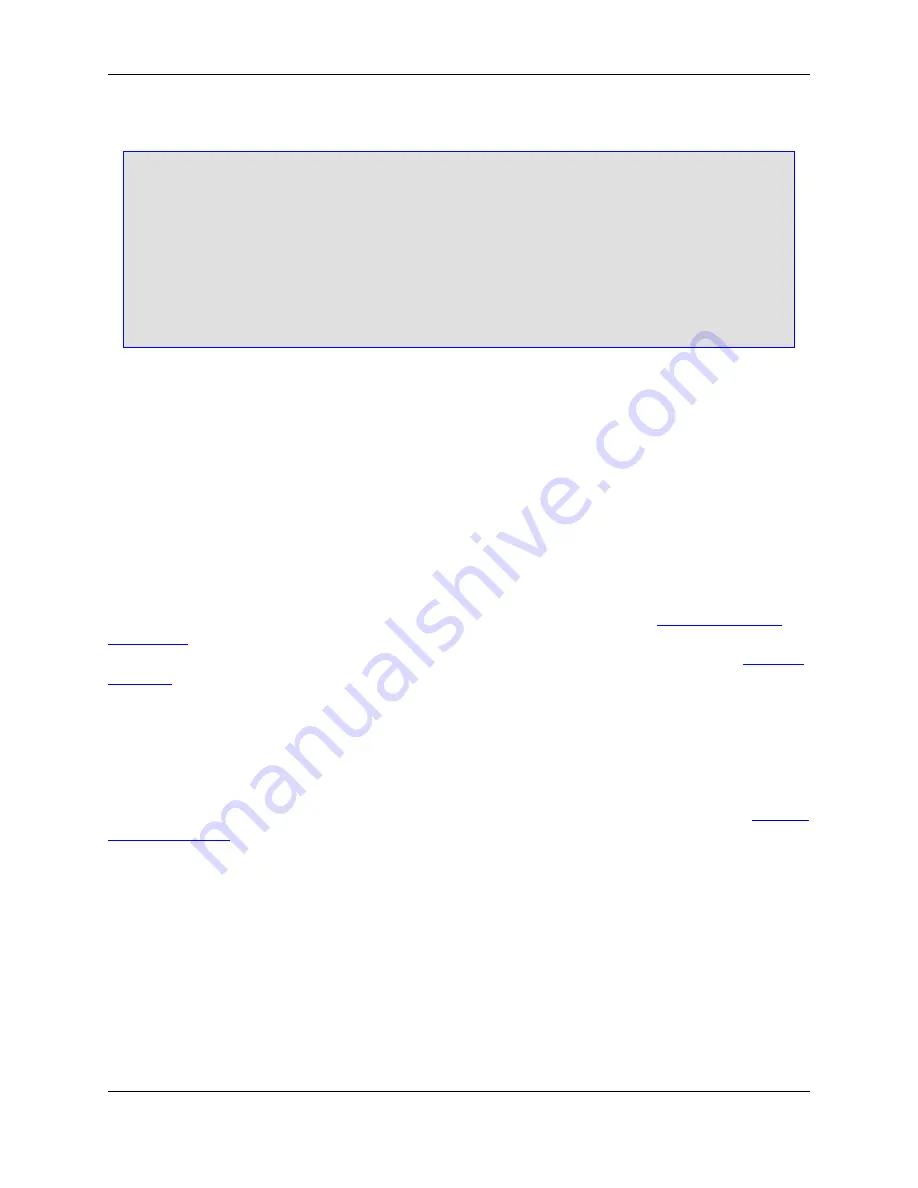
Note
• When you change the tab stops and indent for all languages except COBOL, change the
Tabs
text box to
+
<value>
where
value
is the same value used for the
Syntax indent
text box.
The
Tabs
text box only affects how tab characters are expanded on the screen. This does not
affect the indent when pressing
Tab
, or the amount of indent for statements inside a code
block.
• For COBOL files, the
Tabs
text box also affects the
Tab
key. Syntax Indent still affects the in-
dent for each code block level.
Setting Tab to Indent Selections
For the
Tab
key to indent the selection when text is selected, select the option
Indent selection when
text selected
.
Setting Tabs for the Current File
To set tabs for the current buffer only, use the Tabs dialog box (
Format
→
Tabs
or
gui_tabs
command).
You can set tabs in increments or at specific column positions. For example, to specify an increment of
three, enter
+3
in the text box. To specify columns, you could enter
1 8 27 44
to specify tab stops that
have absolute locations.
By default, the
Tab
key inserts enough spaces to move the text to the next tab stop. The
Shift
+
Tab
key
combination deletes enough spaces to move the text to the previous tab stop. See
Redefine Common
Keys Dialog
for information on other
Tab
and
Shift
+
Tab
key bindings. Regardless of the
Tab
key binding,
if the extension-specific setting
Indent with tabs
is on, a physical tab character is inserted (see
Indenting
with Tabs
).
Setting the Backspace Unindent Style
By default, pressing the
Backspace
key when the previous character is a tab, causes the rest of the line
to be moved to the previous tab stop. If you want your
Backspace
key to delete through tab characters
one column at a time, click
Window
→
Preferences
, expand
SlickEdit
and click
General
in the tree, then
double-click the
Redefine Common Keys
setting. Select the
Hack tabs backspace
option. See
Redefin-
ing Common Keys
for more information.
SmartPaste
®
When pasting lines of text into a source file, SmartPaste reindents the added lines according to the sur-
rounding code. For example, if editing a C or C++ file, select some lines with a line selection (
Ctrl
+
L
),
copy them to the clipboard (
Ctrl
+
C
), then paste them inside a
for
loop block (
Ctrl
+
V
). The added lines
are correctly indented according to the
for
loop's indent level. SmartPaste will work for character/stream
selections; however, the last line of the selection must include the end-of-line character. Use the mouse to
copy and move lines and still take advantage of SmartPaste.
SmartPaste
®
144
Содержание Corev3.3 for Eclipse
Страница 1: ...Think Slick Corev3 3 for Eclipse...
Страница 2: ......
Страница 3: ...SlickEdit Core v3 3 for Eclipse...
Страница 5: ......
Страница 6: ......
Страница 14: ...xii...
Страница 20: ...xviii...
Страница 22: ...xx...
Страница 23: ...Chapter 1 Introduction 1...
Страница 41: ...Chapter 3 User Interface 19...
Страница 61: ...Chapter 4 User Preferences 39...
Страница 80: ...BODY BODY HTML HTMLEOF Restoring Settings on Startup 58...
Страница 82: ...60...
Страница 83: ...Chapter 5 Context Tagging 61...
Страница 97: ...Chapter 6 Editing Features 75...
Страница 124: ...Code Templates 102...
Страница 187: ...The finished code is shown as follows Figure 6 24 Dynamic Surround Example 4 Dynamic Surround 165...
Страница 238: ...Figure 6 49 Test Parsing Configuration Example 1 C Refactoring 216...
Страница 240: ...Finally the following example shows a test resulting in no errors or warnings C Refactoring 218...
Страница 241: ...Figure 6 51 Test Parsing Configuration Example 3 Reviewing Refactoring Changes 219...
Страница 250: ...228...
Страница 251: ...Chapter 7 Language Specific Editing 229...
Страница 275: ...Java Refactoring See Java Refactoring for information about Java refactoring in SlickEdit Core Java Refactoring 253...
Страница 328: ...306...
Страница 329: ...Chapter 8 Tools and Utilities 307...
Страница 334: ...6 Click Save The Save Multi File Output dialog box opens Figure 8 3 Save Multi File Output Dialog DIFFzilla 312...
Страница 350: ...328...
Страница 351: ...Chapter 9 Macros and Macro Programming 329...
Страница 360: ...338...
Страница 361: ...Chapter 10 SlickEdit Core Dialogs 339...
Страница 375: ...Find and Replace View 353...
Страница 491: ...Chapter 11 Appendix 469...
Страница 567: ......
Страница 568: ......






























