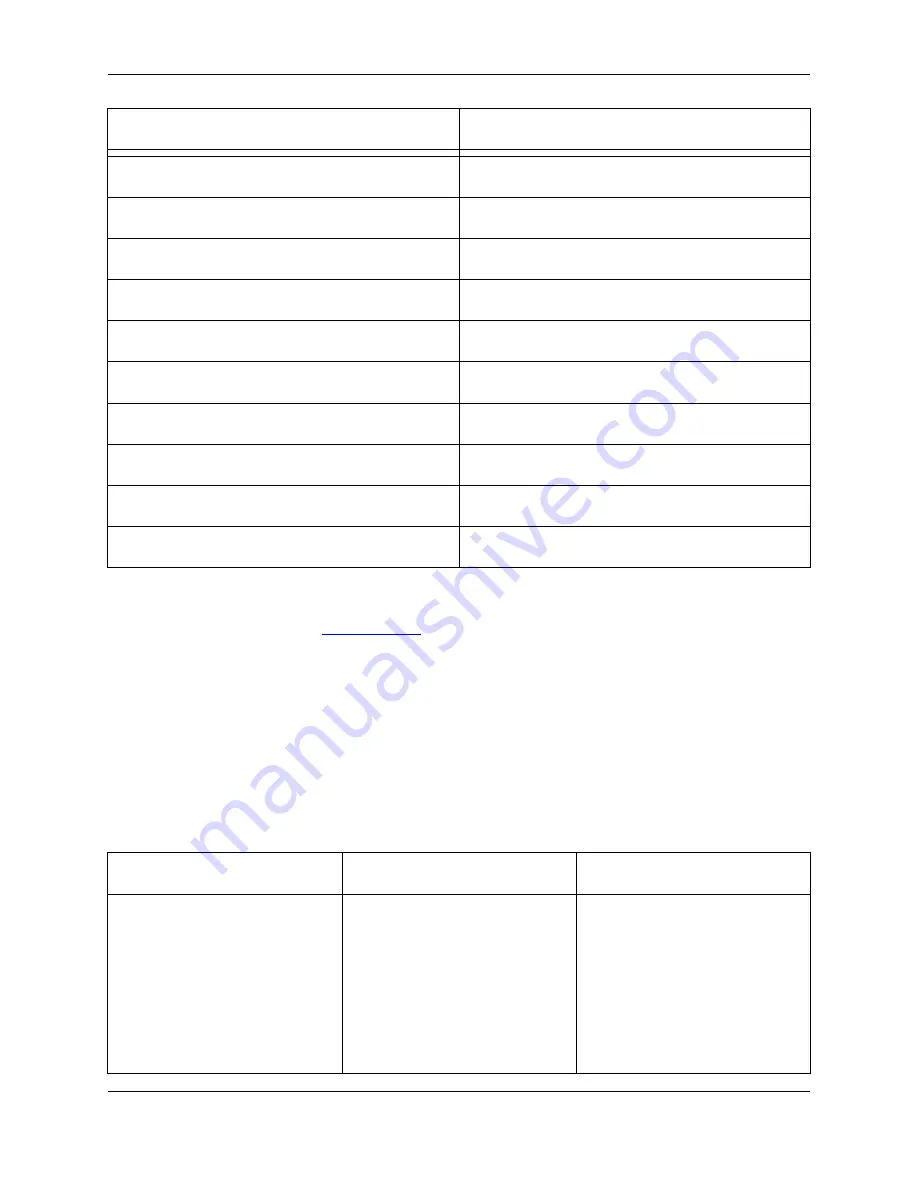
Key or Key Sequence
Function
Shift
+
Up
Start or extend selection up one line.
Shift
+
Down
Start or extend selection down one line.
Shift
+
PgUp
Start or extend selection up one page.
Shift
+
PgDn
Start or extend selection down one page.
Ctrl
+
Shift
+
Home
Start or extend selection to top of buffer.
Ctrl
+
Shift
+
End
Start or extend selection to bottom of buffer.
Ctrl
+
X
Cut selected text.
Ctrl
+
C
Copy selected text to clipboard.
Ctrl
+
V
Paste clipboard.
Ctrl
+
Shift
+
V
List clipboards.
Different selection styles found in non-CUA compliant editors, such as Brief, are also provided. To use a
different selection style, use the
Selections Tab
of the General Options dialog box (click
Window
→
Pref-
erences
, expand
SlickEdit
and click
General
in the tree, double-click the
General
setting).
Modifying Selected Text
After you select text, you can invoke a key or type a command that modifies the selected text. Use the in-
formation in the following table to assist you when making modifications to selected text. When two com-
mands are displayed, the first command is the command line version of the command, and the second is
the graphical version of the command.
Table 6.5. Operations for Selected Text
Command
Key Sequence or Menu Item
Description
mou_click_copy
Ctrl
+
L
Drags and copies the selected
text. Click within the selected text
and hold the left button down
while moving the mouse to a new
location. Line selections are inser-
ted after the current line by de-
fault. If you want line selections
inserted before the current line,
Selections
129
Содержание Corev3.3 for Eclipse
Страница 1: ...Think Slick Corev3 3 for Eclipse...
Страница 2: ......
Страница 3: ...SlickEdit Core v3 3 for Eclipse...
Страница 5: ......
Страница 6: ......
Страница 14: ...xii...
Страница 20: ...xviii...
Страница 22: ...xx...
Страница 23: ...Chapter 1 Introduction 1...
Страница 41: ...Chapter 3 User Interface 19...
Страница 61: ...Chapter 4 User Preferences 39...
Страница 80: ...BODY BODY HTML HTMLEOF Restoring Settings on Startup 58...
Страница 82: ...60...
Страница 83: ...Chapter 5 Context Tagging 61...
Страница 97: ...Chapter 6 Editing Features 75...
Страница 124: ...Code Templates 102...
Страница 187: ...The finished code is shown as follows Figure 6 24 Dynamic Surround Example 4 Dynamic Surround 165...
Страница 238: ...Figure 6 49 Test Parsing Configuration Example 1 C Refactoring 216...
Страница 240: ...Finally the following example shows a test resulting in no errors or warnings C Refactoring 218...
Страница 241: ...Figure 6 51 Test Parsing Configuration Example 3 Reviewing Refactoring Changes 219...
Страница 250: ...228...
Страница 251: ...Chapter 7 Language Specific Editing 229...
Страница 275: ...Java Refactoring See Java Refactoring for information about Java refactoring in SlickEdit Core Java Refactoring 253...
Страница 328: ...306...
Страница 329: ...Chapter 8 Tools and Utilities 307...
Страница 334: ...6 Click Save The Save Multi File Output dialog box opens Figure 8 3 Save Multi File Output Dialog DIFFzilla 312...
Страница 350: ...328...
Страница 351: ...Chapter 9 Macros and Macro Programming 329...
Страница 360: ...338...
Страница 361: ...Chapter 10 SlickEdit Core Dialogs 339...
Страница 375: ...Find and Replace View 353...
Страница 491: ...Chapter 11 Appendix 469...
Страница 567: ......
Страница 568: ......
















































