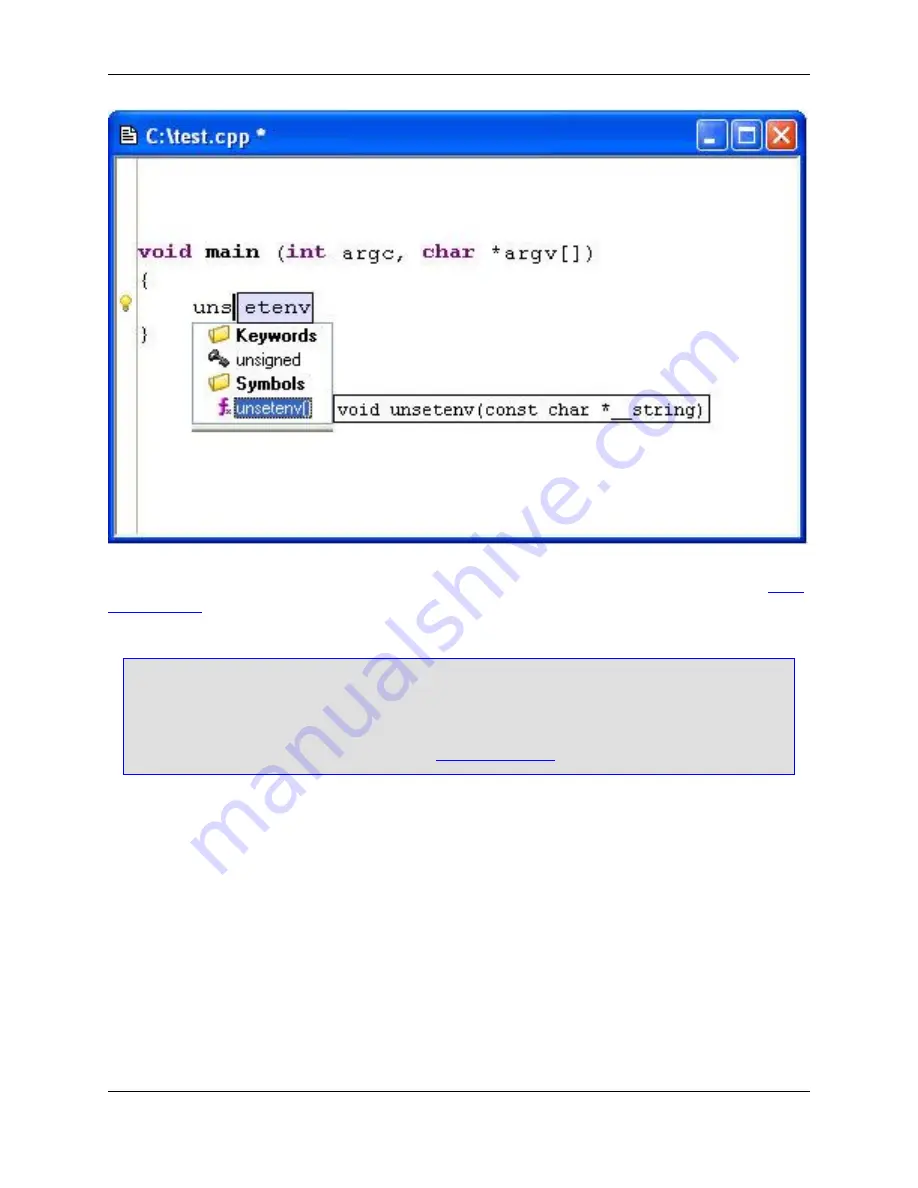
These visual hints can also be individually turned on or off through the Auto-Complete options. See
Auto-
Complete Tab
.
Tip
Auto-Complete can be activated manually by using the
autocomplete
command. By default, this
command is not bound to a key. Key bindings can be set with the Key Bindings dialog (click
Win-
dow
→
Preferences
, expand
SlickEdit
and click
General
in the tree, then double-click the
Key
Bindings
setting). For more information, see
Creating Bindings
.
To cancel out of Auto-Complete mode, use the
Escape
key.
To scroll through the items in the completion list, use the
Up
,
Down
,
PgUp
, and
PgDn
keys. Optionally,
you can use
Tab
and
Shift
+
Tab
to cycle through the choices.
If a completion is selected, you can press
Space
,
Enter
, or any non-identifier key to cause the selected
completion to be inserted along with the character typed (except for
Enter
).
Use
Shift
+
Space
to insert a real space rather than the completion. Use
Ctrl
+
Shift
+
Space
to insert the
next character of the currently selected completion. This can be useful if you only want part of the word
being completed and you do not want to type it yourself. Optionally, pressing
Tab
will cause auto-
completion to attempt to insert the longest unique prefix match of all its completions.
If the completion has comments, you can use
Shift
+
PgDn
,
Shift
+
PgUp
,
Shift
+
Home
, or
Shift
+
End
to
page through the comments. Use
Ctrl
+
C
to copy the comments for the current item to the clipboard.
Auto-Complete
147
Содержание Corev3.3 for Eclipse
Страница 1: ...Think Slick Corev3 3 for Eclipse...
Страница 2: ......
Страница 3: ...SlickEdit Core v3 3 for Eclipse...
Страница 5: ......
Страница 6: ......
Страница 14: ...xii...
Страница 20: ...xviii...
Страница 22: ...xx...
Страница 23: ...Chapter 1 Introduction 1...
Страница 41: ...Chapter 3 User Interface 19...
Страница 61: ...Chapter 4 User Preferences 39...
Страница 80: ...BODY BODY HTML HTMLEOF Restoring Settings on Startup 58...
Страница 82: ...60...
Страница 83: ...Chapter 5 Context Tagging 61...
Страница 97: ...Chapter 6 Editing Features 75...
Страница 124: ...Code Templates 102...
Страница 187: ...The finished code is shown as follows Figure 6 24 Dynamic Surround Example 4 Dynamic Surround 165...
Страница 238: ...Figure 6 49 Test Parsing Configuration Example 1 C Refactoring 216...
Страница 240: ...Finally the following example shows a test resulting in no errors or warnings C Refactoring 218...
Страница 241: ...Figure 6 51 Test Parsing Configuration Example 3 Reviewing Refactoring Changes 219...
Страница 250: ...228...
Страница 251: ...Chapter 7 Language Specific Editing 229...
Страница 275: ...Java Refactoring See Java Refactoring for information about Java refactoring in SlickEdit Core Java Refactoring 253...
Страница 328: ...306...
Страница 329: ...Chapter 8 Tools and Utilities 307...
Страница 334: ...6 Click Save The Save Multi File Output dialog box opens Figure 8 3 Save Multi File Output Dialog DIFFzilla 312...
Страница 350: ...328...
Страница 351: ...Chapter 9 Macros and Macro Programming 329...
Страница 360: ...338...
Страница 361: ...Chapter 10 SlickEdit Core Dialogs 339...
Страница 375: ...Find and Replace View 353...
Страница 491: ...Chapter 11 Appendix 469...
Страница 567: ......
Страница 568: ......






























