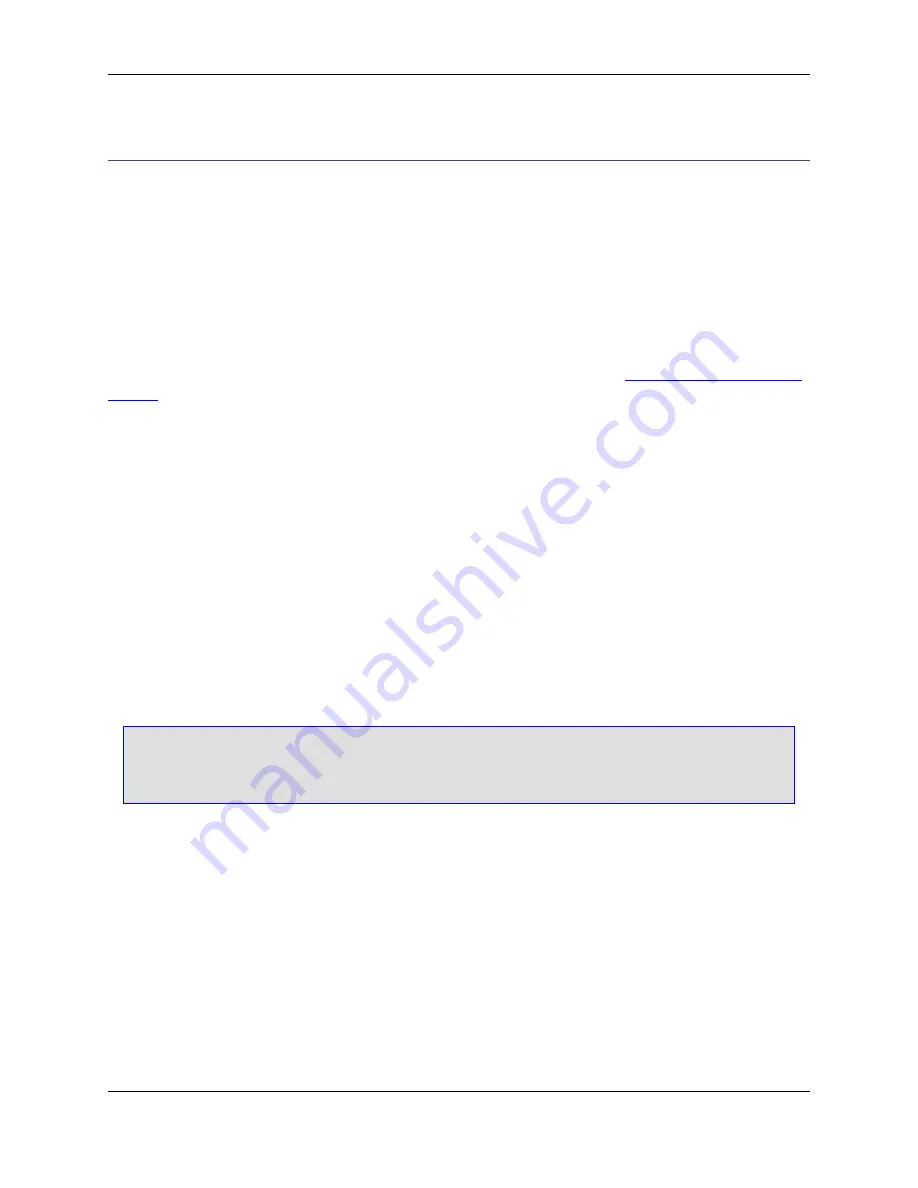
Extension-Specific Options
These options are specific to file extensions, and are available on the Extension Options dialog (open the
Preferences dialog, expand
SlickEdit
and click
General
in the tree, then double-click the
File Extension
Setup
setting). When the Extension Options dialog is displayed, before setting the options, select the ex-
tension you wish to affect from the
Extension
drop-down list.
In addition to the options described below, more settings for the selected language extension are avail-
able by pressing the
Options
button on the Extension Options dialog. Because each of these dialogs is
different based on the selected extension, we recommend that you look through these dialogs for any set-
tings that you may want to make.
To see a listing of all of the option dialogs and their descriptions, see topics in
Chapter 10,
SlickEdit Core
Dialogs
.
•
Changing the brace style
- To change the brace style used for C, C++, C#, Java, and other languages
that use braces, click the
Options
button on the Extension Options dialog, then specify the
Begin-End
Style
that you want to use.
•
Changing the tab and indent styles
:
•
Indenting with spaces
- By default, when you press the
Tab
key to indent, literal spaces are inser-
ted. This is a feature called Syntax Indent. To change the amount of spaces, select the
Indent
tab,
make sure the
Indent style
is set to
Auto
, then specify the amount of spaces in the
Syntax indent
text box.
•
Indenting with tabs
- If you plan to indent your code using tabs, or if you will be editing files that
already contain tabs, specify your tab preferences on the
Indent
tab. Select the option
Indent with
tabs
, then specify the amount of spaces tab characters should have in the
Tabs
text box.
Note
For C, C++, Java, and similar languages, you can find more indenting options by clicking the
Op-
tions
button on the Extension Options dialog.
•
Enabling/disabling Syntax Expansion
- When you type a keyword, such as
if
or
for
, press the space-
bar to expand that syntax element, inserting the rest of the
if
or
for
statement. This feature is called
Syntax Expansion. To turn it off, select the
Indent
tab, then deselect the option
Syntax expansion
.
•
Setting symbol navigation
- For C and C++, by default, with each attempt to navigate to a definition
(
Ctrl
+
Dot
or
Search
→
Go to Definition
), you will be prompted for whether you wish to navigate to the
definition (proc) or the declaration (proto). To specify that Go to Definition always navigates to one or
the other, select the
Context Tagging
®
tab, then select one of the
Go to Definition
options.
•
Showing the info for a symbol under the mouse
- By default, as the mouse cursor floats over a sym-
bol, the information and comments for that symbol are displayed. To turn this behavior off, select the
Context Tagging
®
tab, then deselect the option
Show info for symbol under mouse
.
•
Configuring C/C++ preprocessing
- For C and C++, your source code base will typically include pre-
Extension-Specific Options
17
Содержание Corev3.3 for Eclipse
Страница 1: ...Think Slick Corev3 3 for Eclipse...
Страница 2: ......
Страница 3: ...SlickEdit Core v3 3 for Eclipse...
Страница 5: ......
Страница 6: ......
Страница 14: ...xii...
Страница 20: ...xviii...
Страница 22: ...xx...
Страница 23: ...Chapter 1 Introduction 1...
Страница 41: ...Chapter 3 User Interface 19...
Страница 61: ...Chapter 4 User Preferences 39...
Страница 80: ...BODY BODY HTML HTMLEOF Restoring Settings on Startup 58...
Страница 82: ...60...
Страница 83: ...Chapter 5 Context Tagging 61...
Страница 97: ...Chapter 6 Editing Features 75...
Страница 124: ...Code Templates 102...
Страница 187: ...The finished code is shown as follows Figure 6 24 Dynamic Surround Example 4 Dynamic Surround 165...
Страница 238: ...Figure 6 49 Test Parsing Configuration Example 1 C Refactoring 216...
Страница 240: ...Finally the following example shows a test resulting in no errors or warnings C Refactoring 218...
Страница 241: ...Figure 6 51 Test Parsing Configuration Example 3 Reviewing Refactoring Changes 219...
Страница 250: ...228...
Страница 251: ...Chapter 7 Language Specific Editing 229...
Страница 275: ...Java Refactoring See Java Refactoring for information about Java refactoring in SlickEdit Core Java Refactoring 253...
Страница 328: ...306...
Страница 329: ...Chapter 8 Tools and Utilities 307...
Страница 334: ...6 Click Save The Save Multi File Output dialog box opens Figure 8 3 Save Multi File Output Dialog DIFFzilla 312...
Страница 350: ...328...
Страница 351: ...Chapter 9 Macros and Macro Programming 329...
Страница 360: ...338...
Страница 361: ...Chapter 10 SlickEdit Core Dialogs 339...
Страница 375: ...Find and Replace View 353...
Страница 491: ...Chapter 11 Appendix 469...
Страница 567: ......
Страница 568: ......






























