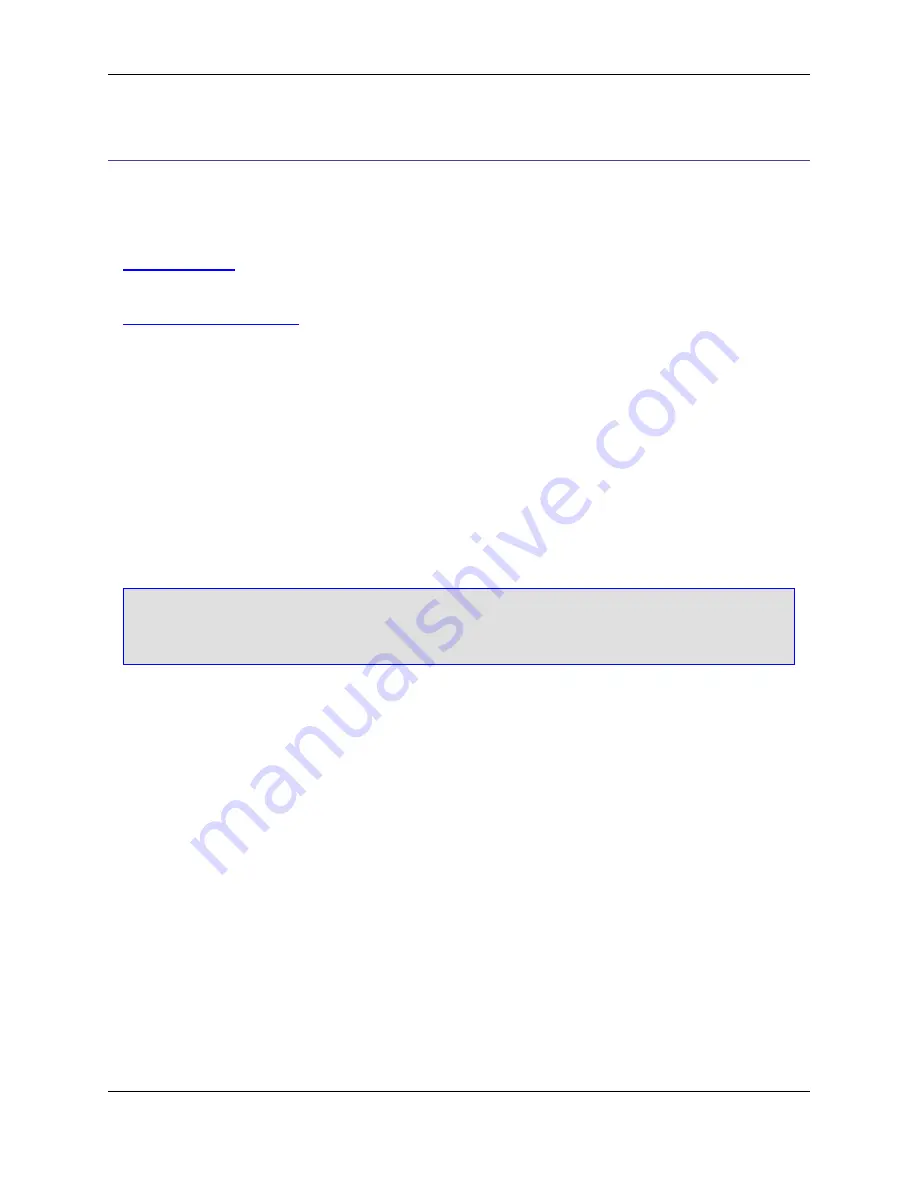
Aliases
Aliases are identifiers that you can quickly type which are then expanded into snippets of text. You can
use aliases for commonly typed function names, statements, or to insert several lines of code. There are
two types of aliases in SlickEdit
®
Core:
•
Directory Aliases
- Directory aliases are short identifiers for long directory names. They save you from
having to type long path names when you are prompted for a file name or directory.
•
Extension-Specific Aliases
- These aliases are set up on a per-language basis, and are useful for in-
serting frequently used text, such as comment headers, into your code.
Directory Aliases
Directory aliases take advantage of the fact that most users are constantly opening files from a small
number of directories throughout the day. By using a directory alias when opening a file or changing dir-
ectories, you do not have to type in long paths or click the mouse repeatedly in the
Directory
list box.
After typing the alias identifier, directory aliases can be expanded by pressing
Ctrl
+
Space
. These aliases
are stored in the file
alias.slk
.
Note
SlickEdit Core doesn't modify Eclipse's file management-related dialogs such as
File
→
Open
,
File
→
Save As
. Therefore, directory aliases are not available in these dialogs.
Defining a New Directory Alias
Directory aliases typically consist of a short abbreviation of the last name in a long directory path. For ex-
ample, if you had a directory called
c:\version20\src\project2\
, a good alias name might be
p2
.
For compiler include files, define an alias called
inc
(
vinc
in Microsoft Visual C++,
binc
in C++ Builder
®
,
or
ginc
for GCC) if you have multiple compilers.
To define a new directory alias, complete the following steps:
1. From the main menu, click
Window
→
Preferences
, expand
SlickEdit
and click
General
in the tree,
then double click the
Alias
setting. The Select Alias File dialog appears.
Figure 6.19. Select Alias File Dialog
Directory Aliases
150
Содержание Corev3.3 for Eclipse
Страница 1: ...Think Slick Corev3 3 for Eclipse...
Страница 2: ......
Страница 3: ...SlickEdit Core v3 3 for Eclipse...
Страница 5: ......
Страница 6: ......
Страница 14: ...xii...
Страница 20: ...xviii...
Страница 22: ...xx...
Страница 23: ...Chapter 1 Introduction 1...
Страница 41: ...Chapter 3 User Interface 19...
Страница 61: ...Chapter 4 User Preferences 39...
Страница 80: ...BODY BODY HTML HTMLEOF Restoring Settings on Startup 58...
Страница 82: ...60...
Страница 83: ...Chapter 5 Context Tagging 61...
Страница 97: ...Chapter 6 Editing Features 75...
Страница 124: ...Code Templates 102...
Страница 187: ...The finished code is shown as follows Figure 6 24 Dynamic Surround Example 4 Dynamic Surround 165...
Страница 238: ...Figure 6 49 Test Parsing Configuration Example 1 C Refactoring 216...
Страница 240: ...Finally the following example shows a test resulting in no errors or warnings C Refactoring 218...
Страница 241: ...Figure 6 51 Test Parsing Configuration Example 3 Reviewing Refactoring Changes 219...
Страница 250: ...228...
Страница 251: ...Chapter 7 Language Specific Editing 229...
Страница 275: ...Java Refactoring See Java Refactoring for information about Java refactoring in SlickEdit Core Java Refactoring 253...
Страница 328: ...306...
Страница 329: ...Chapter 8 Tools and Utilities 307...
Страница 334: ...6 Click Save The Save Multi File Output dialog box opens Figure 8 3 Save Multi File Output Dialog DIFFzilla 312...
Страница 350: ...328...
Страница 351: ...Chapter 9 Macros and Macro Programming 329...
Страница 360: ...338...
Страница 361: ...Chapter 10 SlickEdit Core Dialogs 339...
Страница 375: ...Find and Replace View 353...
Страница 491: ...Chapter 11 Appendix 469...
Страница 567: ......
Страница 568: ......






























