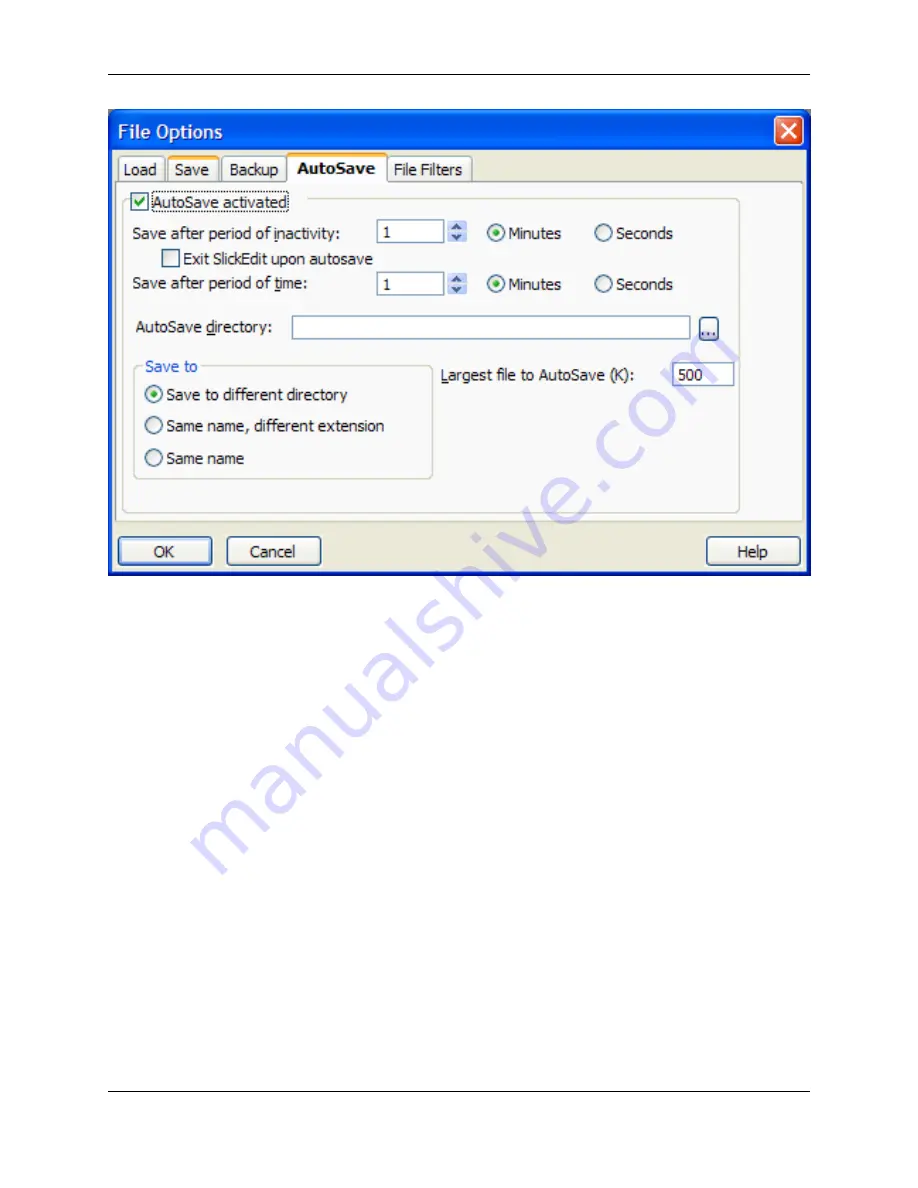
The following options are available:
•
AutoSave activated
- Activates AutoSave, which prevents you from losing data when an abnormal ed-
itor exit occurs (possibly from a power loss).
The AutoSave temporary files are placed in a directory named
autosave
in the configuration directory.
Usually, the AutoSave temporary files are deleted when you exit SlickEdit
®
Core. After a file is saved or
closed, the AutoSave temporary file is deleted the next time AutoSave occurs. AutoSave temporary
files are only needed for files that are modified.
The current implementation of AutoSave does not save files that have are not named. In addition,
AutoRestore does not restore files that do not exist on the disk drive of your system. Save your file at
least one time to ensure that the file has a file name and exists on the disk drive.
•
Save after period of inactivity
- The value that you enter in this field specifies the amount of idle time,
in minutes or seconds, when modified files should be saved. Set this value to
0
if you do not want this
option ignored.
•
Exit SlickEdit on AutoSave
- When this option is selected, Eclipse with SlickEdit Core closes after an
AutoSave.
•
Save after period of time
- Specifies amount of time in minutes or seconds when modified files should
be saved. Set this value to
0
if you want this option ignored.
•
AutoSave directory
- The directory that you specify in this field is the AutoSave directory if the
Save to
File Options Dialog
427
Содержание Corev3.3 for Eclipse
Страница 1: ...Think Slick Corev3 3 for Eclipse...
Страница 2: ......
Страница 3: ...SlickEdit Core v3 3 for Eclipse...
Страница 5: ......
Страница 6: ......
Страница 14: ...xii...
Страница 20: ...xviii...
Страница 22: ...xx...
Страница 23: ...Chapter 1 Introduction 1...
Страница 41: ...Chapter 3 User Interface 19...
Страница 61: ...Chapter 4 User Preferences 39...
Страница 80: ...BODY BODY HTML HTMLEOF Restoring Settings on Startup 58...
Страница 82: ...60...
Страница 83: ...Chapter 5 Context Tagging 61...
Страница 97: ...Chapter 6 Editing Features 75...
Страница 124: ...Code Templates 102...
Страница 187: ...The finished code is shown as follows Figure 6 24 Dynamic Surround Example 4 Dynamic Surround 165...
Страница 238: ...Figure 6 49 Test Parsing Configuration Example 1 C Refactoring 216...
Страница 240: ...Finally the following example shows a test resulting in no errors or warnings C Refactoring 218...
Страница 241: ...Figure 6 51 Test Parsing Configuration Example 3 Reviewing Refactoring Changes 219...
Страница 250: ...228...
Страница 251: ...Chapter 7 Language Specific Editing 229...
Страница 275: ...Java Refactoring See Java Refactoring for information about Java refactoring in SlickEdit Core Java Refactoring 253...
Страница 328: ...306...
Страница 329: ...Chapter 8 Tools and Utilities 307...
Страница 334: ...6 Click Save The Save Multi File Output dialog box opens Figure 8 3 Save Multi File Output Dialog DIFFzilla 312...
Страница 350: ...328...
Страница 351: ...Chapter 9 Macros and Macro Programming 329...
Страница 360: ...338...
Страница 361: ...Chapter 10 SlickEdit Core Dialogs 339...
Страница 375: ...Find and Replace View 353...
Страница 491: ...Chapter 11 Appendix 469...
Страница 567: ......
Страница 568: ......














































